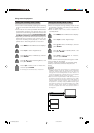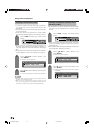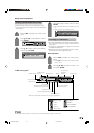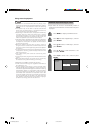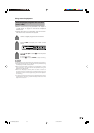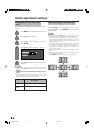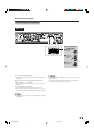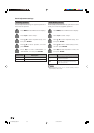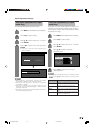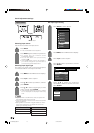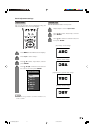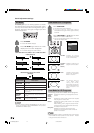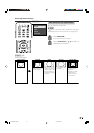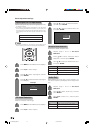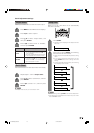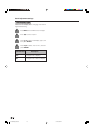69
Useful adjustment settings
1
2
Auto Sync. adjustment (PC input
mode only)
For automatically adjusting the PC image.
Press MENU and the MENU screen displays.
Press c/d to select “Setup”.
4
3
Press a/b to select “Auto Sync.”, and then
press ENTER.
Press c/d to select “Yes”, and then press
ENTER.
• Auto Sync. starts and “Now adjusting the
image” displays.
MENU
[
Setup
...
Auto Sync.
]
NoYes
NOTE
• When Auto Sync. is successful, “Auto Sync completed
successfully” displays. If not, Auto Sync. failed.
• Auto Sync. may fail even if “Auto Sync completed
successfully” displays.
• Auto Sync. may fail if the computer image has low
resolution, has unclear (black) edges, or is moved while
executing Auto Sync.
• Be sure to connect the PC to the AVC System and switch
it on before starting Auto Sync.
Fine Sync. adjustment (PC input
mode only)
Ordinarily you can easily adjust the picture as
necessary to change image position using Auto Sync.
In some cases, however, manual adjustment is needed
to optimize the image.
Press MENU and the MENU screen displays.
Press c/d to select “Setup”.
Press a/b to select “Fine Sync.”, and then
press ENTER.
Press c/d to adjust the item to your
desired position.
NOTE
• For resetting all adjustment items to the factory preset
values, press a/b to select “Reset”, and then press
ENTER.
30%
Reset
H-Pos. [ 90] – +
V-Pos.
Clock
Phase
[ 39]
[ 90]
[ 20]
–
–
–
+
+
+
1
2
4
3
5
Press a/b to select the specific
adjustment item.
Description
Centers the image by moving it to the left
or right.
Centers the image by moving it up or
down.
Adjust when the image flickers with vertical
stripes.
Adjust when characters have low contrast
or when the image flickers.
Selected item
H-Pos.
V-Pos.
Clock
Phase
LC-45GX6U(E)-066-074 04.7.8, 8:54 AM69