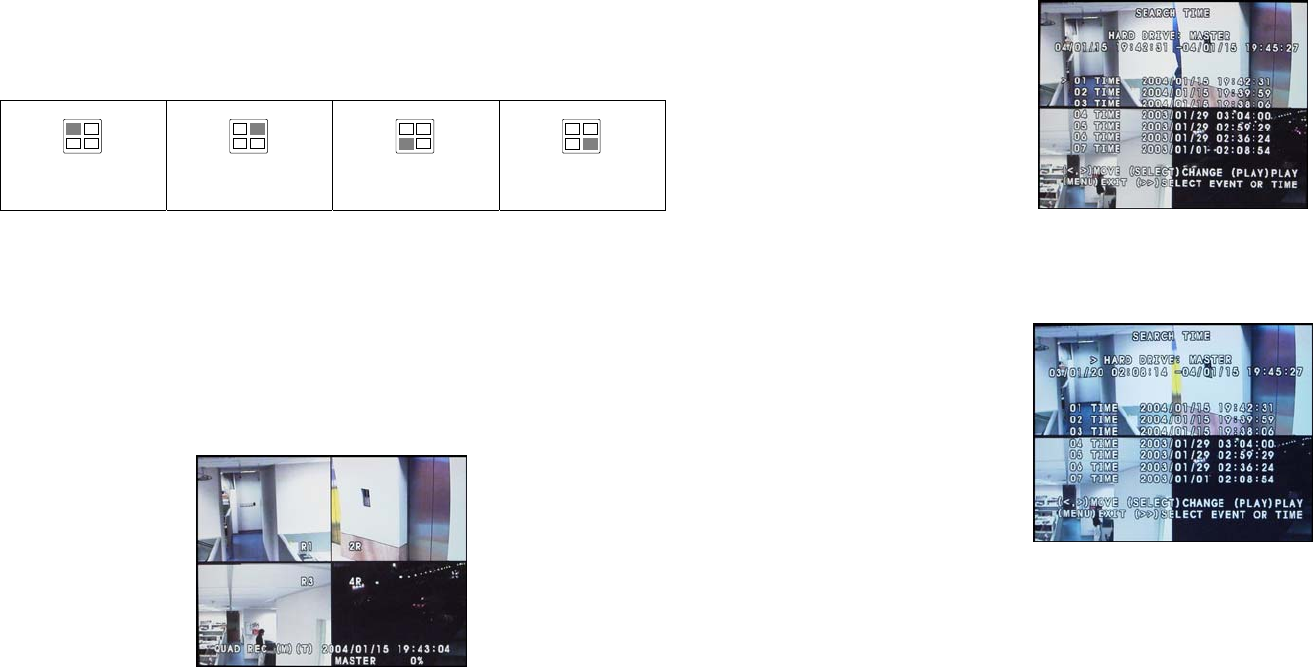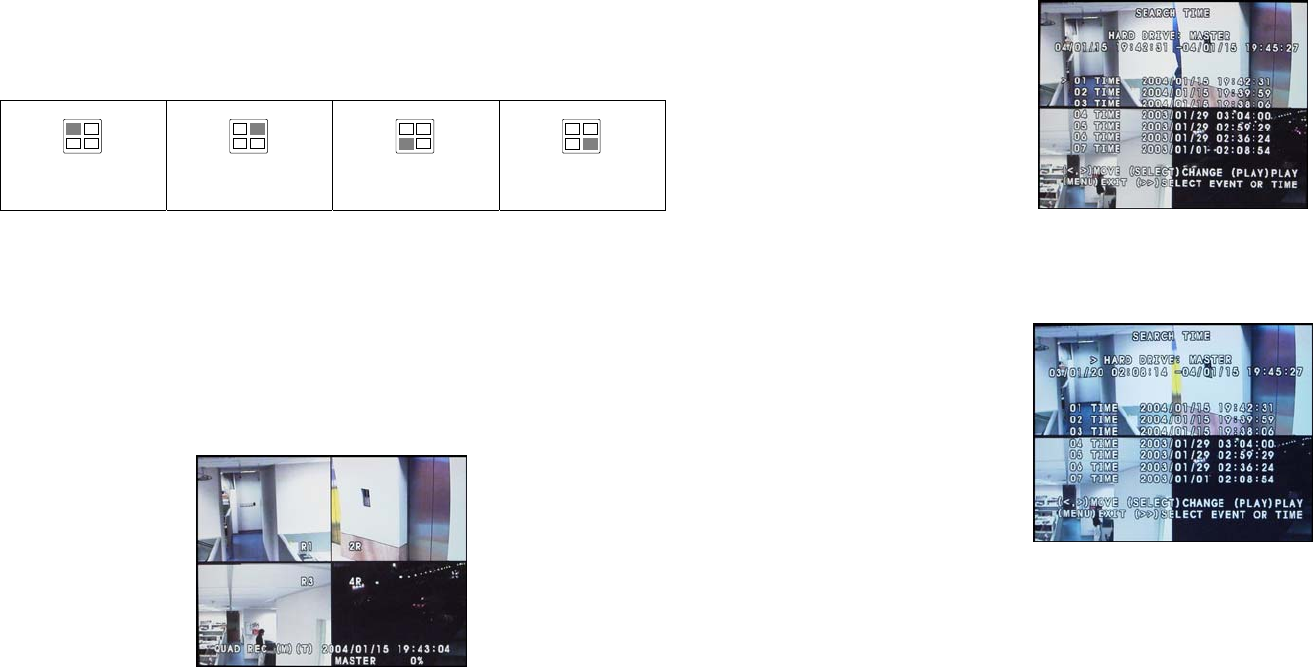
11
Use the following front panel buttons to select the desired video camera to
display in full screen:
CH1: Camera 1
CH2: Camera 2
CH3: Camera 3
CH4: Camera 4
Note: The recording mode can be selected in the OSD main menu.
Video Recording and Playback
To record surveillance video:
1 To customize recording settings, press the MENU button and choose the
desired recording settings. Refer to the section, "Setup Menu" for details.
2 Press the REC button. During recording, the screen shows the following:
3 To stop the recording, press .
To play back the recorded video:
1 Press X to display the Playlist:
12
2 If you want to switch to the other hard drive or search for a range of
video recordings, press
. The ">" arrowhead cursor will then move up
to the top of the screen.
3 Press the SELECT button to switch between the MASTER and SLAVE
drives.
4 Press to move down to the recording date and time entries.
5 Press or to move through each item in the recording date and time
entries. While on an item such as the month, press the SELECT button
repeatedly to cycle through the numbers, and stop pressing the button
when you have reached the desired number.
6 Press to move the cursor back to the Playlist,
7 Press or to move up or down in the Playlist.
8 When you have selected the desired video recording, press X to play
back.
9 To fast forward through the video, press . To fast reverse, press .
10 Press to pause playback, or press to stop playback.