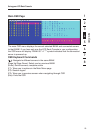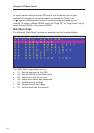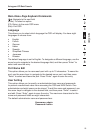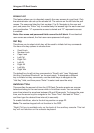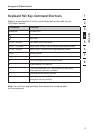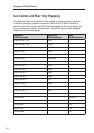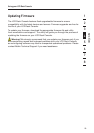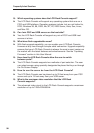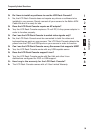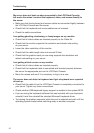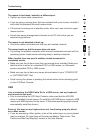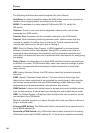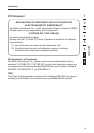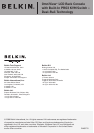1
2
3
4
5
6
7
8
section
33
Troubleshooting
The mouse is lost when I switch to a different port.
• Tighten any loose cable connections.
• If you are using a mouse driver that was included with your mouse, uninstall it
and install the standard Microsoft mouse driver.
• If the server is coming out of standby mode, allow up to one minute to regain
mouse function.
• De-activate power-management schemes on the PC with which you are
experiencing problems.
The mouse is not detected at boot up.
• Check the cables and make sure that they are inserted correctly.
The server boots up, but the mouse does not work.
• Try booting the problem computer while the port is selected and wait until the
operating system loads before switching away to another computer.
When I switch from one port to another, mouse movement is
completely erratic.
• Make sure you do not have more than one mouse driver installed. Make sure
that the driver is either for a standard PS/2 or USB mouse, or a Microsoft
server-compatible PS/2 or USB mouse.
• Make sure you do not have any mouse drivers loaded in your “CONFIG.SYS”
or “AUTOEXEC.BAT” files.
• Avoid moving the mouse or pressing the mouse button when switching ports
on the LCD Rack Console.
USB
I am connecting the USB Cable Kit to a USB server, and my keyboard
and mouse do not work.
• Prior to connecting the LCD Rack Console, make sure that the HID USB
driver is installed on each server. (To install the HID USB driver, connect a USB
mouse and USB keyboard to the server. A Windows operating system should
automatically install the drivers.)
Some of the keys on my keyboard are not functioning properly when I
use a Mac server.
• If you are accessing a Mac system, a few of the option keys on your keyboard
may be reversed. All major keys will function as labeled. Refer to the “Sun
Combo and Mac Key Mapping” section in this User Manual.