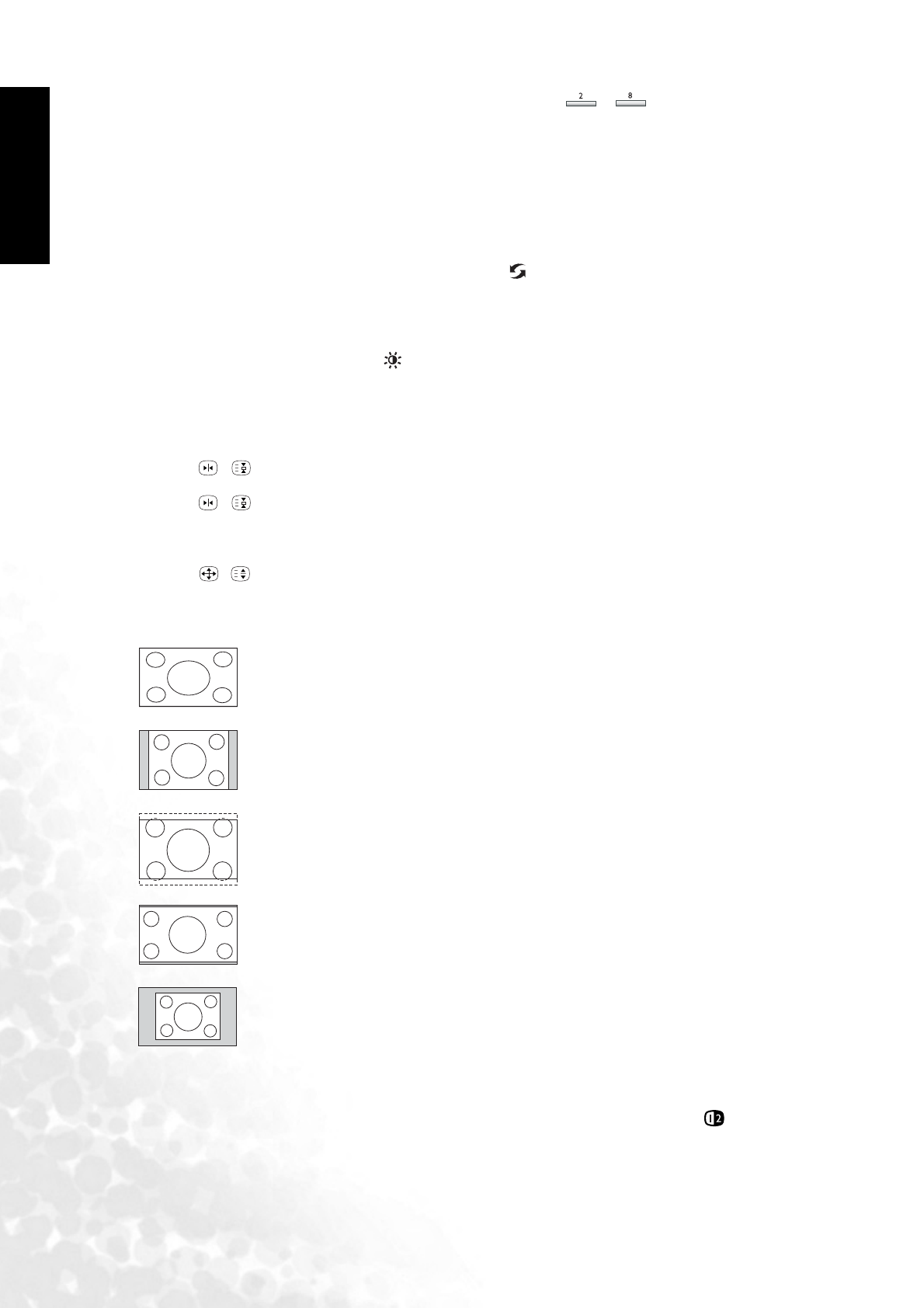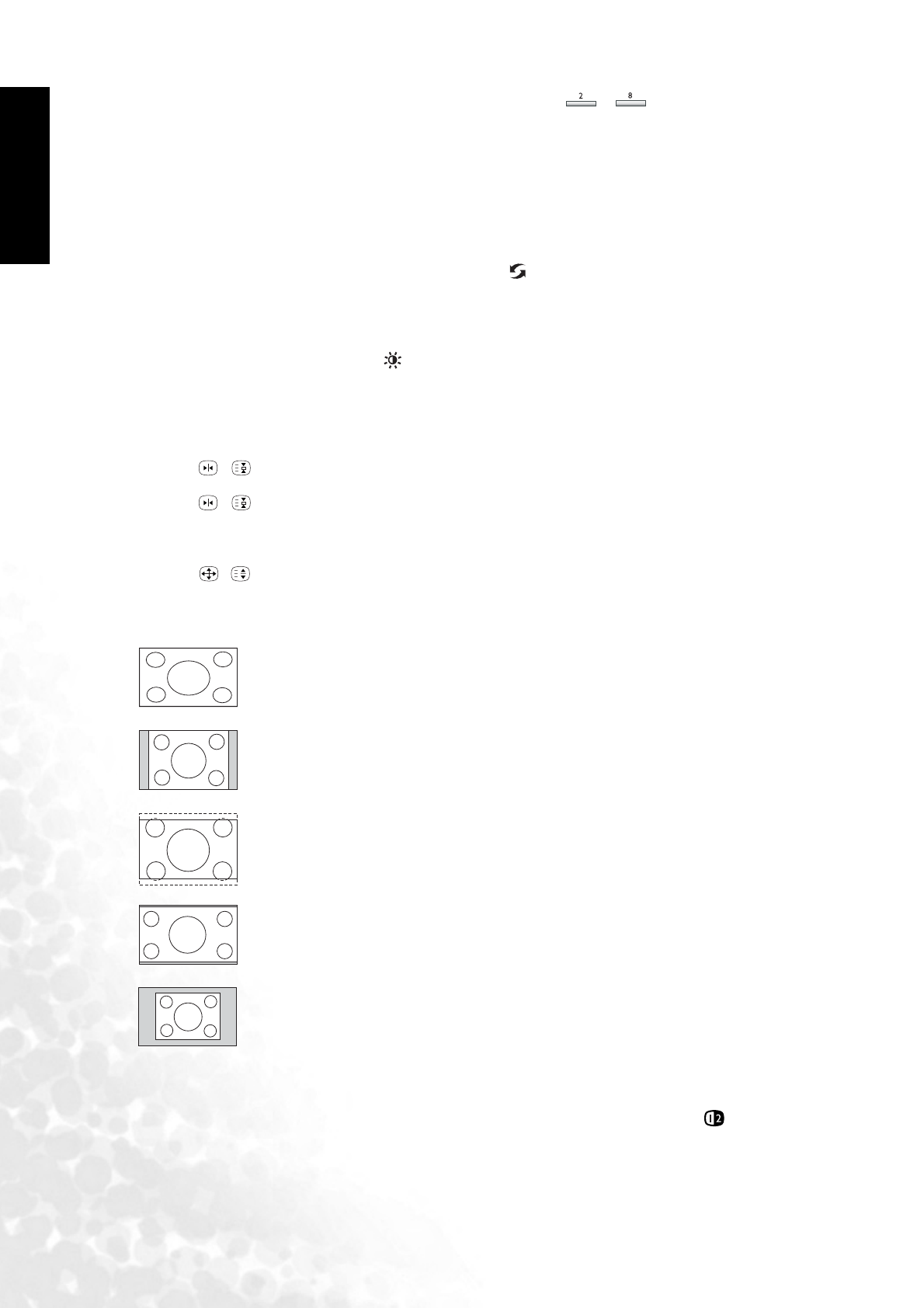
Using the Remote Control16
English
channel 28, press the Channel entry button, and then the , channel selection
buttons on the remote control.
Using the Channel / buttons to sequentially change channels
Press the Channel or Channel buttons on your remote control, or press the Channel or
Channel buttons on the display to sequentially select the TV channels available in your area.
Using the channel return button to return to the previous viewed channel
To return to the previous viewed channel, press the (Channel return) button on your remote
control.
Selecting a Picture Mode
To select a picture mode, press the (Picture mode) button on the remote control. This
enables you to select from the 6 preset memory settings. (Vivid, Standard, Movie, Sports,
Personal 1 and Personal 2)
Using the Freeze Function
Press the / (Freeze) button on the remote control to freeze the image on the screen.
Press the / (Freeze) button again to restore normal motion.
Adjusting Aspect Ratio
Press the / (Screen aspect ratio) button on your remote control to select the image aspect
ratio you prefer.
Press the button several times to cycle through various ratios.
Using the Picture-in-Picture (PIP)/Picture-by-Picture (PBP) Function
If your display is connected to an additional Video or PC source, pressing the PIP/PBP but-
ton allows you to display both images on the screen at once in PIP (Picture In Picture) or PBP
(Picture By Picture) modes:
• Full Screen: Normal display.
•
Full Screen - Enlarge the standard 4:3 video signal (e.g. TV signal) to 16:9 full
screen video signal. When the original input video source is 16:9 in ratio (e.g.
DVD signal), no change will occur.
•
4:3 - Display the standard 4:3 video signal (e.g. TV signal) in the center of the
screen at the ratio of 4:3. The screen does not change, but black blocks appears
in the left and right sides of the screen. When the input video source is 16:9 in
ratio, deformation will occur on the screen.
•
Letterbox -Fill the entire 4:3 screen with a 4:3 video signal. The redundant part
on the upper and bottom of the image will be removed and the image will
extend vertically and horizontally to fill the full screen. When the input video
source is 16:9 in ratio (e.g. DVD signal), no change will occur.
•
Anamorphic - Fill the entire screen with a 4:3 video signal. Some deformations
may be identified on the edge of the image. When the input video source is 16:9
in ratio (e.g. DVD signal), no change will occur.
•
Real - Display the actual size of the video source without zooming.