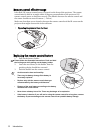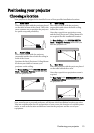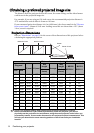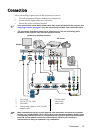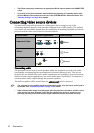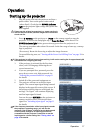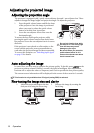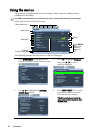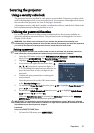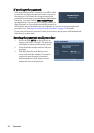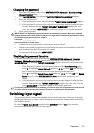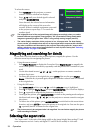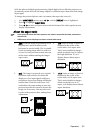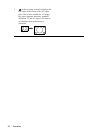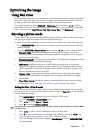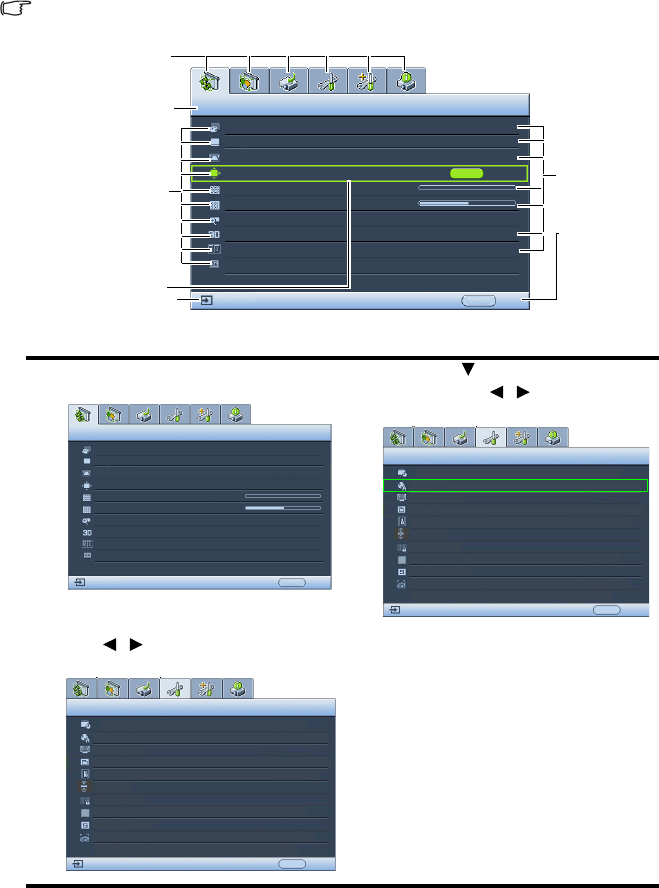
Operation20
Using the menus
The projector is equipped with On-Screen Display (OSD) menus for making various
adjustments and settings.
The OSD screenshots below are for reference only, and may differ from the actual design.
Below is the overview of the OSD menu.
The following example describes how to set the OSD language.
1. Press MENU/EXIT on the projector or
remote control to turn the OSD menu on.
3. Press to highlight Language
and press / to select a
preferred language.
2. Use / to highlight the SYSTEM
SETUP: Basic menu.
4. Press MENU/EXIT twice* on the
projector or remote control to
leave and save the settings.
*The first press leads you back to the
main menu and the second press closes
the OSD menu.
Current input signal
Main menu icon
Main menu
Sub-menu
Highlight
Press MENU/
EXIT to the
previous
page or to
exit.
Status
DISPLAY
Wall Color
Aspect Ratio
Keystone
Position
Phase
H. Size
Digital Zoom
Off
Auto
0
0
ENTER
MENU Exit
Analog RGB
3D Sync
On
3D Sync Invert
Disable
Teaching Template
DISPLAY
Wall Color
Aspect Ratio
Position
Phase
H. Size
Digital Zoom
Keystone
Analog RGB
Off
Auto
0
0
MENU Exit
3D Sync On
3D Sync Invert
Disable
Teaching Template
SYSTEM SETUP: Basic
Presentation Timer
English
Language
Projector Position
Operation Settings
Panel Key Lock
Splash Screen
Background Color
MyScreen
Analog RGB
MENU Exit
Front Table
Off
BenQ
BenQ
Menu Settings
Remote Receiver
Front+Top
SYSTEM SETUP: Basic
Presentation Timer
English
Language
Projector Position
Operation Settings
Panel Key Lock
Splash Screen
Background Color
MyScreen
Analog RGB
MENUExit
Front Table
Off
BenQ
BenQ
Menu Settings
Remote Receiver
Front+Top