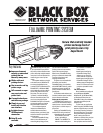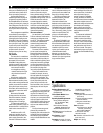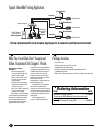2
Hardware Requirements: IBM
®
compatible AT
®
computers with
CD-ROM drives
ID Card Reader Method: Smart
card/RF transponder
Operating System Requirements:
Server software: Windows
NT
®
4.0, Windows
®
2000,
Windows XP;
Client software: Windows
95/98/Me, Windows NT 4.0,
Windows 2000, Windows XP
LAN Type: Ethernet or Fast Ethernet
(10 or 100 Mbps)
User Controls: (1) status
switch/reset button
Connectors: Controller: To printer:
(1) DB25 F; To network: (1) RJ-45
(10/100 Mbps, autosensing);
To ID card reader: (1) RJ-11
Indicators: (3) LEDs:
(1) LK (yellow indicates network
link is intact);
(1) TX (red indicates transmittal
of data to network);
(1) RX (green indicates data
received from network)
Power: Controller:
Input: External 110–240 VAC,
50–60 Hz, autosensing;
Output: 5 VDC at 800 mA;
ID card reader: From the
attached controller
Size: Controller: 3.5"H x 6.5"W x 1.2"D
(8.9 x 16.5 x 3 cm)
Weight: 0.4 lb. (0.2 kg)
Specifications
that are waiting at the server. Only
when you‘re identified by the ID
card reader at the printer will Q-
Server proceed to print the job.
A page within the client
software application displays all
print jobs that are being held on
the FollowMe Q-Server and await
printing. Once the job is printed, its
name disappears from the list. You
can delete the print job from the
server queue with a simple menu
click.
Extra management capabilities
are available by accessing the
administration window within the
client application. Configure the
FollowMe Printing client software,
for instance, to ask for an ID every
time a print job is sent. This option
is particularly useful if the PC has
multiple users or for sending a
print job to the Q-Server for
someone else to print out using
their ID card.
The controller
The controller is a standalone
hardware device that connects to
the system’s ID card reader.
FollowMe Printing offers two
possible controller configurations,
with the device operating either:
• as a network interface.
• or alongside an existing
network interface in which
the printer has its own IP
address.
In the former configuration,
the controller sits between the
Ethernet network and the printer,
with a cable running between the
parallel port on the the controller
to the parallel port on the printer.
In the latter, the controller has its
own network connection and IP
address.
Because the FollowMe
Printing controller has its own
Ethernet connection, it doesn‘t
require any changes to your
existing printer or it settings.
To connect the system’s ID
reader to the controller, simply run
the attached RJ-11 cable from the
reader to the controller‘s RJ-11
port.
In addition to an RJ-11 ID
reader port, parallel port, and
RJ-45 Ethernet port as well as a
power supply connection, the
controller unit features a status
page/reset button and network
monitoring LEDs. Use the reset
button to return the unit to its
factory-default settings. The LEDs
provide at-a-glance indications of
FollowMe Printing activity: The red
LED blinks when the controller
transmits data to the network;
the green LED blinks when the
controller receives data from the
network; and the yellow LED
informs you that the network link
is intact and operating.
The server software
As noted earlier, the FollowMe
Q-Server software installs on the
computer you designate as the
server PC. This software handles
all of the user-authentication
communication between the
printer, client PCs, and the
FollowMe Printing hardware.
Foremost, Q-Server enables
you to create cost models for
printers linked to the FollowMe
Printing system. Cost models can
then be directly associated with
cost centers, which provide you
with a method of organizing users
and printers into easily managed
groups or departments. This way,
you can gain an overall picture of
the amount of printing costs
incurred by specific departments.
These cost models can be
created, for example, to set up
the cost options for each type of
printer in your application. You
can set up a cost model for each
size of paper that a particular
printer can print as well as for
black and white, color, black and
white duplex, and color duplex
jobs.
Once set up, a cost model can
be applied to as many printers as
required. For instance, if your
office has three of the same type
of printer, you can expect that the
costs per page for each printer
will be identical, which means you
would need to create and apply
only one cost model to all three
printers.
But if you have two types of
printers (say, one that‘s for
outputting color and one that‘s for
outputting black and white), then
the costs per page would differ
and you would need different cost
models.
The software also features a
search utility that enables you to
quickly locate cost models from
those you’ve already created.
The Q-Server software also
includes password-protected
database facilities. The
information collated in the
database can be used to create
and print a variety of reports on
FollowMe Printing usage, whether
you require a report for a specific
user, cost center, printer, or prints
made on a specific date. This
gives you a versatile tool for
monitoring and managing printer
usage.
By default, FollowMe is set
up to operate with a Microsoft
Access database (although it’s
not necessary to have Access
installed on the PC to create
reports, you’ll need Access to
view the database itself).
However, you can also use a
SQL database with the Q-Server
software if you plan to generate
large amounts of data.
A user-friendly setup wizard
makes adding printers and users
to the system easy. In situations
where you have to set up a
number of users for FollowMe
Printing, the Q-Server software
provides several shortcut methods
that enable multiple users to be
added and configured at the same
time with the same settings.
Import a list of users from the
Microsoft domain and apply user
configurations to the list as
required.
To activate the individual ID
cards (which contain unique
“hidden” numbers) and assign
them to their respective users,
click on a ”listen” function within
the Q-Server software interface
and position the card in front of
the ID card reader. The system
automatically enters each card’s
number into the FollowMe Printing
system.