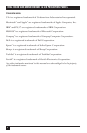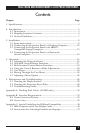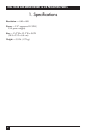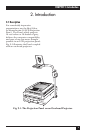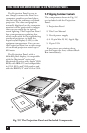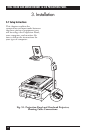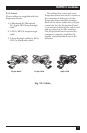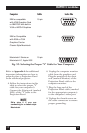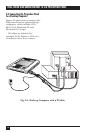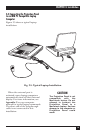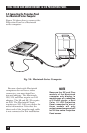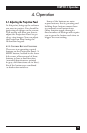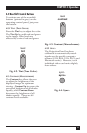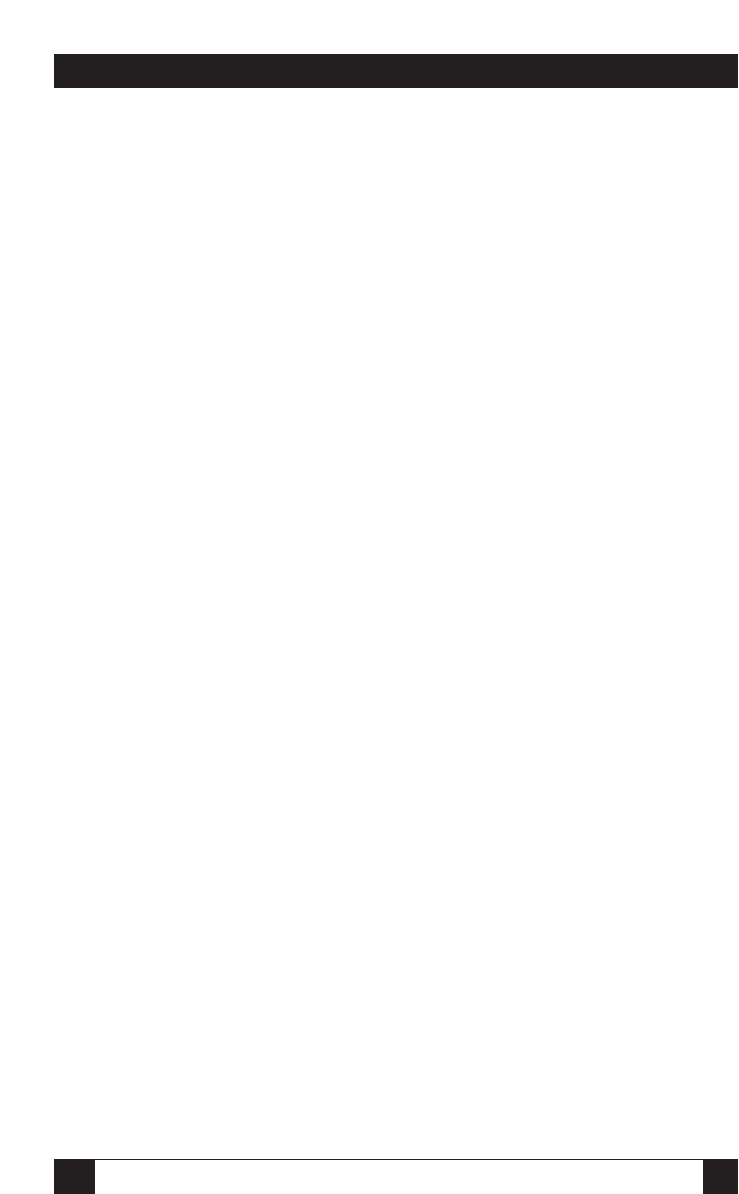
10
REAL COLOR AND MONOCHROME 16 LCD PROJECTION PANEL
10
3.1.2 C
ONNECTING THE
P
ROJECTION
P
ANEL TO
Y
OUR
C
OMPUTER
You are going to make eithertwo or
three connections. You will connect
the computer’s graphics card to the
Projection Panel, the Projection
Panel to the wall outlet with the
power supply, and, optionally, the
Projection Panel to the computer’s
monitor.
The steps you need to follow are
given in Section 3.1.3. Illustrations
on the pages following the steps
show the cable connections for
your configuration.
3.1.3 S
ETTING
U
PTHE
P
ROJECTION
P
ANEL FOR
P
ROJECTION
To set up the Projection Panel for
projection, follow these steps:
1. Set up your overhead projector
and plug it into the wall outlet.
Turn it on to be sure it is
working properly and position
it so it projects onto the screen.
2. Place the Projection Panel on
the overhead projector so the
connectors and controls are on
the right side of the projector
as you face the front of the
projector.
3. Connect power to the Projection
Panel, but do not connect a
video signal yet. This will bring
up a test pattern.
Move the Projection Panel on
the projector until the lines
are solid rather than rainbows.
Adjust the tint for the best color
saturation or the contrast for the
best greyscale.