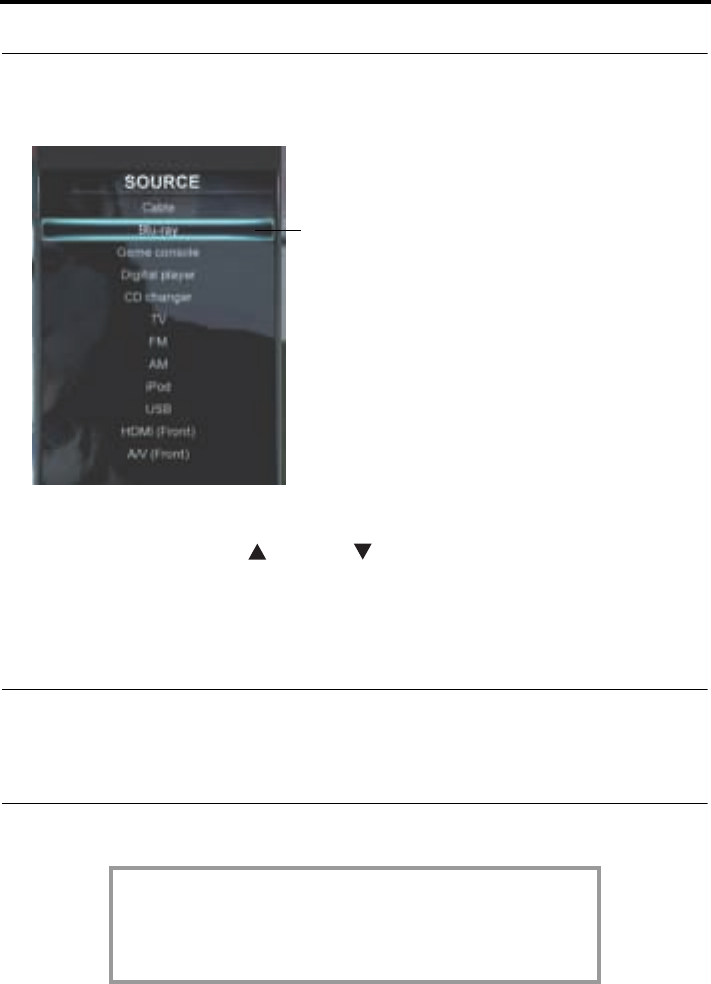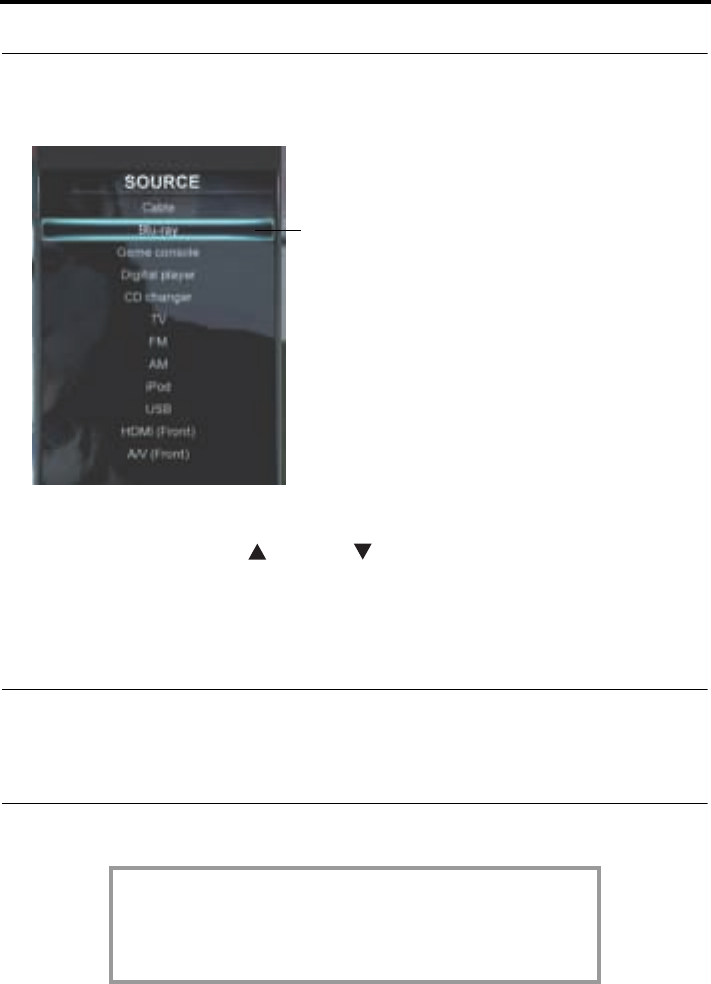
14 – English
OPERATING YOUR CONNECTED DEVICES
Selecting a connected device
The SOURCE menu allows you to select your connected devices.
1. Press the remote SOURCE button to display a list of connected devices on your TV.
The currently selected device is highlighted as shown in the following example:
2. Keep pressing SOURCE to move the highlight down the list and select the source
you want.
• You can also use the up ( ) or down ( ) navigation buttons to select a source.
• If you named a device during the setup process, the assigned name appears in the
list. Unnamed devices appear as generic inputs such as “Input 1 (HDMI)” and
“Input 2 (HDMI).”
• If you select a device that is not turned on, a message will appear on the screen
reminding you to make sure the device is turned on.
Note: When listening to audio sources like iPod, the system will automatically enter
screensaver mode in order to prevent the risk of screen burn-in. Press any button
on the Bose remote to restore the picture.
To disable the screensaver, see “Changing system options” on page 22.
The UNIFY
®
intelligent integration system sets up your
LIFESTYLE
®
remote to control each of your devices.
If one or more of these devices does not respond to the
LIFESTYLE
®
remote, see “Troubleshooting” on page 27.
Hershey+OpG.book Page 14 Thursday, March 31, 2011 12:21 PM