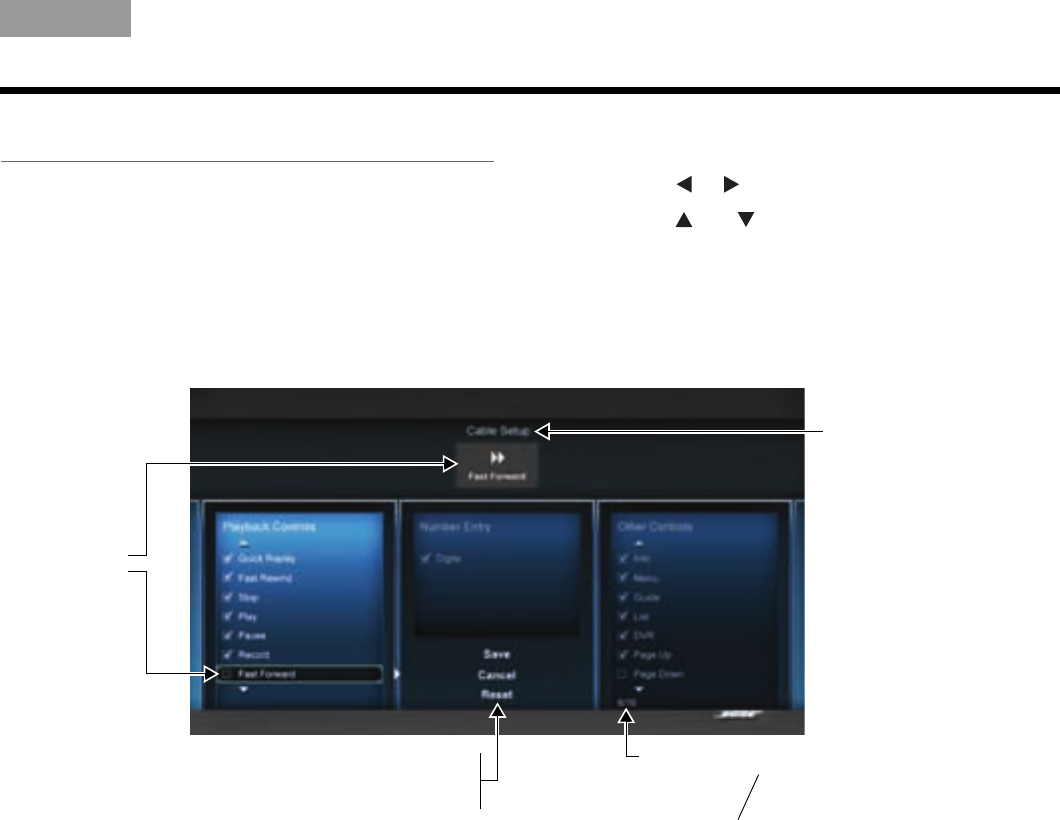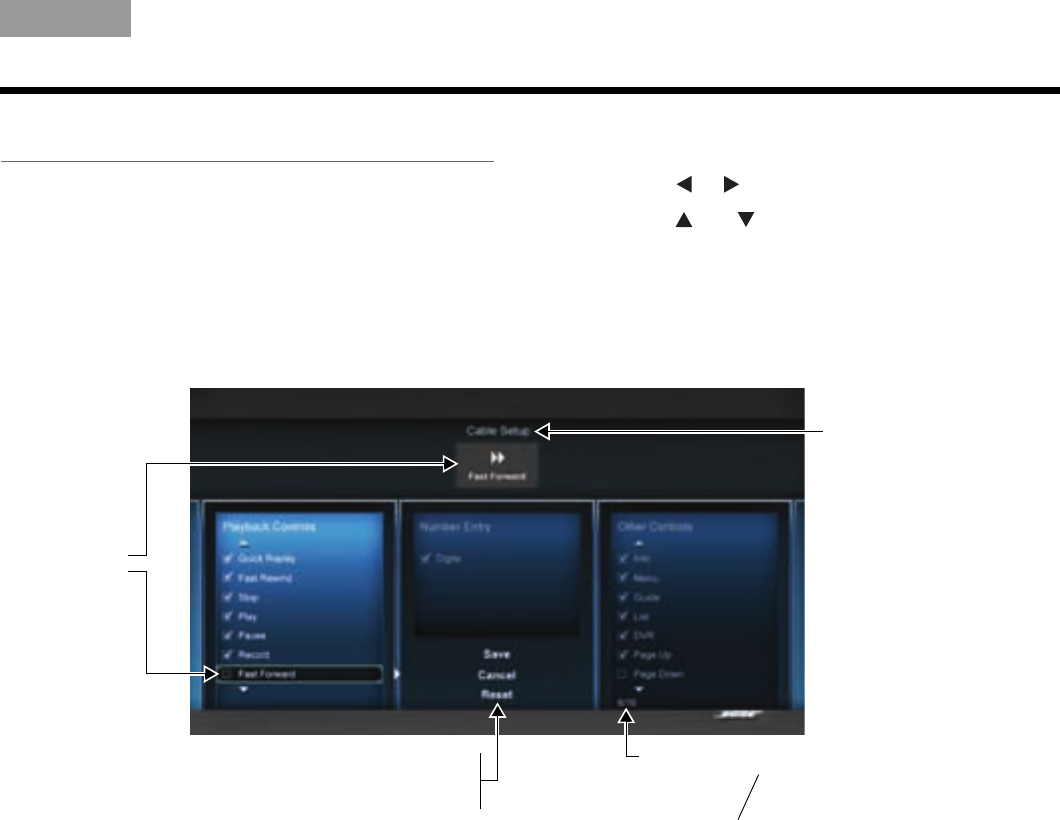
29
CHANGING YOUR SYSTEM SETUP
TAB 5TAB 4TAB 6TAB 8TAB 7English TAB 3TAB 2
Customizing the control frame
This function allows you to choose which controls you
want to see in the control frame for each source.
1. In the Unify
®
menu, select setup function for the
source you want to customize.
2. In the right-hand column, select Customize Control
Frame. The customizing menu will be displayed
(see the example below).
3. Using the navigation pad on the click pad remote,
select or remove controls for the selected device:
• Press or
to move across columns.
• Press and to select items in a column.
• Press OK to add or remove the checkmark next
to the control. A checkmark in the box adds the
control to the control frame.
4. Select Save to save the current settings.
Selected device setup
Selected
control
Save - Saves the current settings
Cancel - Cancels changes made
Reset - Restores factory settings
Total number of controls you
can place on the left and right
sides of the control frame
Number of
controls you
selected
Controls counter:
MOG.book Page 29 Wednesday, January 11, 2012 2:57 PM