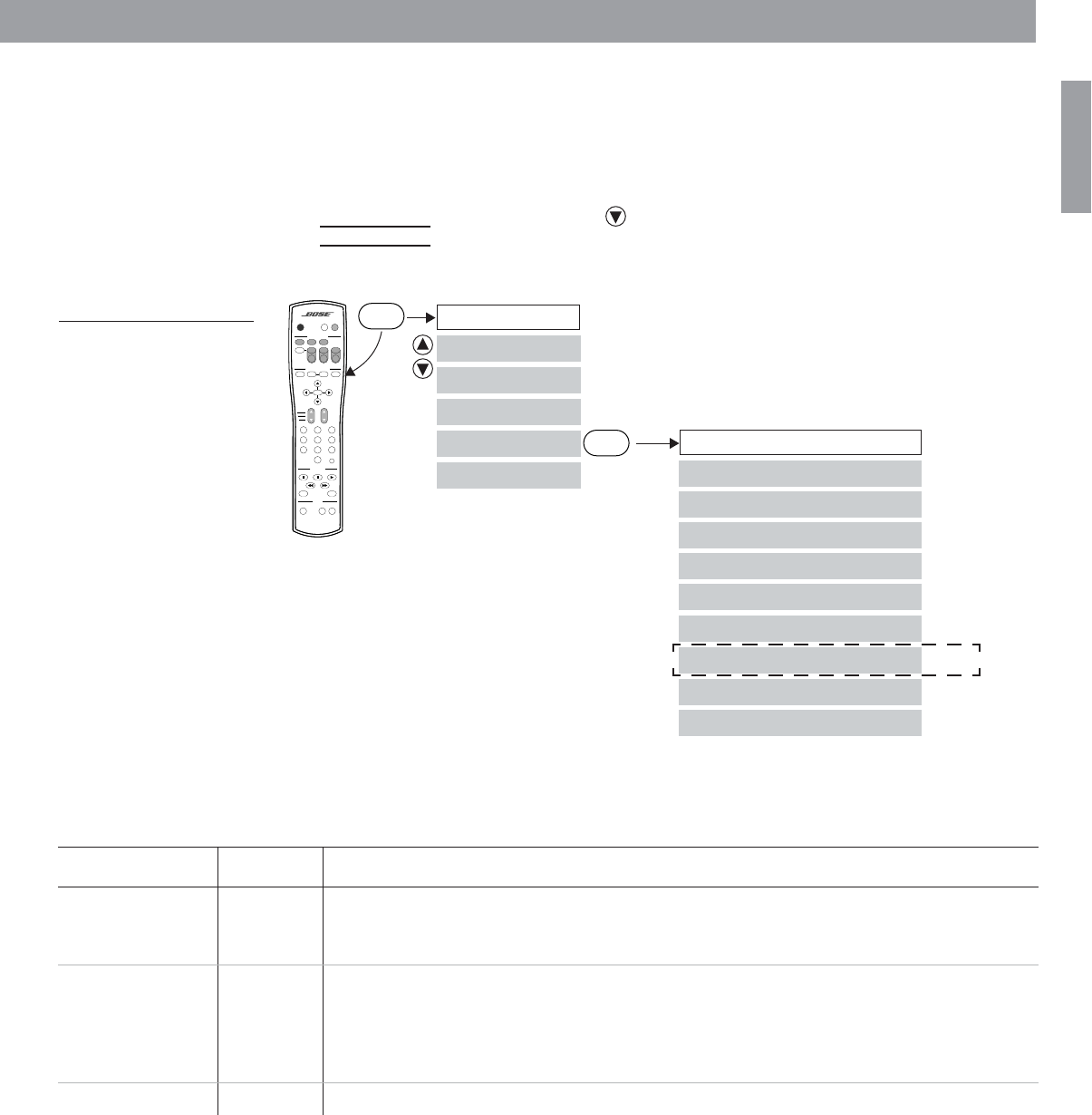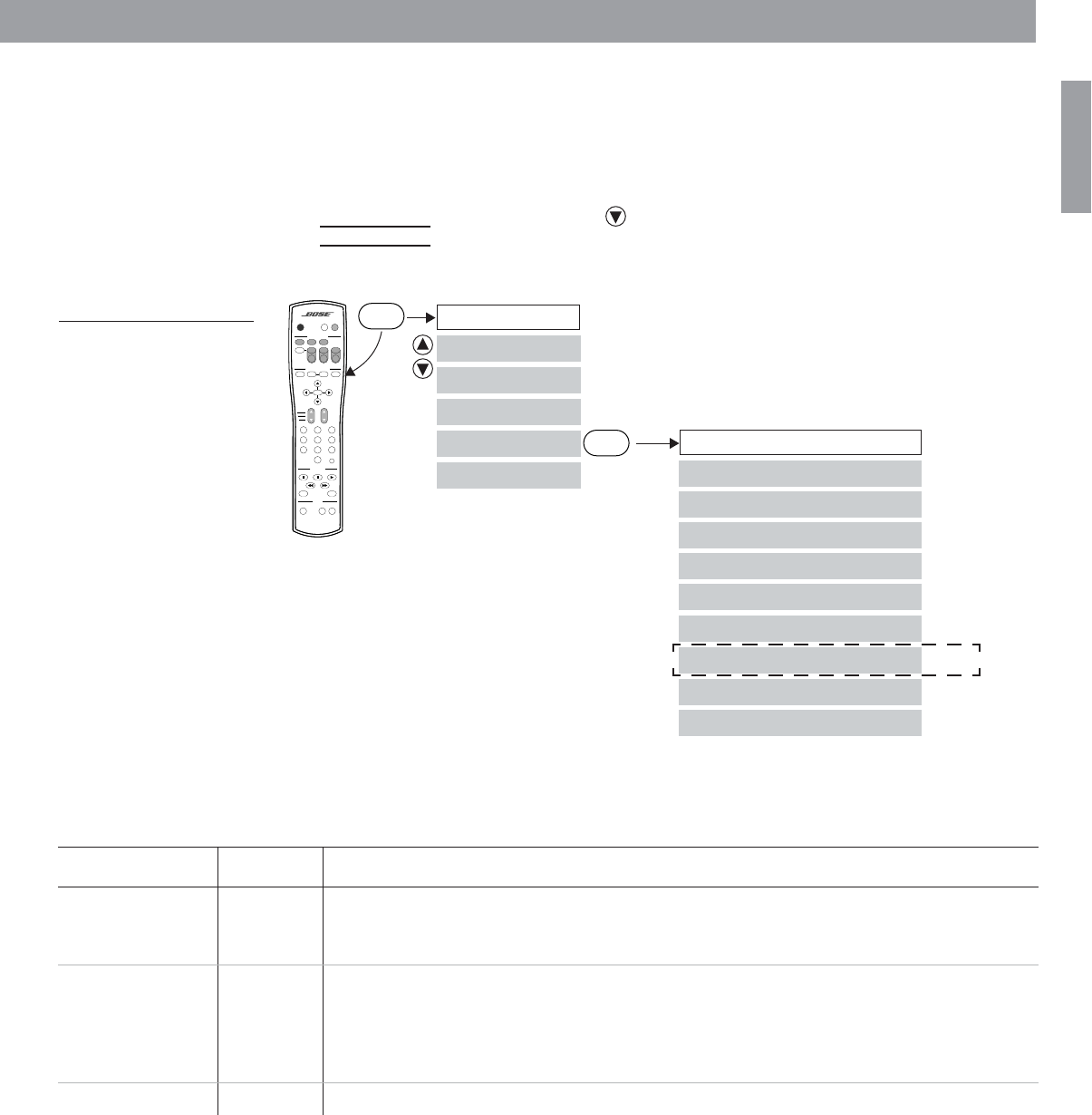
31
Changing System Settings
English
Making audio adjustments
You can make some audio adjustments for each source individually. Figure 12 shows you
how to get to the Audio Setup menu:
1. Press the Settings button. A menu of the available settings for the current source
will be displayed on your TV screen.
2. Using the down navigation button ( ), scroll down the list and select (highlight)
Audio Setup.
3. Press the Enter button and the audio settings will be displayed for the current source.
Figure 12
The audio setup
submenu
Settings: Audio Setup (source)
Movie EQ
Range Compression
Dolby Digital 1+1
Audio Status
Mono Decoding
Center Channel
Treble Compensation
Bass Compensation
Settings
Enter
AUDIO
SurroundSpeakers
SOURCE / INPUT
MENU / NAVIGATION
Seek
Volu me
PLAYBACK
Pause PlayStop
Channel
Chapter
Preset
Track
Previous
Tune
Guide Exit
PowerPowerPower
TV Input
DVD
Menu
Repeat
FM/AM
Tape
2-3-5
+
-
Mute
Mute
All
Enter
12
0
3
456
789
Shuffle
Settings
CD/DVD
AUXVCRTV
On
Off
Audio Setup
Settings (source)
Notes:
1. Does not appear for FM, AM, or CD.
2. Appears only when Dolby 1+1 is not available.
3. Appears only when a disc contains a Dolby Digital 1+1 audio track.
4. The ADAPTiQ™ audio calibration system may not be included with
your LIFESTYLE
®
system. Contact your Bose
®
dealer.
(Notes 1 and 2)
(Note 1)
(Notes 1 and 3)
ADAPTiQ™
(Note 4)
Menu Item Settings What each setting does
Movie EQ: On
Off
Automatically sets bass and treble compensation for the proper playback of movie
sound tracks.
Movie EQ mode is Off.
Range
Compression:
On
Off
Automatically adjusts the volume to allow you to hear soft sounds (particularly dialogue)
and to prevent you from being overwhelmed by a loud special effect, such as an explo-
sion. This feature is normally engaged when you turn the system on to DVD, TV, VCR,
AUX, or TAPE.
Range compression is off.
Dolby Digital 1+1: 1/2/Both Selects Track 1, Track 2, or both of the Dolby Digital 1+1 (dual mono) audio tracks.