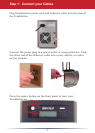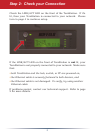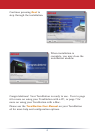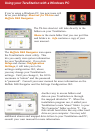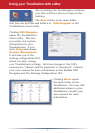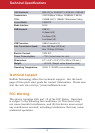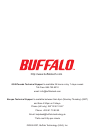6
The TS-Live shortcut will take directly to the
folders on your TeraStation.
Share is the main folder that you can put les
and folders in. Info contains a copy of your
user manual.
Using your TeraStation with a Windows PC
The Buffalo NAS Navigator icon opens
the TeraStation’s client utility. This
lets you easily view system information
for your TeraStation(s). If you click
Setup and choose Conguration
Settings, it will take you to the
settings conguration GUI, where
you may change your TeraStation’s
settings. Until you change it, the GUI’s
username is “admin” and the password
is “password”. Consult your user manual for more information on the
Buffalo NAS Navigator and the Settings Conguration GUI.
Another way to access folders and
data on your TeraStation is through
the mapped driveletter ‘T’. When the
installation program ran, it added your
TeraStation’s main “share” folder to your
“My Computer” folder as drive ‘T’. Use
this virtual hard drive like any other hard
drive on your computer. You may add
additional shares and mapped drive letters to your TeraStation and PC;
consult your user manual for more information.
If you’re using a Windows PC, two new icons will
be on your desktop: Shortcut for TS-Live and
Buffalo NAS Navigator.