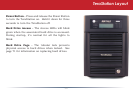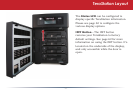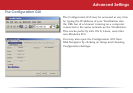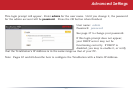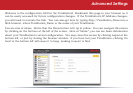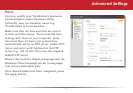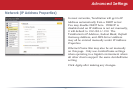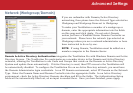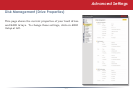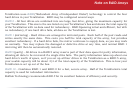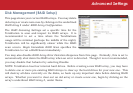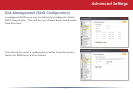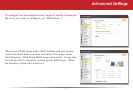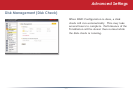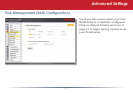28
Advanced Settings
Network (Workgroup/Domain)
If you are unfamiliar with Domain/Active Directory
networking, then please leave the Network Type selected as
Workgroup and Workgroup Name set to Workgroup.
To make your TeraStation a member of a workgroup or
domain, enter the appropriate information into the elds
on this page and click Apply. Do not select Domain
unless you have a Windows Server Domain Controller on
your network. Please leave the network type selected as
Workgroup unless you are a network administrator or have
been instructed to do so by one.
NOTE: If using Domain, TeraStation must be added as a
member computer in the Domain Server.
Domain & Active Directory Authentication integrates the TeraStation Pro with Windows Domain and Active
Directory Servers. The TeraStation Pro participates as a member device in the Domain and Active Directory
networks, allowing the TeraStation to use Users and Groups that reside on the Domain or Active Directory
System and update them automatically. If Active Directory is used, then FTP access to the TeraStation will
be automatically disabled. To congure the TeraStation Pro on an Active Directory network, you must have
the Domain Administrator login credentials. In an NT Domain environment, select NT Domain as the Network
Type. Enter the Domain Name and Domain Controller into the appropriate elds. In an Active Directory
environment, check the Active Directory Domain checkbox and ll in the elds. The Authentication Setup
elds will be automatically lled out, so no input is needed there. Once you have nished, press Apply.