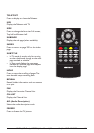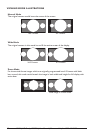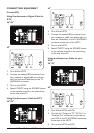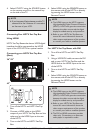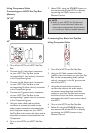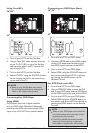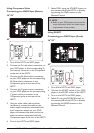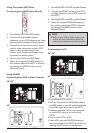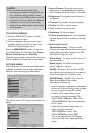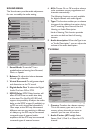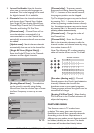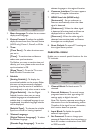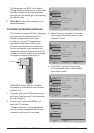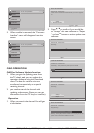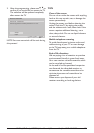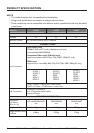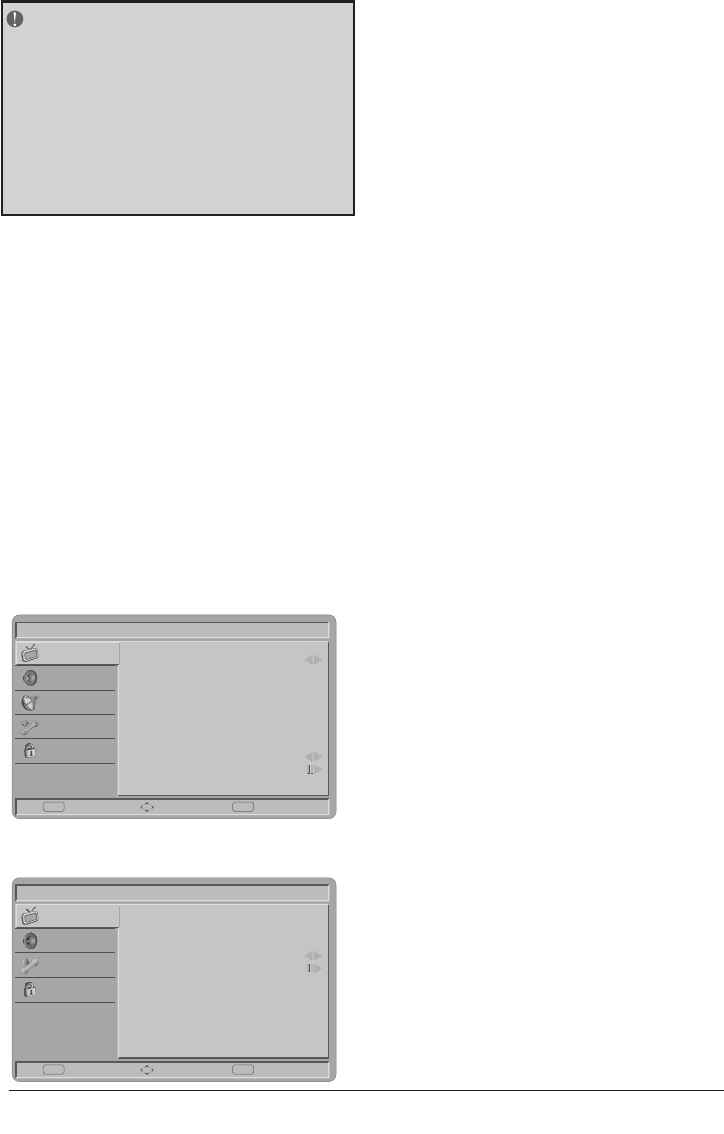
NOTE
For the best picture quality when
connecting a computer through VGA, set
your computer timing mode to native
resolution of panel. Please refer to the PC
or graphic card’s user guide for additional
information on how to set the timing
mode and the video output requirements
of the product.
TO USE THE MENUS
1. Press the MENU/EXIT button to display
or close the main menu
2. Use the Navigation Ring to move around
to select, adjust or confirm an item in the
OSD (On Screen Display) menu.
Press the MENU/EXIT button to enter the
main OSD. Adjust the items including Picture,
Sound, TV, Features, and Parental.
However, some function items in the menus may
only be enabled in the particular source modes.
PICTURE MENU
The Picture menu in most source modes shows
as below. It provides several video adjustment
items for user fine tuning the video display.
Picture
Smart Picture
Brightness
Contrast
Tint
Colour
Sharpness
Colour Temperature
Advanced Control
Standard
45
50
60
0
5
Cool
EnterS electE xit
EXITOK
Sound
TV
Features
Parental
The picture menu in PC source mode shows as
below.
Picture
Brightness
Contrast
Colour Temperature
Advanced Video
100
50
Cool
Enter Select Exit
EXITOK
Sound
Features
Parental
1. Smart Picture: To set the best picture
appearance to a predefined picturesetting
from Standard, Vivid, Movie, Eco, or Personal.
2. Brightness: To brighten the dark parts of
the picture.
3. Contrast: To sharpen the picture quality.
4. Colour: To add or reduce colour.
5. Tint: To adjust the picture tint.
6. Sharpness: To improve detail.
7. Colour Temperature: To choose between
Normal (neutral), Warm (redder), and Cool
(bluer).
8. Advanced Control:
[Noise Reduction] - To filter out and
reduces the image noise and improve picture
quality. Select the effect degrees from Off,
Low, Medium, High, or Auto.
[Flash Tone] - To adjust the skin colour to
be more natural.
[Back Light] - To make the background
colour brighter or darker.
[DCR] - Dynamic Contrast Ratio (DCR)
auto adjusts the brightness of the screen to
show more depths in the darker areas.
[HDMI Mode] - (HDMI only) User can
select Auto/graphic/Video mode.
Description as following:
• Auto:Automatictogetdeviceinformation,
device will indicate sending timing is video
timing or graphic timing (PC timing).
• Graphic:Forcevideotimingshows
as graphic timing, for example: 720p
shows 1280x720@60Hz; 1080i shows
1920x1080@60Hz. This mode optimises
for PC input.
• Video:Forcegraphictimingshowsas
video timing, for example:
1280x720@60Hz shows 720p;
1920x1080@60Hz shows 1080i.
This mode optimises for DVD player,
camcorder, and other video appliances
inputs.
BUSH | HD Ready LCD TV | User Manual | Customer Helpline 0845 604 0105 19