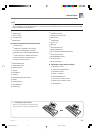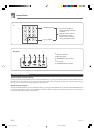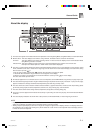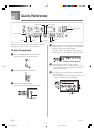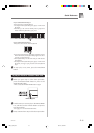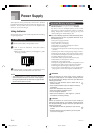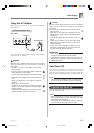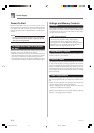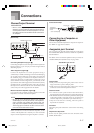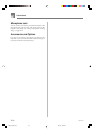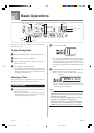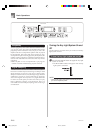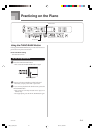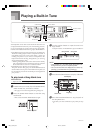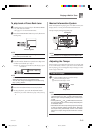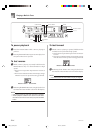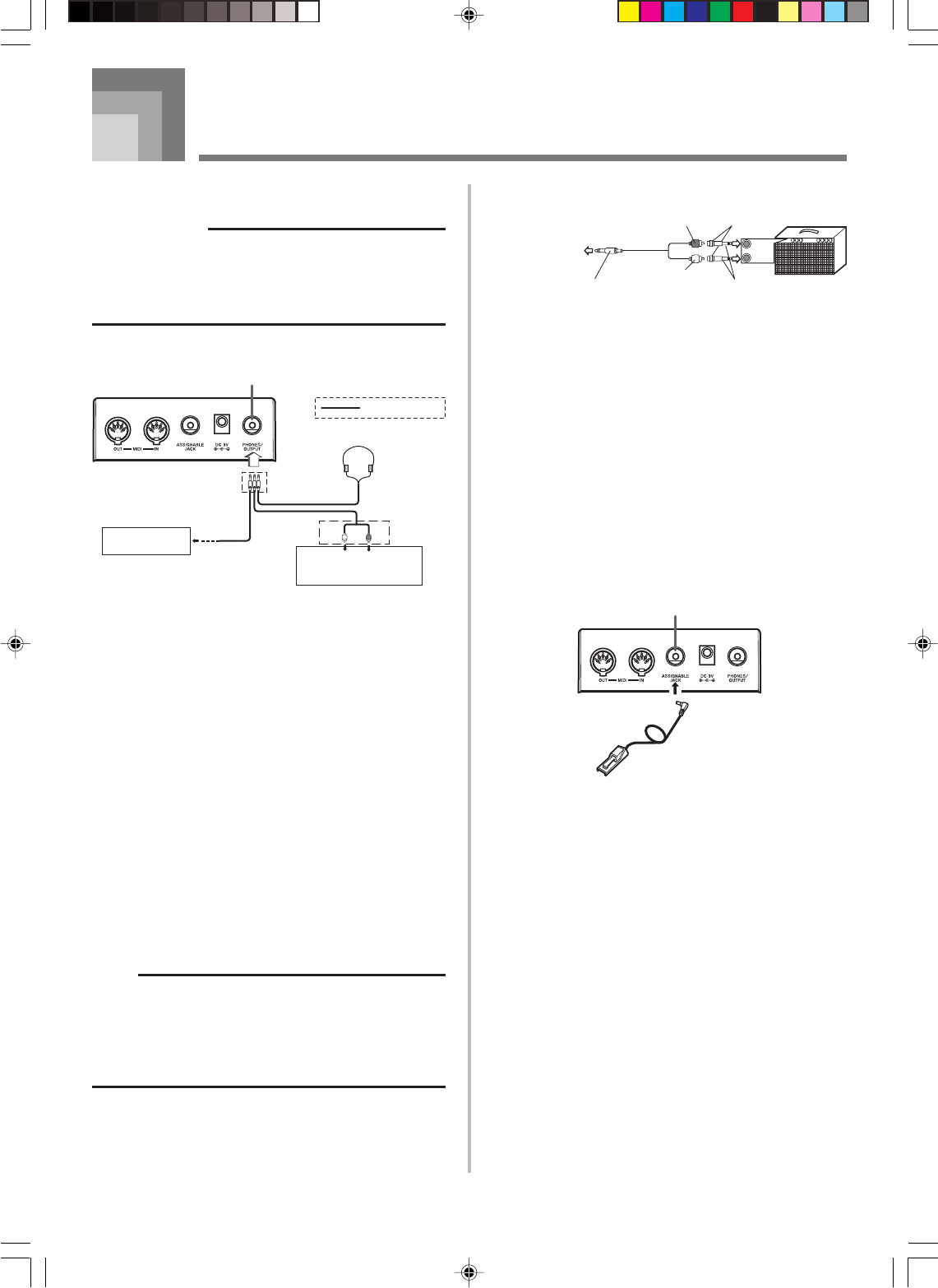
E-17
Connections
Phones/Output Terminal
PREPARATION
• Before connecting headphones or other external
equipment, be sure to first turn down the volume settings
of the keyboard and the connected equipment. You can
then adjust volume to the desired level after connections
are complete.
[Rear Panel]
White
Red
PIN plug
Stereo standard
plug
Audio connection
PHONES/OUTPUT terminal
Keyboard amp,
guitar amp, etc.
1
LEFT
RIGHT
AUX IN or similar terminal
of audio amplifier
2
3
Connecting Headphones (Figure
1
)
Connecting headphones cuts off output from the keyboard’s
built-in speakers, so you can play even late at night without
disturbing anyone.
Audio Equipment (Figure
2
)
Connect the keyboard to a audio equipment using a
commercially available connecting cord with a standard plug
on one end and two PIN plugs on the other end. Note that
the standard plug you connect to the keyboard must be a
stereo plug, otherwise you will be able to output only one of
stereo channels. In this configuration, you normally set the
input selector of the audio equipment to the terminal (usually
marked AUX IN or something similar) where the cord from
the keyboard is connected. See the user documentation that
comes with your audio equipment for full details.
Musical Instrument Amplifier (Figure
3
)
Use a commercially available connecting cord to connect the
keyboard to a musical instrument amplifier.
NOTE
• Be sure to use a connecting cord that has a stereo
standard plug on the end you connect to the keyboard,
and a connector that provides dual channel (left and
right) input to the amplifier to which you are connecting.
The wrong type of connector at either end can cause
one of the stereo channels to be lost.
When connected to a musical instrument amplifier, set the
volume of the keyboard to a relatively low level and make
output volume adjustments using the amplifier’s controls.
Connection Example
INPUT 1
INPUT 2
PIN jack
PIN plug (red)
PIN plug (white)
Stereo standard plug
Keyboard or
guitar amp
To keyboard’s
PHONES/OUTPUT
terminal
Standard plug
Connecting to a Computer or
Other Equipment
You can also connect the keyboard to a computer or sequencer.
See “MIDI” on page E-51 for details.
Assignable jack Terminal
You can connect an optional sustain pedal (SP-2 or SP-20) to
the ASSIGNABLE JACK terminal to enable the capabilities
described below.
For details on how to select the pedal function you want, see
“ASSIGNABLE JACK (Default: SUS)” on page E-55.
SP-20
ASSIGNABLE JACK Terminal
Sustain Pedal
• With piano tones, depressing the pedal causes notes to
linger, much like a piano’s damper pedal.
• With organ tones, depressing the pedal causes notes to
continue to sound until the pedal is released.
Sostenuto Pedal
• As with the sustain pedal function described above,
depressing the sostenuto pedal causes notes to be sustained.
• This difference between a sostenuto pedal and sustain pedal
is the timing. With a sostenuto pedal, you press the keys
and then depress the pedal before you release the keys.
• Only the notes that are sounding when the pedal is
depressed are sustained.
Soft Pedal
Depressing the pedal softens the sound of the notes being
played.
Rhythm Start/Stop Pedal
In this case, the pedal performs the same functions as the
START/STOP button.
642A-E-019A
LK55_e_08-21.p65 03.10.7, 5:30 PM17