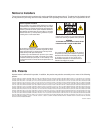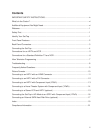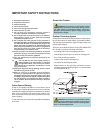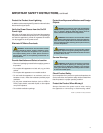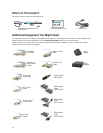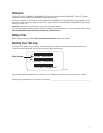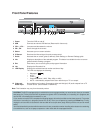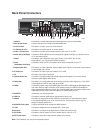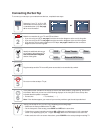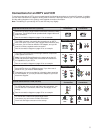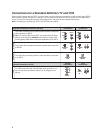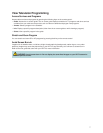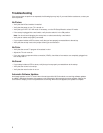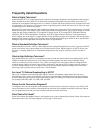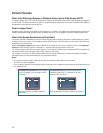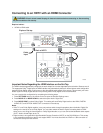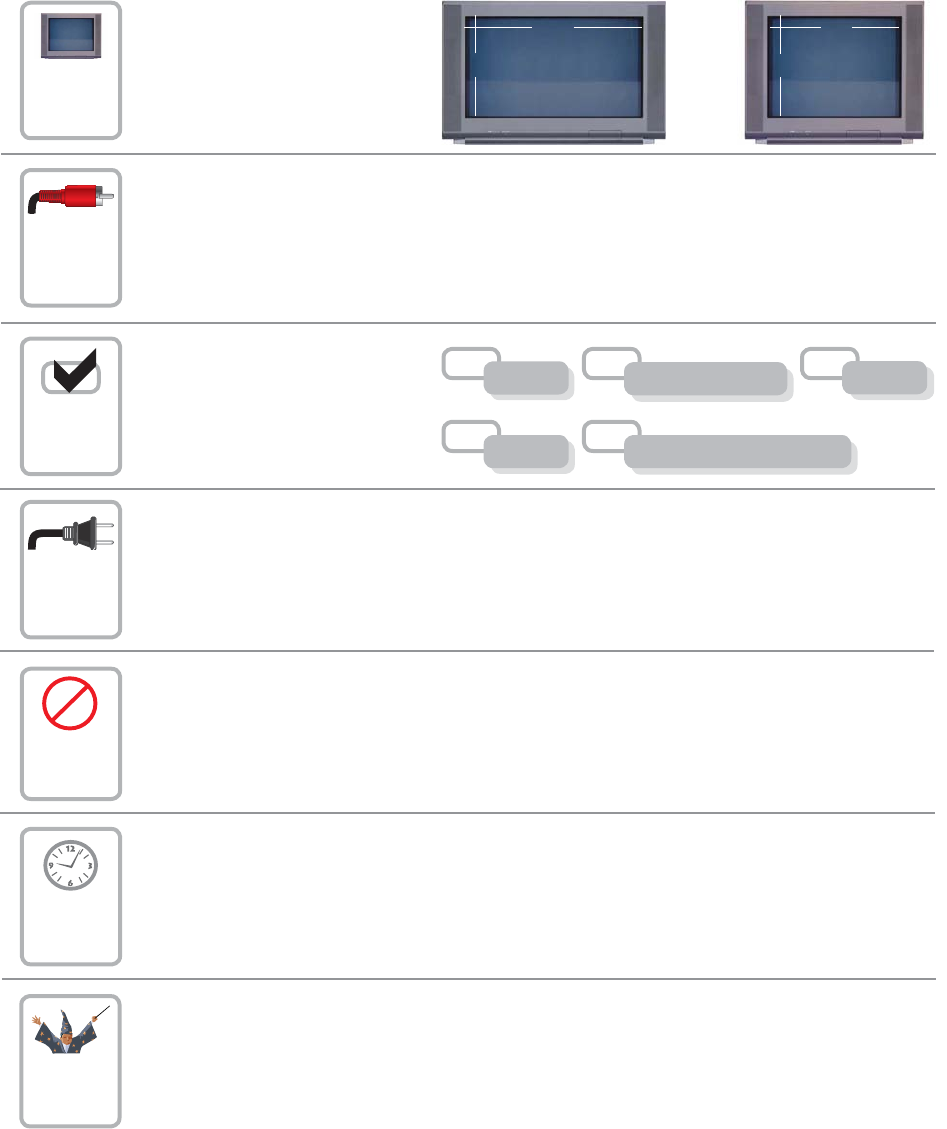
4
Connecting the Set-Top
To connect your set-top to your entertainment devices, complete these steps.
Identify the additional devices you
will connect to the set-top and TV.
See the Connection Diagrams
section of this guide.
Determine if your TV is HD or SD
and whether it is wide-screen (16:9)
or standard-screen (4:3). See page
10 for more information.
4
3
16
9
or
Make the connections for your TV and VCR as follows:
• If you are using an HDTV, see page 5 and the connection diagrams at the end of this guide.
• If you are using an SDTV, see page 6 and the connection diagrams at the end of this guide.
• If you want to archive some programs to VCR tape, see pages 5 and 6 and the connection
diagrams at the end of this guide.
1
2
4
Plug the set-top and the TV into an AC power source that is not controlled by a switch.
Do not turn on the set-top or TV yet.
5
POWER
It may take several minutes for the set-top to receive the latest software, programming, and service
information. Wait until you see one of the following displays on the front panel of the set-top that
indicates that the update is complete:
• Current time • Four dashes (- - - -)
Note: If four dashes appear, you must call your service provider to get the set-top authorized.
Set up your set-top for HDTV or SDTV by completing the following steps:
• Make sure the set-top is Off and the TV is On.
• On the front panel of the set-top, press GUIDE and INFO at the same time.
• Follow the on-screen instructions to choose HD or SD mode and wide-screen (16:9) or standard
screen (4:3) depending upon your TV type. See Page 10 for more information on the scan rate.
• At the conclusion of the on-screen instructions, press POWER on the set-top to begin watching TV.
6
7
VCR
DVD
Other
Home Theater
External SATA Drive
3