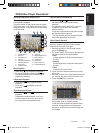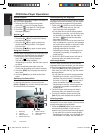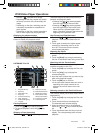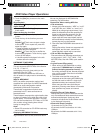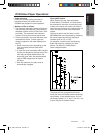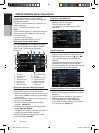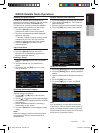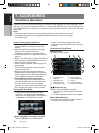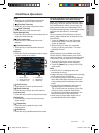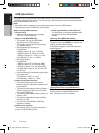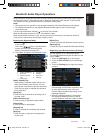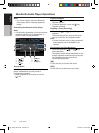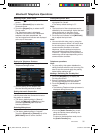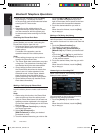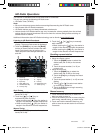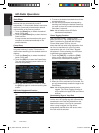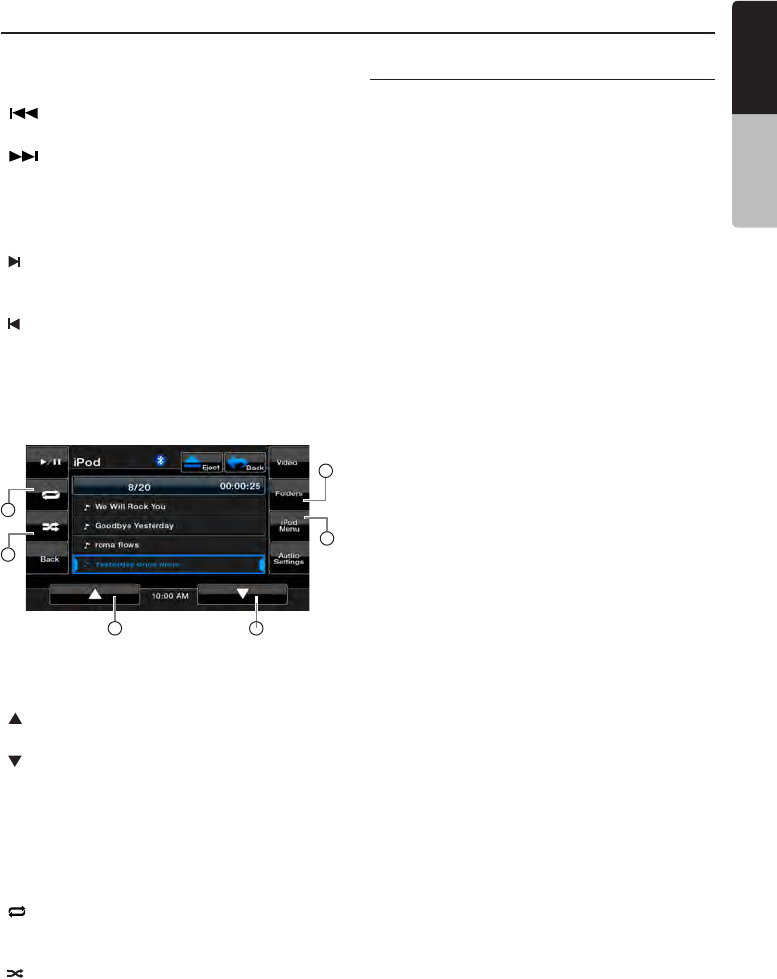
English
VX401/VZ401 31
English
Owner’s Manual
Note:
•
Note that not all iPod/iPhone devices are
compatible to output video to this unit.
[ ] Previous Track key
• Touch this key to play the previous track.
[ ] Next Track key
• Touch this key to play the next track.
[Audio Settings] key
• Touch this key to switch to the Audio menu for
setting the audio settings.
[ ] Fast Forward key
• Touch this key to fast forward the track
selection.
[ ] Fast Backward key
• Touch this key to fast backward the track
selection.
[List] key
• Touch the List key to display the menu screen
to search tracks to be played.
[ ] Scroll Up key
• Touch this key to scroll up the track list.
[ ] Scroll Down key
• Touch this key to scroll down the track list.
[iPod Menu] key
• Touch this key to return to the previous menu.
[Folders] key
• Touch this key to return to the main track
search screen.
[ ] Repeat key
• Touch this key to repeat the play of the
selected track.
[ ] Shuffle key
• Touch this key to shuffle between the tracks.
Viewing video data in the iPod/iPhone (only
for the iPod/iPhone with video features)
When you connect an iPod/iPhone with video
features by using the optional connector cable
for iPod/iPhone with video, you can enjoy the
video data and slide show data stored in the
iPod/iPhone showing them on the display of this
unit (and the rear monitor if connected).
Note:
Do not connect the iPod/iPhone to this unit
when a Video Playlists item is selected on the
iPod/iPhone.
1. Touch the [Video] key on the iPod audio
mode menu screen. The iPod play video
screen is displayed.
2. Select the type of video you would like
to play, by touching the menu. The video
playback will start.
Note:
Video playback is not available on all iPod/
iPhone devices. Please contact your Clarion
dealer for details. An optional connection cable
or accessory may be required for this feature.
3. To stop the video play, touch the screen.
iPod play video menu will be displayed.
4. Touch the [Music] key to return to the iPod
audio menu.
Note:
•
“AUDIO ONLY” is displayed when the
automobile is moving.
•
Image data may not be played back according
to the status of the iPod/iPhone.
•
The volume setting of video data is relatively
lower than audio data. Be sure to lower the
volume setting before switching to the other
mode.
•
Do not select the categories with no track
registered from the iPod menu screen.
The iPod/iPhone may be frozen. If the iPod
/iPhone is frozen, reset the iPod/iPhone
by following the procedure described in the
instruction manual of the iPod/iPhone.
•
Audio may be played back slightly out of
synchronization with video images.
1 - Scroll Up key
2 - Scroll Down key
3 - iPod Menu key
4 - Folders key
5 - Repeat key
6 - Shuffle key
iPod/iPhone Operations
1
4
3
6
2
5
VX_VZ401 081210 R4 _EN.indd 31 9/10/2010 8:02:11 AM