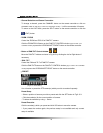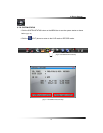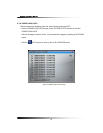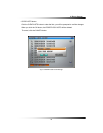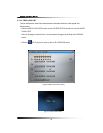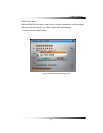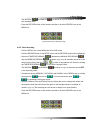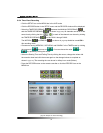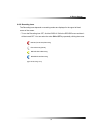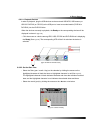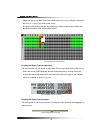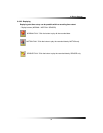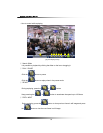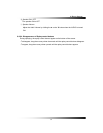System Instruction Manual
54
6-8.4. Timer Event Recording
▫ Click the SETUP icon on the MENU bar in the LIVE mode.
▫ Click the RECORD button in the SETUP menu and the RECORD window will be displayed.
▫ Select the TIMER RECORDING (
) between the MANUAL RECORDING ( )
and the TIMER RECORDING (
) as shown in [Fig.6-26]. All channels can be set at the
same time by clicking the ALL (
) or each of the channels can be set by clicking
the TIMER RECORDING (
) on the CAM 1 through CAM 8.
The MOTION (
) or SENSOR ( ) as shown in [Fig.6-26] should be turned ON in
this recording mode.
▫ Choose one among WEEKDAY, SATURDAY and SUNDAY in the TIMER menu by clicking
the mouse on (
) that turns to ( ). You can choose the value or
by repeatedly clicking the mouse.
▫ Select the Starting Time and Ending Time by clicking the mouse, change the values with
the mouse’s wheel and click the mouse again on the changed values to complete as
shown in
[Fig.6-27]. The recording time can be set in military hour mode (24hour).
▫ Press the RECORD button on the remote controller or click the RECORD icon on the
MENU bar.
[Fig.6-27 Example for Timer Recording]
[Fig.6-26 Timer Event Recording setup]