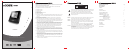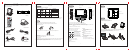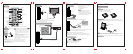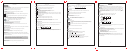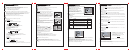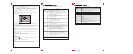.14.
:Move :Select SETUP:Out
Item Instruction Default setting
.15. .16.
Title Chapter
Function Buttons
Setup Menu Setup Menu
Program
To play a disc in a desired sequence.
NOTE: The Program function is available just as the player is in Navigate Off mode.
Press the PBC button to set Navigate Off.
In DVD mode
a. When the Program menu appears, move the cursor to highlight
the title column by LEFT/RIGHT button, select the Title by
UP/DOWN button and press ENTER. Or input the title number by
the numeric keypad.
b. Move the cursor to highlight the chapter column by LEFT/RIGHT
button,select the Chapter by UP/DOWN button and press ENTER.
Or input the chapter number by the numeric key pad directly.
c. Repeat step a to b to set up to 20 titles for the programming
playback.
d. Press PLAY to start playing the programmed titles.
In CD mode
a. When the Program menu appears, move the cursor to highlight the
column by LEFT/RIGHT button, select the Track by UP/DOWN
button and press ENTER.
b. Repeat Step a to set up to 20 tracks for the programming playback.
c. Press PLAY to start playing the programmed tracks.
In MP3 mode
a. When the Program menu appears, Press the button
to select the folder, use the ENTER button to confirm.
b. Highlight the desired track by the button, and press
the RIGHT button to select it. (The tracks to be programmed
playback can be in different folders. Press the LEFT button
to return to the folder menu).
c. Repeat Step a to b to select the tracks you wish to play.
d. Press PLAY to start playing the programmed tracks.
For your reference:
To cancel the incorrect input information, press the Clear button.
For MP3 mode, press right direction button twice to cancel unwanted selection.
Press Program again to quit the program menu.
Under program playing, press the Program twice to resume normal playback.
NOTE: Some discs do not allow program setting.
SETUP
Press the SETUP button to enter the player's setup menu.
The SETUP menu allows the viewer to adjust the setting details of the DVD player.
Please read the "Setup Menu" of the manual for further directions on how to use the SETUP
menu.
Press the Program button to enter the program menu.
Pro-
gram
DIR 001 1
DIR 002 2
DIR 003 3
DIR 004 4
DIR 005 5
FILE 001 1
FILE 002 2
FILE 003 3
FILE 004 4
FILE 005 5
Setup
Various features of the DVD player can be adjusted in the Setup Menu.
1. Press the SETUP button.
Then the SETUP menu appears on screen.
2. Press the UP/DOWN button to highlight the desired
Sub-menu.
3. Press ENTER to confirm your selection.
4. Press the LEFT button to return to upper menu level.
5. To exit from the setup menu, press SETUP once more.
Or press UP/DOWN to select the EXIT menu.
NOTE:
Make sure your player is in STOP mode before setting the SETUP menu, otherwise some setup
features will be unavailable.
--Language Setup--
Press the UP/DOWN button to highlight the desired item from OSD/Menu/Audio/Subtitle, and press
ENTER to confirm.
--Screen Setup--
Press the UP/DOWN button to highlight the desired item from TV Type/Screen Saver/TV System/
Brightness/ Contrast, and press ENTER to confirm.
1. TV Type
Press the UP/DOWN button to select the aspect ratio from 4:3 PS (Pan Scan); 4:3 LB (Letter Box);
16:9 (Wide Screen). And press ENTER to confirm.
4:3 LB (Letter Box): This is selected when the unit is connected to a normal TV. Wide-screen
images are shown on screen, with black belt on the top and bottom.
4:3 PS (Pan Scan): This is selected when the unit is connected to a normal TV. Wide-screen images
are shown on screen, with some parts cut automatically.
Menu
Audio
Subtitle
OSD
To select the language of the OSD by the UP/DOWN button,
and press ENTER to confirm.
There are four options: English, French, German, Spanish.
To select the language of the Menu by the UP/DOWN
button, and press ENTER to confirm.
To select the language of the audio sound track by the
UP/DOWN button, and press ENTER to confirm.
Select the language of the subtitle by the UP/DOWN button
and press ENTER to confirm.
When OFF is selected, the subtitle will not be displayed.
English
English
English
English
16:9 (Wide Screen): This is selected when the unit is connected to a wide-screen TV.
The default setting is 4:3 LB
NOTE: Certain DVD discs are formatted in wide screen (16:9) or letter box (4:3) only. Adjusting the
setting of the disc player will not change the screen size for these "Format-only" discs.
2. Screen Saver
Press the UP/DOWN button to shift between Screen Saver ON and OFF. And press ENTER to
confirm.
The default setting is On.
The screen saver is useful to prevent your display from becoming damaged.
If the Screen Saver is set ON, the screen saver picture appears when you leave the DVD player in
stop mode for about a few minutes. Press any button on main unit or remote control to exit from the
screen saver.
Automatic power off function
After the screen saver has been engaged for about a few minutes, the DVD player will automatically
turn itself off, except during CD playback.
3. TV System
Press the UP/DOWN button to select the TV System from NTSC/PAL/AUTO, and press ENTER to
confirm. The default setting is NTSC.
(The TV System for north America is NTSC. Auto should only be used if you have a Multi-System
TV.)
4. Brightness
Press the UP/DOWN button to select your satisfied brightness effect from Normal/Bright/Soft. And
press ENTER to confirm.
The default setting is Normal.
5. Contrast
Press the UP/DOWN button to select your satisfied contrast ratio from -4, -3, -2, -1, 0, 1, 2, 3 and
4. And press ENTER to confirm.
The default setting is 0.
--Audio Setup--
NOTE: When Digital Out is NOT in use, it is recommended to turn OFF the digital output setting, for
the purpose of minimizing the circuit interference.
SPDIF/RAW: When this item is selected, all digital coaxial and optical outputs are turned on and are
able to output a Dolby Digital signal.
a. When the Digital Out is highlighted, press ENTER
to confirm.
b. Press UP/DOWN to select Digital Out from
SPDIF/PCM, SPDIF/RAW, and OFF. And press
ENTER to confirm.
The default setting is SPDIF/RAW.
Function Buttons
.13.
Subtitle
While playing a DVD disc that contains multiple subtitles, press the SUBTITLE button
repeatedly to select the desired language of the viewable subtitle.
A DVD disc may contain up to 32 selectable subtitles.
The default SUBTITLE language is ENGLISH.
NOTE:
In some cases, the subtitle language is not changed to the selected one immediately.
When a disc supporting the closed caption is played, the subtitle and the closed caption may
overlap each other on the TV screen. In this case, turn the subtitle OFF.
When the desired language is not selected even after pressing the button several times, it
means that the language is not available on the disc.
CLEAR
Press the Clear button to cancel the incorrect input in DVD program .
SEARCH
Go to a desired section. (A desired Title, Chapter, Time)
Playing DVD
Search by Title/Chapter
a). Press the SEARCH button once,below picture appears:
b). Press the LEFT/RIGHT direction button to highlight the entry.
c). Input the desired title/chapter by numeric keys.
d). Press the ENTER button to execute search.
f ). To exit, press SEARCH again.
Search by Time
a). Press the SEARCH button twice, below picture appears:
b). Input Second, Minute and Hour information by the numeric keys
c). Press the ENTER button to execute the search.
d). To cancel the incorrect information you have input, press the Clear button.
e). To exit , press SEARCH again.
Playing CD
Search by Time
a). Press the SEARCH button once, below picture appears:
b). Input Second, Minute and Hour information by the numeric keypad.
c). To cancel the incorrect input, press the Clear button. To execute the search, press ENTER.
d). To exit , press SEARCH again.
Sub-
Title
Clear
Search
0 03 30
Second
Minute
Hour
Second
Minute
Hour
0 03 30
TRACK
:Move :Select SETUP:Out
:Move :Select SETUP:Out
Audio Setup
Digital out