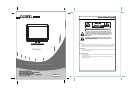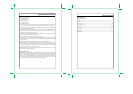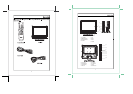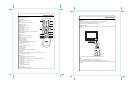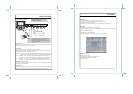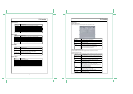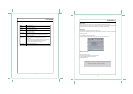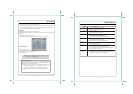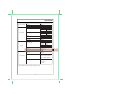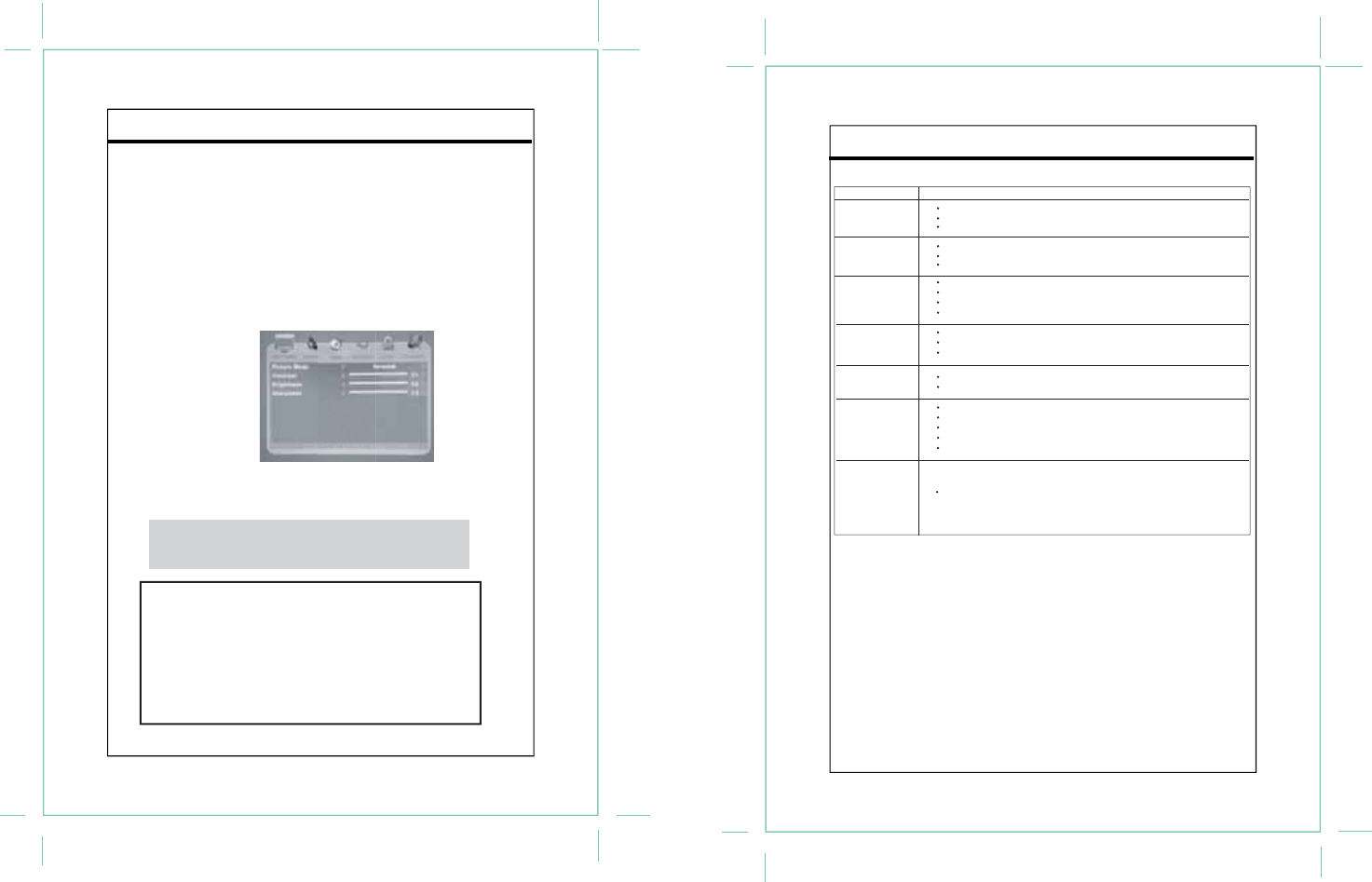
Trouble Shooting
12
Symptom Check and Action
No power
No picture
No sound
Make sure the unit has been powered on manually.
Check if the power cord has been properly connected to the power outlet.
Check if the main power has been switched on.
Try another TV channel
Check if the system connection is proper and secure.
Check if the connection cables are damaged.
Increase the volume.
Check if the MUTE function of the unit has been activated.
Check if the sound system has been properly set.
Check if the AV audio signal input cable has been connected properly.
Color distorted
Reset the color system of the unit.
Check if the system has been properly connected.
Check if the AV video signal input cable is connected properly.
Picture and
sound are interfered
Check if the system has been properly connected.
If using antenna, adjust the antenna.
Remote control does
not work
Make sure the POWER button on the unit has been turned on manually.
Remove the obstacles between the remote control and the player.
Point the remote control towards the remote sensor on the player.
Check if the batteries of the remote control have been loaded with correct polarities.
Replace the batteries of the remote control.
Malfunction
Should the player develop a malfunction, unplug the player for 30 minutes. After that,
power on the player and the restore function should reset the player.
PC Function
PC Function
You can use the unit's TFT LCD as your computer's monitor.
1. Shut down the unit and the computer. Connect the unit to the computer VGA jack by the VGA cable.
2. Turn on the player and the computer. If the unit is in the standby mode, press POWER button
to switch on. Press the MODE button to select the "PC" mode.
Setup Menu
Various features can be preset through the PC setup menu.
PC setup menu consists of four menus. They are Picture Menu, Audio Menu, Time Menu as well as
Option Menu
1. Press MENU to show the menu window.
2. Press the left/right direciton button to select the menu, press OK to enter the menu.
Working with menu
While working with the menu,
1. Press the up/down direction button to select the item.
2. Press the left/right direction button to adjust
3. Press MENU to exit.
11
R
Note: Refer to the TV section for details on Picture Setup , Audio Setup,
Time Setup as well as Option Setup.
Adjust the PC Screen
Upon switching to the PC mode, the moniter will be automatically regulated for a
proper functioning. If the result is not up to your expectation, please perform the
following steps to adjust the screen manually .
1. Select “Auto” under the “PC Setup Menu” and press the right direction button
to start modulation. ( Option Menu - - > PC Setup Menu - - > Auto )
2. Or if you still have problem with the monitor after, adjust “H-Position”,
V-Position”, ”Clock “ as well as “Phase” accordingly under the PC Setup
menu.