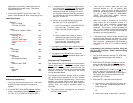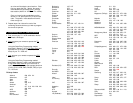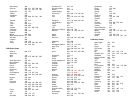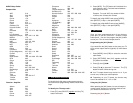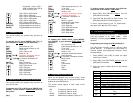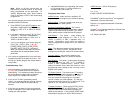[9]
Cable, TV, VIDEO & AUDIO - tune TV to
Ch 4
[0]
Cable only (default)
4. The [CBL] button will blink 3-times and go out,
storing the selected option.
Programming and using the [TV]
SmartKey™
The [TV] button normally turns on / off your TV. To
program the [TV] button to transmit multiple pre-
programmed functions, follow the steps below:
1. Press [MODE], then [CBL] to select the cable
mode of your remote.
2. Press [TV], then [SETTINGS] together until the
[TV] button illuminates.
3. Press the option number below for the desired
functions:
Option Pre-programmed to turn on…
[1]
TV - tune TV to Ch 3
[2]
TV - tune TV to Ch 2
[3]
TV - tune TV to Ch 4
[0]
TV only (default)
4. The [TV] button will blink 3-times and go out,
storing the selected option.
Note: When using any SmartKey™ to transmit a
series of functions, be sure to keep your remote
aimed at the devices to ensure all functions are
received in their entirety.
16. Mode Lock™
Your model CheckMate
®
IV remote comes set in its
“unlocked” operating mode. While in this mode, it can
operate all of your cable set-top functions, as well as
many functions on your TV, VIDEO and AUDIO
devices.
To lock your remote in its cable operating mode...
1. Press [CBL], then [MUTE] together
until the [CBL]
button illuminates.
2. Press [0, 0, 0]. The [CBL] button will blink 3-times
and go out.
To unlock your remote for multi-device
operation…
1. Press [CBL], then [MUTE] together
until the [CBL]
button illuminates.
2. Press [9, 9, 9]. The [CBL] button will blink 3-times
and go out.
17. TV / VCR Input
This button changes the input source of your
electronic devices. In the remote's Cable and TV
modes, this button operates the TV Input function on
your TV. In the remote's VIDEO mode, this button
changes the TV / VCR function on your VCR.
You can program this button so that in the remote's
cable mode, [TV / VCR] will operate the TV / VCR
function on your VCR, eliminating the need to change
modes on the remote.
To program the [TV / VCR] button to operate your
VCR Input function…
1. Press [TV / VCR], then [SELECT] together
until the
[CBL] button illuminates.
2. Press [VIDEO]. The [CBL] button will blink 3-times
and go out.
To return this button to operate the TV Input function
on your TV, repeat step 1, then press [TV] in step 2.
18. Additional Programming Information,
Troubleshooting, Tips
Additional Programming Information
1. The power / mode buttons will illuminate in
slow-rotation (i.e. CBL Æ TV Æ VIDEO Æ AUDIO
Æ CBL...) while the remote is in a programming
mode. In the absence of a keypress entry, the
power / mode buttons will stop illuminating after 30
seconds and the remote will exit the programming
mode.
2. When programming the remote control using the
[CH +] or [CH -] buttons (Power function) under
the Point and Press
®
Programming method, you
may find a code that turns a device off but not
back on. If this happens…
a. The correct code has not been found as
you may have a code that operates some
but not all of the functions of your device.
Continue pressing [CH +] until your device
turn on.
OR
b. You may have gone past the correct matching
code. Try pressing [CH -] one press at a time
until you find a code that turns your device
back on.
3. When using the Point and Press
®
Programming
method, you can also program your remote using
buttons other than the [CH +] or [CH -] (as
described in Section 5) as follows:
a. [VOL +] – to “go forward” through the codes
using the “VOL +” function on your devices.
b. [VOL -] – to “go back” through the codes using
the “VOL -“ function on your devices.
Note: When you find the correct code, the
volume of the device being programmed will
increase or decrease.
c. [S] - to “go forward” through the codes using
the “CH +” function on your devices.
d. [T] - to “go back” through the codes using the
“CH -“ function on your devices.
Note: When you find the correct code, the
channel of the device being programmed will
increase or decrease.
e. [XX] - to “go forward” through the codes using
the “Fast Forward” function on your devices.
f. [WW] - to “go back” through the codes using
the “Rewind” function on your devices.