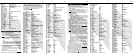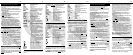Once you have programmed each of your devices,
press
[
ALL
]
to turn all of them on / off with a single
button press.
If you would like the
[
ALL
]
button to also tune
your TV to its correct output channel (typically 3)
follow these steps:
1. Press
[
DEVICE
]
, then
[
CBL
]
to select the remote’s
cable mode.
2. Press
[
SETTINGS
]
, then
[
ALL
]
together - hold
both
buttons down until the
[
TV
]
illuminates.
3. Press
[
0
]
, then
[
3
]
❶
,
❷
.
4. Press
[
CH
+]
to store the TV channel. The
[
TV
]
button will blink and go out.
❶
Your TV output channel may also be 2 or 4.
If you are not sure, contact your cable operator.
❷
Depending on your TV brand, the channel may
have to be entered as “3”, “03” or “003”.
Note : When pressing the
[
ALL
]
button, be sure to
keep the remote control aimed at the devices to
ensure all functions are received in their entirety.
Each of these buttons can be programmed to store a
favorite cable channel.
For example, to program the
[
MOVIES
]
button to
cable
channel 53, follow these steps:
1. Press
[
DEVICE
]
, then
[
CBL
]
to select the remote’s
cable mode.
2. Press
[
CBL
]
, then
[
MOVIES
]
together - hold both
down until
[
CBL
]
illuminates.
3. Press
[
0
]
,
[
5
]
,
[
3
]
. (enter ch. # in 3-digit format)
❶
.
4. Press
[
MOVIES
]
to store this channel. The
[
CBL
]
button will blink and go out.
Programming the
[
SPORTS
]
or
[
NEWS
]
buttons is
the same general procedure as above.
❶
May also be 4-digit (or 5-digit) format.
The exact # of digits you need to enter depends
on how your cable operator has setup your
cable set-top terminal.
Your remote control is designed to operate all the
features and functions of your digital cable set-top
terminal.
To operate your cable set-top terminal, press
[
DEVICE
]
, then
[
CBL
]
. In your remote’s cable
mode, you can then press...
[
ALL
]
ALL devices on / off.
[
CBL
]
Cable set-top terminal on / off.
[
TV
]
TV on /off.
[
VIDEO
]
VCR / DVD on / off.
[
AUDIO
]
Audio on / off.
[
CH
+
]
/
[
CH
–
]
Increases / decreases cable channel.
[
VOL
+
]
/
[
VOL
–
]
Increases / decreases cable volume.
[
MUTE
]
Mute cable volume.
[
EXIT
]
Exits on-screen menus, view guide,
interactive screens.
[
SETTINGS
]
Displays program settings.
[
GUIDE
]
Displays interactive program guide.
[
INFO
]
Displays channel, time information.
[
FAV
]
View favorite channels.
[
LAST
]
Last channel viewed.
[
A
]
,
[
B
]
,
[
C
]
On-screen decision buttons.
[
0
]
[
9
]
Numeric entry buttons.
[
PAGE
+ –
]
Page up / down through menus,
program guide.
[
]
,
[ ]
,
[ ]
,
[ ]
Navigate on-screen menus, program
guide, PPV events and interactive
services.
[
SELECT
]
Select menu, interactive screen item.
[
BYPASS
]
Switch between cable set-top terminal
and TV.
[
TV / VCR
]
Changes VCR video inputs.
[
VCR / VOD
]
“Toggles” the VCR buttons between
cable Video-On-Demand (VOD) and
VCR / DVD functions.
Press
[
VCR / VOD
]
. If...
a.
[
CBL
]
illuminates, the VCR buttons
are operating your cable Video-On
-Demond(VOD) functions.
OR
b.
[
VIDEO
]
illuminates, the VCR
buttons are operating your VCR or
DVD functions.
While
[
CBL
]
or
[
VIDEO
]
is illuminated,
press
[
VCR / VOD
]
to switch from
Video-On-Demond to VCR or VCR to
Video-On-Demand.
[]
VCR / DVD or VOD rewind.
[]
VCR / DVD or VOD play.
[]
VCR / DVD or VOD fast-forward.
[]
VCR / DVD or VOD pause.
[]
VCR / DVD or VOD stop.
[]
VCR / DVD or VOD record.
[
MOVIES
]
Programmable favorite channel.
[
SPORTS
]
Programmable favorite channel.
[
NEWS
]
Programmable favorite channel.
When you first program your remote, volume /
mute are controlled through your TV(except
AUDIO which defaults to the AUDIO device).
The volume control options in each mode of the
remote are:
CBL TV (default), Cable or Audio.
TV TV (default), Cable or Audio.
VIDEO TV (default), Cable or Audio.
AUDIO
Audio device (default), Cable or TV.
To control volume / mute through your cable
set-top terminal in the remote’s cable
mode...
1. Press
[
CBL
]
, then
[
SELECT
]
together - hold both
buttons down until
[
CBL
]
illuminates.
2.Press
[
VOL
+
]
, then
[
CBL
]
for cable volume. The
[
CBL
]
button will blink and go out.
To return volume control to your TV, repeat step 1,
then press
[
VOL
+
]
, then
[
TV
]
in step 2.
To control volume / mute through your cable
set-top terminal in the remote’s Video
mode...
1.Press
[
VIDEO
]
, then
[
SELECT
]
together - hold
both
bottons down until
[
VIDEO
]
illuminates.
2.Press
[
VOL
+
]
, then
[
CBL
]
for Cable volume. The
[
VIDEO
]
button will blink and go out.
To return volume control to your TV, repeat step 1,
then press
[
VOL
+
]
, then
[
TV
]
in step 2.
Your remote has three SmartKeys
TM
([
CBL
]
,
[
TV
]
,
[
BYPASS
])
that operate in its cable
mode.
Each Smartkey
TM
can be programmed so whenever
it’s pressed, it can transmit up to 12 individual button
presses in sequence.
Programming and using the
[
CBL
]
SmartKey
TM
The
[
CBL
]
button normally turns on / off your cable
set-top terminal.
You can program the
[
CBL
]
Smartkey
TM
to turn on
your cable set-top terminal and TV, and tune your TV
to its correct output channel (typically 3) with one
button press.
1. Press
[
DEVICE
]
, then
[
CBL
]
to select the remote’s
cable mode.
2. Press
[
CBL
]
, then
[
SETTINGS
]
together - hold
both
button down until
[
CBL
]
illuminates.
3.In
this order, press
[
CBL
]
,
[
TV
]
,
[
0
]
,
[
3
]
❶
,
❷
.
The
[
CBL
]
button will blink and remain illuminated.
4.Press
[
CH
+
]
to lock in this setting. The
[
CBL
]
button will blink and go out.
To return the
[
CBL
]
button to its normal function,
repeat steps 1 & 2, then press
[
CH
–
]
.
Programming and using the
[
TV
]
SmartKey
TM
The
[
TV
]
button normally turns on / off your TV.
You can program the
[
TV
]
SmartKey
TM
to turn on your
TV and tune your TV to its correct output channel
(typically 3) with one
button press.
1. Press
[
DEVICE
]
, then
[
CBL
]
to select the remote’s
cable mode.
2.Press
[
TV
]
, then
[
SETTINGS
]
together - hold both
buttons down until
[
TV
]
illuminates.
3. In
this order, press
[
TV
]
,
[
0
]
,
[
3
]
❶
,
❷
.
The
[
TV
]
button will blink and remain illuminated.
4. Press
[
CH
+
]
to lock in this setting. The
[
TV
]
button
will blink and go out.
To return the
[
TV
]
button to its normal function,
repeat setps 1 and 2 above, then press
[
CH
–
]
Programming and using the
[
BYPASS
]
SmartKey
TM
The
[
BYPASS
]
button (cable mode) normally places
your Cable set-top terminal in a BYPASS mode.
While the cable set-top terminal is in its BYPASS
mode, you can record one program on your VCR
and watch a different program through your TV.
When exiting the cable set-top terminal’s BYPASS
mode, your TV must be re-tuned to its correct
output channel (typically 3) for proper cable
reception.
You can program the
[
BYPASS
]
SmartKey
TM
so
automatically tune your TV to its correct output
channel.
1. Press
[
DEVICE
]
, then
[
CBL
]
to select the remote’s
cable mode.
2.Press
[
BYPASS
]
, then
[
SETTINGS
]
together -
hold both
buttons down until
[
CBL
]
illuminates.
3. In
this order, press
[
BYPASS
]
,
[
DEVICE
]
,
[
TV
]
,
[
0
]
,
[
3
]
❶
,
❷
. The
[
CBL
]
button will blink and remain
illuminated.
4. Press
[
CH
+
]
to store the setting. The
[
CBL
]
button will blink and go out.
To return the
[
BYPASS
]
button to its normal function,
repeat steps 1 and 2 above, then press
[
CH
–
]
.
❶
Your TV output channel may also be 2 or 4. If you
are not sure, contact your cable operator.
❷
Depending on your TV brand, the channel may
have to be entered as “3”, “03” or “003”
Note : When using any SmartKey
TM
to transmit a
series of functions, be sure to keep your remote
aimed at the devices to ensure all functions are
received in their entirety.
To identify a 3-digit setup code stored under the
Point and Press
TM
method, follow these steps:
To identify the TV
setup code...
1.Press
[
TV
]
, then
[
SELECT
]
together - hold both
buttons down until
[
TV
]
illuminates.
2. Press
[
INFO
]
The
[
TV
]
button will blink back the
code numbers, with a 1-second interval between
each digit of the code.
Example : For code “035”, the remote will blink 10
times, then 3 times, then 5 times.
To identify the 3-digit Video code, press
[
VIDEO
]
,
then
[
SELECT
]
in step 1, then press
[
INFO
]
.
11. Operating Your TV
To operate your TV, press
[
DEVICE
]
, then
[
TV
]
. In
your remote’s TV
mode, you can then press...
[
ALL
]
ALL devices on / off.
[
CBL
]
Cable set-top terminal on / off.
[
TV
]
TV on /off.
[
VIDEO
]
VCR / DVD on / off.
[
AUDIO
]
Audio on / off.
[
CH
+
]
/
[
CH
–
]
Increases / decreases TV channel.
[
0
] [
9
]
Numeric entry buttons.
[
VOL
+
]
/
[
VOL
–
]
Increases / decreases TV volume.
[
MUTE
]
Mute TV volume.
[
TV / VCR
]
Change TV’s video inputs.
[]
VCR / DVD rewind.
[]
VCR / DVD play.
[]
VCR / DVD fast-forward.
[]
VCR / DVD pause.
[]
VCR / DVD stop.
[]
VCR / DVD record.
13. Operating Your Audio Device
[
ALL
]
ALL devices on / off.
[
CBL
]
Cable set-top terminal on / off.
[
TV
]
TV on /off.
[
VIDEO
]
VCR / DVD on / off.
[
AUDIO
]
Audio on / off.
[
CH
+]
/
[
CH
–]
Increases / decreases channel.
[
0
] [
9
]
Enter channels.
[
VOL
+]
/
[
VOL
–]
Increases / decreases volume.
[
MUTE
]
Mute volume.
[
TV / VCR
]
Change VCR / DVD video inputs.
[ ]
Rewind.
[ ]
Play.
[ ]
Fast-forward.
[ ]
Pause.
[ ]
Stop.
[ ]
Record.
Your remote control can operate many functions of
your VCR or DVD.
To operate your VCR or DVD, press
[
DEVICE
]
then
[
VIDEO
]
. In your remote’s Video
, you can
then press...
[
ALL
]
ALL devices on / off.
[
CBL
]
Cable set-top terminal on / off.
[
TV
]
TV on /off.
[
VIDEO
]
VCR / DVD on / off.
[
AUDIO
]
Audio on / off.
[
CH
+
]
/
[
CH
–
]
Increases / decreases VCR channel.
[
0
]
-
[
9
]
Enter VCR channels.
[
VOL
+
]
/
[
VOL
–
]
Increases / decreases TV volume.
[
MUTE
]
Mute TV volume.
[
TV / VCR
]
Change VCR video inputs.
[
]
VCR / DVD rewind.
[
]
VCR / DVD play.
[
]
VCR / DVD fast-forward.
[
]
VCR / DVD pause.
[
]
VCR / DVD stop.
[
]
VCR / DVD record.
Your remote control can operate many functions of
your TV.
Your remote control can be setup to operate a tape
deck, CD, receiver, amplifier, 2
nd
TV, 2
nd
VCR as an
Audio device.
To operate your Audio device, press
[
DEVICE
]
,
then
[
AUDIO
]
. In your remote’s Audio
mode, you
can press...
14
14
13
13
15
15
16
16
8. Programming the [
ALL
] Button
10. Operating Your Cable Set-Top Terminal
9. Programming [
MOVIES
], [
SPORTS
] [
NEWS
]
12. Operating Your Video(VCR or DVD) Device
14. Programming Volume Control
15. Your Remote’s SmartKeys
TM
18
18
17
17
16. Code Number Readback