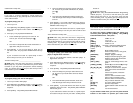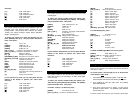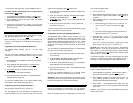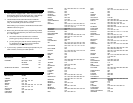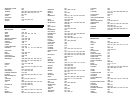Cable brand & setup code ___________________________
5. Programming Your TV
If you have a TV that’s operated by remote control, it’s
recommended that you plug it directly into a wall outlet instead
of the cable converter.
To program (setup) your TV...
1. Turn on your TV.
2. Press [DEVICE], then [MUTE] together - hold both buttons
down until the lighted mode buttons start blinking in
sequence.
3. Press [TV]. The [TV] button will illuminate.
4 a. Press and hold [CH π] until your TV turns off. As
soon as your TV turns off, release [CH π]!.
OR
b. From the TV Setup Code list, locate and enter the 3-
digit codes until your TV turns off.
5. Press [MUTE]. If your TV turns back on, press [TV] to
lock in the code. The [TV] button will blink 2 times and go
out.
If your TV doesn’t turn back on, repeat steps 4 and 5
above until you can turn your TV off and on.
TV brand & setup code _____________________________
! NOTE when using the Point and Press™ Programming
method (step 4a.). If you find a code that turns your TV off but
not back on, you may have gone past the correct matching
code. Try pressing [CH θ] one step at a time until you find a
code that turns your TV back on.
6. Programming Your VCR or DVD Player
To program (setup) your VCR or DVD player...
1. Turn on your VCR or DVD player.
2. Press [DEVICE], then [MUTE] together - hold both buttons
down until the lighted mode buttons start blinking in
sequence.
3. Press [VIDEO]. The [VIDEO] button will illuminate.
4. a. Press and hold [CH π] until your VCR or DVD turns
off. As soon as your VCR or DVD turns off, release
[CH π]!.
OR
b. From the VCR or DVD Setup Code list, locate and
enter the 3-digit codes until your VCR or DVD player
turns off.
5. Press [MUTE]. If your VCR or DVD player turns back on,
press [VIDEO] to lock in the code. The [VIDEO] button
will blink 2 times and go out.
If your VCR or DVD doesn’t turn back on, repeat steps 4
and 5 above until you can turn your VCR or DVD off and
on.
VCR / DVD brand & setup code ______________________
! NOTE when using the Point and Press™ Programming
method (step 4a.). If you find a code that turns your VCR or
DVD off but not back on, you may have gone past the correct
matching code. Try pressing [CH θ] one step at a time until
find a code that turns your VCR or DVD back on.
7. Programming Your Audio Device
To program (setup) your audio-video receiver, laser-disk
player, or digital music converter....
1. Turn on your audio-video receiver, laser-disk player, or
digital music converter.
2. Press [DEVICE], then [MUTE] together - hold both buttons
down until the lighted mode buttons start blinking in
sequence.
3. Press [AUDIO]. The [AUDIO] button will illuminate.
4. a. Press and hold [CH π] until your audio device turns
off. As soon as your audio device turns off, release
[CHπ]!.
OR
b. From the Audio Setup Code list below, locate and
enter the 3-digit codes until your device turns off.
5. Press [MUTE]. If your audio device turns back on, press
[AUDIO] to lock in the code. The [AUDIO] button will blink
2 times and go out.
If your audio device doesn’t turn back on, repeat steps 4
and 5 above until you can turn your audio / auxiliary device
off and on.
Audio brand & setup code ___________________
! NOTE when using the Point and Press™ Programming
method (step 4a.). If you find a code that turns your audio
device off but not back on, you may have gone past the
correct matching code. Try pressing [CH θ] one-step at a time
until find a code that turns your device back on.
8. Operating Your Converter
Your remote control is designed to operate all the features
and functions of your advanced cable converter.
To select your remote’s CABLE mode and operate your
converter, press [DEVICE] then [CABLE]. The [CABLE]
button will blink 3 times. Then press...
[CABLE] CABLE on / off.
[TV] TV on / off.
[VIDEO] VCR/ DVD on / off.
[AUDIO] AUDIO on / off.
[CH π] / [CH θ] Increases / decreases CABLE channel.
[VOLπ] / [VOL θ] Increases / decreases CABLE
volume.
[MUTE] Mutes CABLE volume.
[EXIT] Exits on-screen menus, view guide,
interactive guides
[SETTINGS] Displays programs settings.
[GUIDE] Displays interactive program guide.
[INFO] Displays channel, time information.
[FAV] View favorite channels.
[PG π] / [PGθ] Page up / down through menus, view
guide.
[VOD τ
ττ
τ] / [VOD υ
υυ
υ] Rewind (τ
ττ
τ) or fast-forward (υ
υυ
υ) through
a Video-on-Demand event.
[3
33
3], [6
66
6], [4
44
4], [5
55
5] Navigate on-screen menus, program
guide, PPV events and interactive
services.
[SEL] Chose menu options, interactive
screen items.
[II] Pause a Video-on-Demand event.
[!
!!
!] Stop a Video-on-Demand event.
["
""
"] Record a Video-on-Demand event
[>] Play a Video-on-Demand event.
[A], [B], [C] On screen decision buttons.
[0] - [9] Numeric entry buttons.
[BYPASS] Switch between cable converter and
TV.
[Last] Last channel viewed.
In your remote’s cable mode, you can also press the blue
buttons at the bottom to operate your VCR’s basic