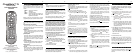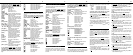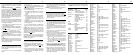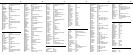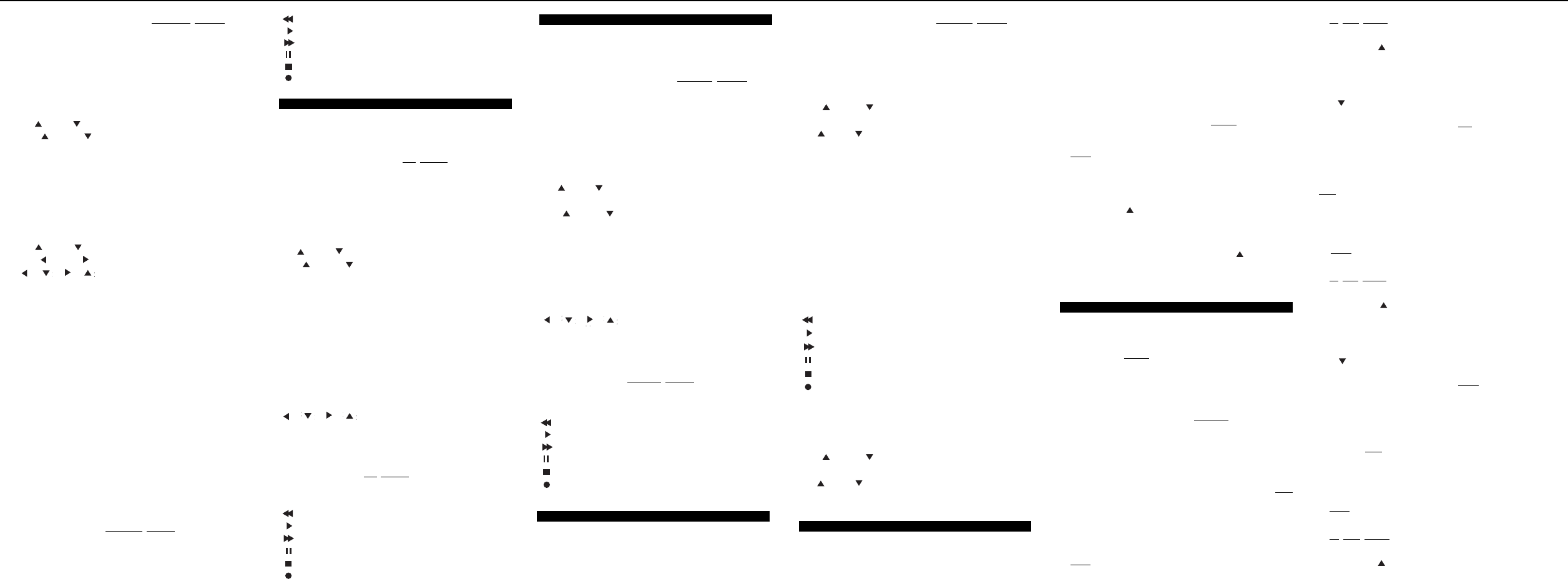
[
A
]
,
[
B
]
,
[
C
]
Functions set by cable operator.
[
0
]
-
[
9
]
Numeric entry buttons.
[
BYPASS
]
RF bypass on cable set-top
terminal.
[
VCR / VOD
]
Toggles VCR buttons between cable
"Video -On-Demand" (VOD) and
VCR functions.
[
HELP
]
+
[
LAST
]
Cable set-top terminal diagnostic
functions (DCT, CFT2200)
In your remote's CABLE mode, you can also
press the blue buttons at the bottom to operate
your VCR / DVD's basic functions or the "Video-
On-demand" (VOD) functions on your cable set-
top...
[ ] VOD or VCR / DVD rewind.
[ ] VOD or VCR / DVD play.
[ ] VOD or VCR / DVD fast-forward.
[ ] VOD or VCR / DVD pause.
[ ] VOD or VCR / DVD stop.
[ ] VOD or VCR record.
7
7
9
9
10
10
12
12
11
11
Your remote has four (4) SmartKeys™ -
[
CABLE
], [
TV
], [
PPV
], and [
BYPASS
] that
operate in its cable
mode. Each SmartKey™ can
be programmed so whenever it's pressed, it can
transmit up to 12 individual button presses in
sequence.
Programming and using the [
CABLE
] SmartKey™
The [
CABLE
] button normally turns on / off your
cable set-top terminal. Here's an example of how to
program the [
CABLE
] SmartKey™ to turn on (or off)
your cable set-top terminal and TV, then tune your
TV to its correct output channel, typically 3, with one
button press...
1. Press [
DEVICE
], then [
CABLE
] to select the
Cable mode of your remote.
2. Press [
CABLE
], then [
SEL / OK
] together - hold
both
down together until the [
CABLE
] button lights
up.
3. In
this order, press
[TV
], [
0
], [
3
]. The [
CABLE
]
button will blink and remain illuminated.
4. Press [
CH
] to lock in this setting. The [
CABLE
]
button will blink and go out.
To return the [
CABLE
] button to its normal default
setting, repeat steps 1 and 2 above, then press
[
CH
].
Programming and using the [
TV
] SmartKey™
The [
TV
] button normally turns on / off your TV.
Here's an example of how to program the [
TV
]
SmartKey™ to turn on (or off) your TV, then tune
your TV to its correct output channel, typically 3, with
one
button press...
1. Press [
DEVICE
], then [
CABLE
] to select the
Cable mode of your remote.
2. Press [
TV
], then [
SEL / OK
] together - hold
both
down together until the [
TV
] button lights
up.
3. In
this order, press [
0
], [
3
]. The [
TV
] button will
blink and remain illuminated.
4. Press [
CH
] to lock in this setting. The [
TV
]
button will blink and go out.
To return the [
TV
] button to its normal default
setting, repeat steps 1 and 2 above, then press
[
CH
].
Programming and using the [
PPV
] SmartKey™
The [
PPV
] button (Cable mode) normally displays
your cable system's listing of pay-per-view events.
Here's an example of how to program the [
PPV
]
SmartKey™ to tune to a specific cable channel
(123) with one
button press...
1. Press [
DEVICE
], then [
CABLE
] to select the
Cable mode of your remote.
2. Press [
PPV
], then [
SELECT / OK
] together - hold
both
down together until the [
CABLE
] button lights
up.
3. In
this order, press [
1
], [
2
], [
3
]. The [
CABLE
]
button will blink and remain illuminated.
4. Press [
CH
] to lock in this setting. The [
CABLE
]
button will blink and go out.
8
8
[
SWAP
]
Picture-in-picture swap.
[
FRZ
]
Picture-in-picture freeze.
[ ], [ ], [ ], [ ]Navigates TV's menu.
[
MUSIC
]
/
[
ENT
]
Pressed after 0-9 to change channels
on some TV's
[
C
]
Sleep / timer functions.
In your remote's TV
mode, you can also press
the blue buttons at the bottom to operate your
VCR / DVD's basic functions...
[ ] VCR / DVD rewind.
[ ] VCR / DVD play.
[ ] VCR / DVD fast-forward.
[ ] VCR / DVD pause.
[ ] VCR / DVD stop.
[ ] VCR record.
In your remote's VIDEO
mode, you can also
press the blue buttons at the bottom to operate
your VCR / DVD's basic functions...
[ ] VCR / DVD rewind.
[ ] VCR / DVD play.
[ ] VCR / DVD fast-forward.
[ ] VCR / DVD pause.
[ ] VCR / DVD stop.
[ ] VCR record.
For DCR and DMX Digital Music Converters,
press...
[AUDIO] DCR / DMX on / off.
[
VOL
]
/
[
VOL
]
Increases / decreases volume.
[MUTE] Mutes volume.
[
CH
]
/
[
CH
] Change music selections.
[
0
] - [
9
] Enter selections directly.
11. Operating Your VCR or DVD
Your remote control can operate many functions of
your VCR or DVD player.
To select your remote's VIDEO
mode and
operate your VCR or DVD, press [DEVICE] then
[VIDEO]. The [VIDEO] button will blink and go
out. Then press...
[
VIDEO
]
VCR / DVD power on / off.
[
CABLE
]
CABLE on / off.
[
TV
]
TV on / off.
[
AUDIO
]
AUDIO on / off.
[
CH
]
/
[
CH
]
Increases / decreases VCR channels,
or DVD skip "+ / –".
[
VOL
]
/
[
VOL
]
Increases / decreases TV volume.
[
MUTE
]
Mutes TV volume.
[
0
]
- [9
]
Enter VCR channels.
[
BYPASS
]
/
[
TV/VCR
]
Change VCR's video inputs.
[
EXIT
]
DVD clear functions.
[
MENU
]
DVD menu functions.
[
GUIDE
]
DVD guide functions.
[
INFO
]
DVD program information.
[ ], [ ], [ ], [ ]Navigate DVD menu.
[
MUSIC] /
[
ENT
]
DVD enter functions.
[
A
]
DVD subtitle on / off.
[
LAST
]
DVD return function.
12. Operating Your Audio Device
Your remote control can operate many functions of
your audio-video receiver, amplifier, CD player,
cassette player or DMX / DCR Digital Music
converter.
13. Programming Volume Control
When you first program your remote, volume / mute
are controlled through your TV (except AUDIO
volume which defaults to the AUDIO device).
The volume control options in each mode of the
remote are:
CABLE TV (default), Cable or Audio.
TV TV (default), Cable or Audio.
VIDEO TV (default), Cable or Audio.
AUDIO Audio device (default), Cable or TV.
To control volume / mute through your cable
set-top terminal in the remote's cable
mode...
1. Press [
DEVICE
], then [
MUTE
] together - hold
both down until the lighted mode buttons start
blinking in sequence.
2. Press [
CABLE
] to select the cable mode. The
[
CABLE
] button lights up.
3. Press [
VOL
], then [
CABLE
] for cable volume.
The [
CABLE
] button will blink and go out.
To return volume control back to your TV, repeat
steps 1. and 2. above, then press [
VOL
], then [
TV
]
in step 3.
14. Your Remote's SmartKeys™
10. Operating Your TV
Your remote control can operate many functions of
your TV.
To select your remote's TV
mode and operate
your TV, press [
DEVICE
] then [
TV
]. The [
TV
]
button will blink and go out. Then press...
[
TV
]
TV on / off.
[
CABLE
]
CABLE on / off.
[
VIDEO
]
VCR / DVD on / off.
[
AUDIO
]
AUDIO on / off.
[
CH
]
/
[
CH
]
Increases / decreases TV channels.
[
VOL
]
/
[
VOL
]
Increases / decreases TV volume.
[
MUTE
]
Mutes TV volume.
[
0
]
-
[
9
]
Numeric entry buttons.
[
MENU
]
or
[
OK/SEL
]
Accesses TV's on-screen menus.
[
BYPASS
]
/
[
TV/VCR
]
Change TV's video inputs.
[
LAST
]
View last TV channel
[
INFO
]
Displays TV channels and time.
[
EXIT
]
Exits TV's on-screen menus
[
PIP
]
Picture-in-picture on / off.
[
POS
]
Picture-in-picture position.
To select your remote's AUDIO mode and
operate your Audio devices, press [DEVICE]
then [AUDIO]. The [
AUDIO
] button will blink and
go out. Then press...
For audio-video receivers, press...
[
AUDIO
]
A/V receiver on / off.
[
VOL
]
/
[
VOL
]
Increases / decreases Audio volume.
[
MUTE
]
Mutes Audio volume.
[
CH
]
/
[
CH
]
Next / last preset tuner channel.
[
1
]
Select "Tuner" input.
[
2
]
Select "CD" input.
[
3
]
Select "Tape # 1" input.
[
4
]
Select "Tape # 2" input.
[
5
]
Select "Phone" input.
[
6
]
Select "VCR # 1" input.
[
7
]
Select "VCR #2" input.
[
8
]
Select "LD" input.
[
9
]
Select "AUX" input.
[
0
]
Select "TV" input.
[
BYPASS
]
/
[
TV/VCR
]
AM / FM on tuner.
For CD and cassette players, press...
[ ]
CD / cassette rewind.
[ ]
CD / cassette play.
[ ]
CD / cassette fast-forward.
[ ]
CD / cassette pause.
[ ]
CD / cassette stop.
[ ]
Cassette record.
To select your remote's CABLE mode and
operate your cable set-top terminal, press
[
DEVICE
] then [
CABLE
]. The [
CABLE
] button will
blink and go out. Then press...
[
CABLE
] CABLE on / off.
[
TV
] TV on / off.
[
VIDEO
] VCR / DVD on / off.
[
AUDIO
] AUDIO device on / off.
[
CH
]
/
[
CH
]
Increases / decreases CABLE channel.
[
VOL
]
/
[
VOL
]
Increases / decreases TV volume.
[
MUTE
]
Mutes TV volume.
[
EXIT
]
Exits on-screen menus, view guide.
[
MENU
]
Displays on-screen features, options.
[
GUIDE
]
Displays on-screen listing of programs
by date, time, channel.
[
INFO
]
Displays channel, time information.
[
PPV
]
/
[
LOCK
]
Displays pay-per-view events, enter
parental control access code
[
PG
]
/
[
PG
]
Page up / down through menus, view guide.
[
DAY
]
/
[
DAY
]
Previous / next day in view guide
[ ], [ ], [ ], [ ]
Navigate on-screen menus, program
guide, PPV events and interactive
services.
[
OK
]
/ [SEL
]
Select menu option, program PPV
events and function options.
[
MUSIC
]
/ [ENT
]
Selects Music Choice™ digital music
through your cable set-top terminal
[
HELP
]
Displays on-screen help on cable set-
top terminals so equipped.
[
FAV
]
Scroll through favorite channels
[
LAST
]
Displays last channel viewed.