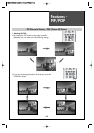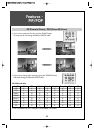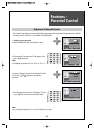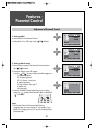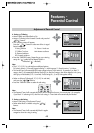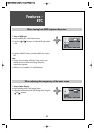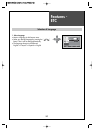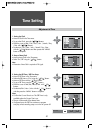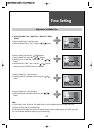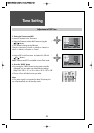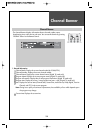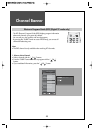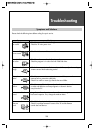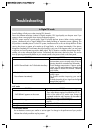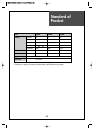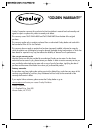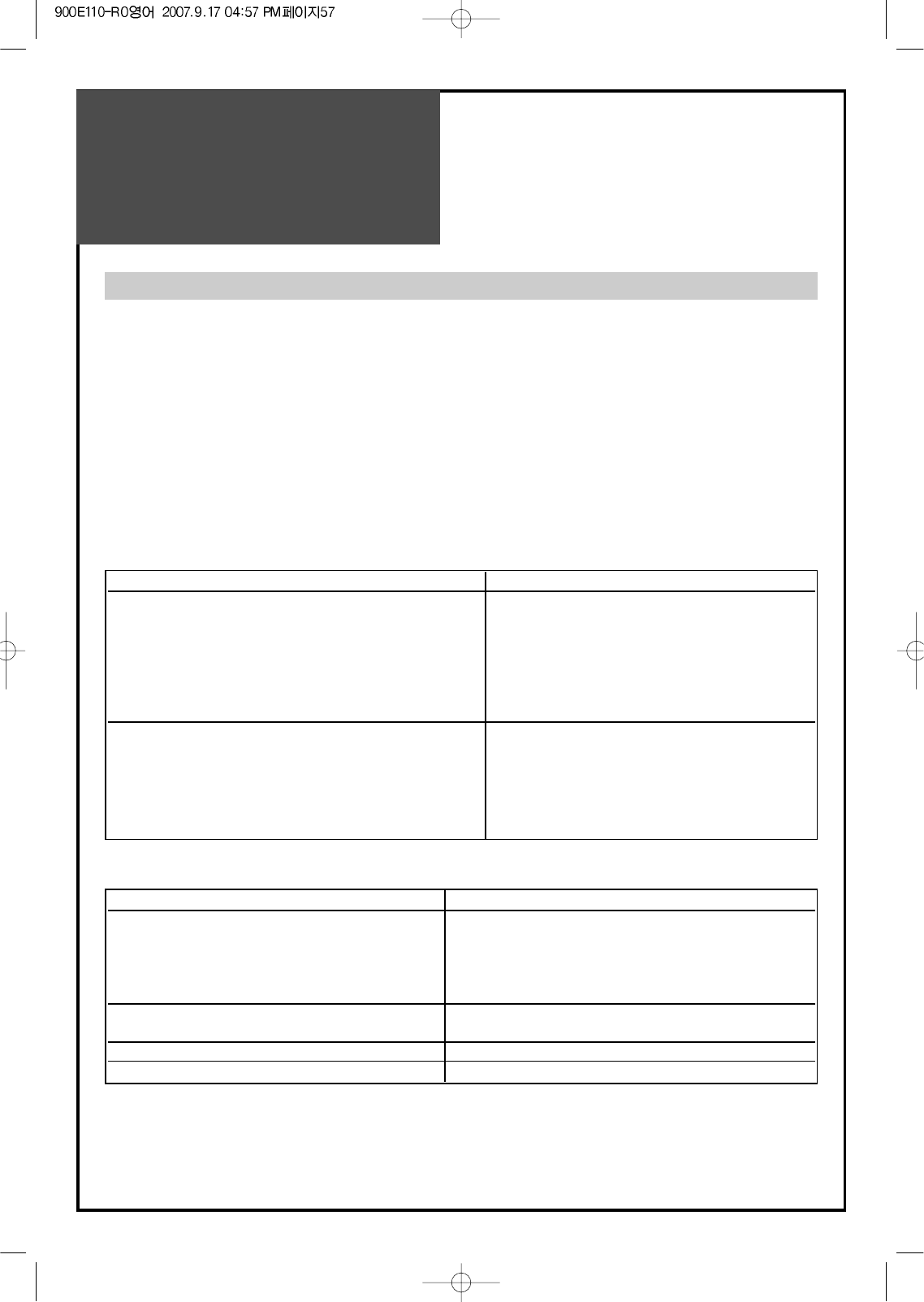
57
Troubleshooting
In Digital TV mode
• AFTER SALES SERVICE
Do not hesitate to contact your retailer or service agent if a change in the perfomance of your product
indicates that a faulty condition may be present.
Some Problems will only occur when viewing DTV channels.
Due to the different techniques involved in digital reception, DTV signal quality can be poor even if you
appear to have a strong signal when viewing analogue programs.
The DTV system requires a good quality signal to provide the best picture. When viewing analogue
pictures, interference such as signal reflection from nearby buildings or mountains causes ‘ghosting’, but
still provides a viewable picture. For the DTV system, Interference such as this can disrupt the flow of data
causing the picture to appear to be made up of large blocks, or to freeze intermittently. If the picture
disappears completely, this could mean that signal quality is very poor. If this happens often, you may need
to improve your aerial system to provide a better signal. This TV contains a complex microprocessor which
enables you to view enhanced digital services. Occasionally this device may need to be reset. This can be
done by pressing the stand-by button on your remote control or the power switch on the front panel.
SYMPTOM CHECKS
Check that DTV transmissions are available from
the transmitter you are currently using. If not, try
directing the aerial at another local transmitter.
No DTV Channels listed in the TV Guide after Auto Setup
Check analogue transmissions. If picture quality
is poor, you will need to improve or change your
aerial system to receive DTV channels. Consult a
local installer.
Blocky interference. Blocky interference indicates that the signal
quality is poor.
Picture freezes intermittently. You should consider improving your aerial
system.
To check the quality of your signal use the Signal
strength (See page 29)
SYMPTOM CHECKS
- Check the resolution and frequency of your PC.
Then, adjust them to optimum condition for LCD TV.
“NO SIGNAL” appears on the screen. - Refer to the table of PC mode input format. (If
registered resolution and Frequency on the table no
listed then no picture will be displayed.)
“Not available” appears on the screen. - Ensure that the signal cable is firmly connected to PC
and TV.
Image is not clear. - Adjust the PHASE control.
Image is not centered. - Run the Auto setup.
In PC mode