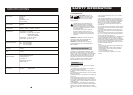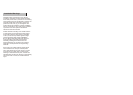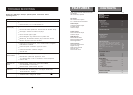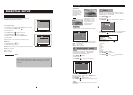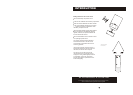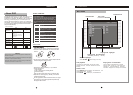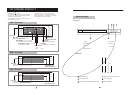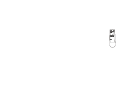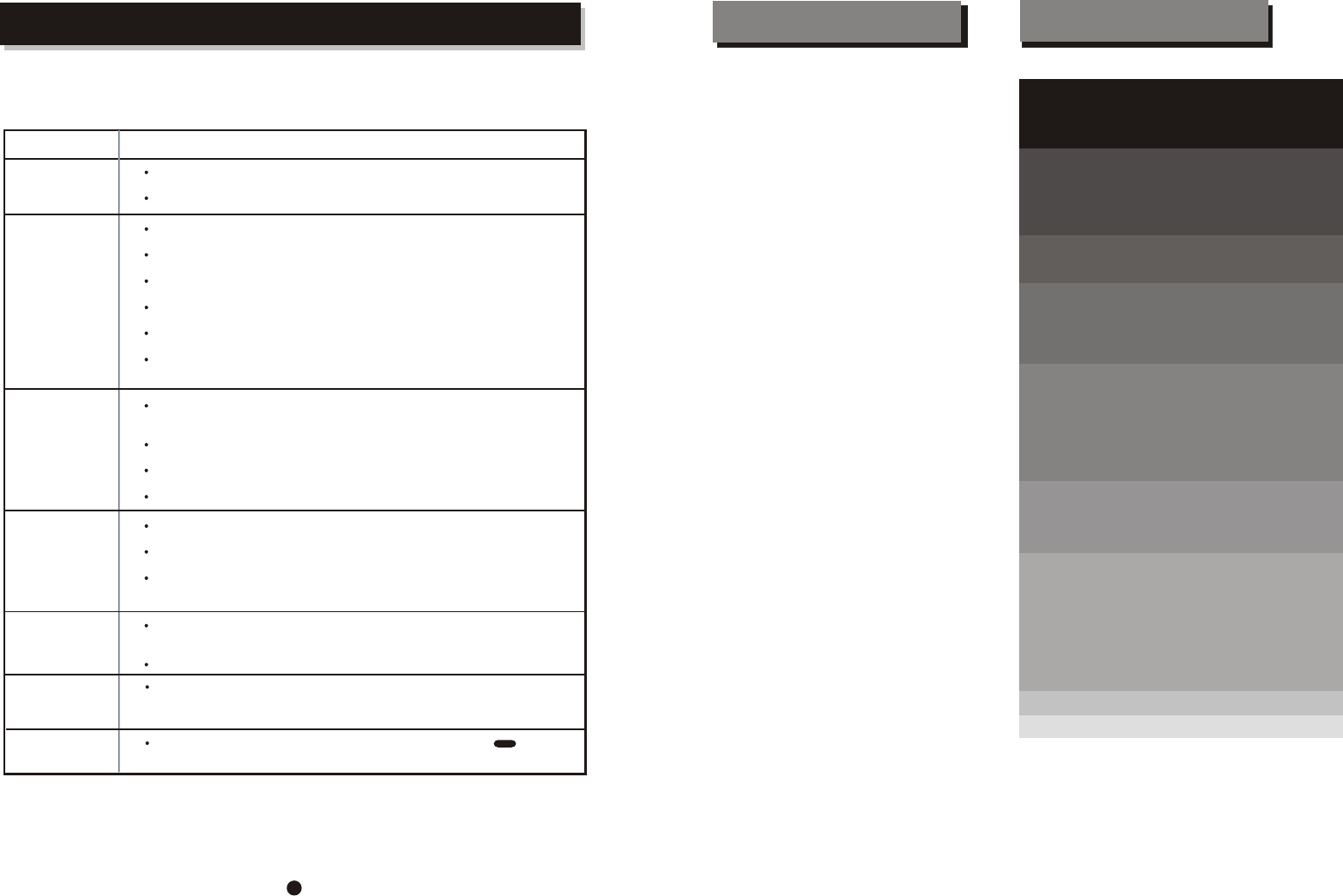
CONTENTS
INTRODUCTION
SYSTEM CONNECTION
GETTING STARTED
FUNCTION BUTTONS
ON SCREEN DISPLAY
SETUP MENU
TROUBLE SHOOTING
About DVD
About the player
Front panel function
Back panel function
Remote control
Play a disc
Video port setup
Screen saver
[ Power] , [ Open / Close disctray ] , [ Play / Pause / Setp / Stop ]
[ Skip ] , [ Search ] , [ Slow ] , [ Select an item ] , [ Title/ Menu ]
[ NumberkeyPad ] , [ PAL/ NTSC ] , [ Angle ] , [ Subtitle ] , [ Audio ] ,
[Video] , [ Return ]
[ Repeat ] , [ A-B ] , [ Mute ] , [ PBC ] , [R/L ]
[ Program ]
DVD mode
CD mode
MP3 mode
LANGUAGE MENU
OSD Menu / Subtitle / Audio / DVD Menu
VIDEO MENU
TV Shape / TV System
AUDIO MENU
Digital output
Page
6
7
8
9
10
11-12
13-14
15
19
19
20
21
23
WARNING
IMPORTANT NOTICE
FEATURES
ESSENTIAL SETUP
1
DVD, SVCD,VCD,CD, MP3, Picture CD
compatible
CD-R, CD-RW, capable
TV format:
PAL/ NTSC color system
4:3 / 16:9 screen format select
Video output:
Composite Video output
S-Video output
Y/Pb/Pr output
Audio output:
Down-mix stereo output
Coaxial output
DVD features:
Multi Subtitle select
Multi Language select
Multi Angle select
Other features:
On screen control menu
Digital zooming
Slow motion forward
Parental lock
Auto screen saver
FEATURES
2-3
4
4
5
16-17
18
21
22
SPECIFICATIONS
25
RATING MENU
Password / Rating/Default
22
23
TROUBLE SHOOTING
Should your DVD player develop a problem, please check below before
requesting service:
Symptom Check and Action
No Power
Check if the power cord has been properly connected to the power outlet.
Check if the main power has been switched on.
Does not play
No disc, load a disc.
Disc has been loaded upside down. Place the disc with the label side up.
Disc's region code does not match to the player.
Disc is not correct type for player.
Disc is damaged or dirty, clean the disc or try another disc.
Moisture may be condensed inside the player. Remove the disc and
leave the unit power on for one or two hours.
No Picture
Check if the TV set has power on, use TV remote to select AV signal for
DVD rather than broadcast.
Check if the system connection is proper and secure.
Check if the connection cables are damaged.
Clean the disc.
Picture
noise / distorted
The disc is dirty or damaged. Clean the disc or try another disc.
Reset the color system of the player or the TV set.
Try to direct the player to the TV set instead of via other components,
such as a VCR.
Picture not full
screen
Select the screen format from the player's SETUP MENU,
see "SETUP MENU " of this manual.
Select the screen format from DVD disc menu.
Malfunction
Should the player develop a malfunction, unplug the player for
30 minutes. After 30 minutes, power on the player and the restore
function should reset the player.
No sound
DVD disc used. Press the remote
Control “LANGUAGE" button
and
re-select the audio setting on the remote.
AUDIO
VCD mode
19