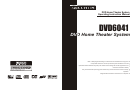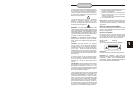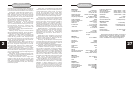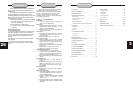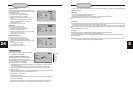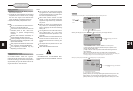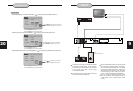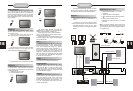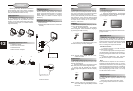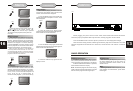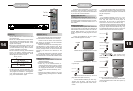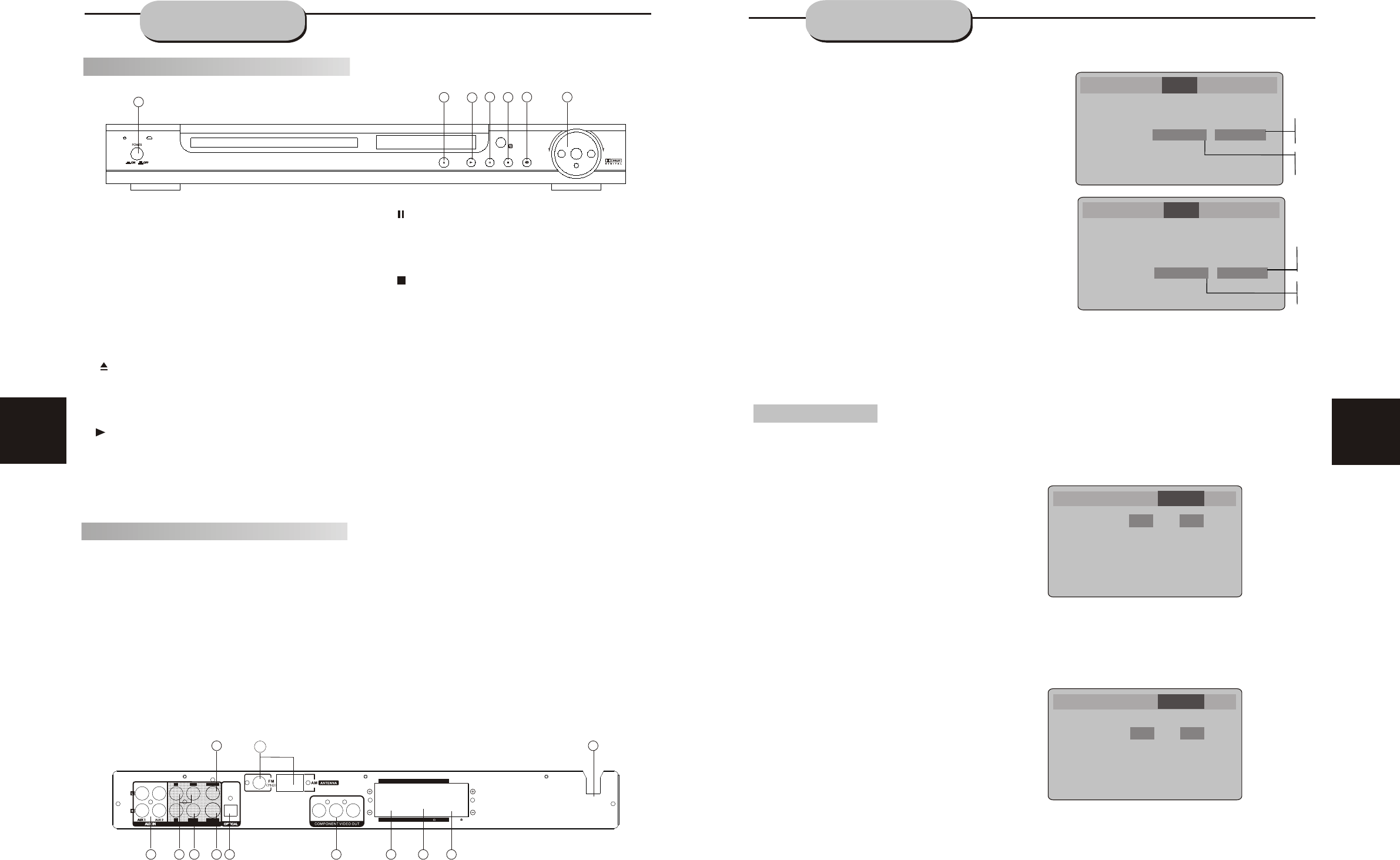
DVD6040 DVD HOME THEATER
DVD/CD/MP3/HDCD/CD-R/CD-RW
DOWN UP
VOLUME
SW
8
SRSR
SLSL
FRFR
FLFL
CENCEN
SPEAKERS IMPEDANCE 6SPEAKERS IMPEDANCE 6
120V~60Hz120V~60Hz
OUTPUTOUTPUT
LL
SWSW
COAXIAL
S-VIDEO
VIDEOR
Y
Cb/Pb Cr/Pr
More Audio Setup
The More Audio menu includes Prologic and Subwoofer settings.
Prologic Setting
The DVD player has a built-in Dolby Prologic decoder to provide virtual surround sound for PCM
(stereo) source material from the 5.1 channel analog audio outputs.
A. From Stop mode, press SETUP.
B. Select More Audio and press ENTER.
C. Select Prologic and press ENTER.
D. Select the desired Prologic setting and press
ENTER:
Auto stereo audio soundtracks will be output in
Dolby Prologic mode.
On all audio soundtracks will be output in Dolby
Prologic mode.
Off (default ) Dolby Prologic decoding will always
be inactive.
E. Press SETUP to save and exit.
Subwoofer Setting
You must indicate in the menu system whether or not your audio setup includes a Subwoofer
(the 1in 5.1 sourround sound).
A. From Stop mode, press SETUP.
B. Select More Audio and press ENTER.
C. Select Subwoofer and press ENTER.
D. Select the desired Subwoofer setting and press
ENTER.
On (default)
indicates
that you are using a Subwoofer
for LFE (low frequency effects) signals.
E. Press SETUP to save and exit.
Prologic
Subwoofer
Pink Noise
DRC
LPCM 48k DS
Off Off
On
On
Off
Off
Off
On
Off
Language
Language
Video
Video
Audio
Audio
Rating
Rating
More Aud
More Aud
Prologic
Subwoofer
Pink Noise
DRC
LPCM 48k DS
Off
On
Off
Off
Off
6
23
FRONT AND
BACK PANELS
SYSTEM SETUP
Front Panel Functions
Back Panel Functions
1. ANTENNA
Use to connect the provided indoor FM and
AM loop antennas.
2. AUX IN
Use to connect input for both auxiliary 1 and 2
music sources.
3. AUDIO OUT
Use to connect both the right and left channel
line outputs as well as subwoofer output.
4. VIDEO OUTPUT
5. S-VIDEO OUTPUT
6. REAR
Use to connect the four terminals of the left
and right surround sound speakers.
7. FRONT/MAIN
Use to connect the four terminals of the left
and right front or main speakers.
8. CENTER/SUBWOOFER
Use to connect the four terminals of the center
and subwoofer speakers.
9. COAXIAL DIGITAL AUDIO OUTPUT
10. 120V~60Hz
This unit comes with an AC power cord. Be
sure its prongs are dry before plugging it into an
electrical outlet. Take caution not to overextend
the cord or walk on it.
11. COMPONENT VIDEO OUTPUT
12.OPTICAL OUTPUT
6
7
10
2
4
5
8
9
1112
1
SYSTEM SETUP
3
Language Video Audio More Aud Rating
Digital Out
PCM
PCM
PCM
Analog Out
5.1 channel
5.1 channel
5.1 channel
PCM
Raw
Off
Others Setting
Follow these steps to set the outgoing analog and digital audio
format of others tracks:
A. From Stop mode, press SETUP.
B. Select Audio and press ENTER.
C. Select Dolby D and press ENTER.
D. Set Analog out to:
2 Channel (default) to output 2 channel stereo audio from the
stereo audio output; e.g.,to a VCR or TV.
E. Set Digital out (from Optical out) to:
PCM (default) to output 2 channel digital audio from the optical/coaxial digital audio outputs; e.g.,to a Minidisc recorder.
Raw to output the raw 2 channel digital bitstream form th optical/coaxial digital audio outputs; e.g., to an external
amplifier.
Off to disable CD others audio output.
F. Press SETUP to save and exit.
AC3
MP3/WMA
Others
5.1 channel
2 channel
Off
5.1 channel
2 channel
Off
MP3 Setting
Follow these steps to set the outgoing digital audio format of MP3
tracks (Note: The analog format is fixed to 2 channel ):
A. From Audio mode, press SETUP.
B. Select Audio mode, press ENTER.
C. Select MP3 and press ENTER.
D. Set Digital out to:
PCM (default) to output 2 channel digital from the optical/coaxial
digital audio outputs; e.g.,to a Minidisc recorder.
Off to disable MP3 digital output.
E. Press SETUP to save and exit.
Language Video Audio More Aud Rating
Digital Out
PCM
PCM
PCM
Analog Out
5.1 channel
5.1 channel
5.1 channel
PCM
Raw
Off
AC3
MP3/WMA
Others
1. POWER
Before plugging the power cord into the AC
outlet, check to make sure all of the connections
have been properly completed. When they have
been, carefully plug power cord into outlet.
Press the POWER button on the front panel
to power the unit.
When the unit is initially powered, a brief surge
of electricity may cause interference with other
electronic equipment on the same circuit. If this
occurs, connect the unit to an outlet on a
different circuit.
. OPEN/CLOSE
Use this button to open and close the disc tray
while in DVD mode.
When in the Tuner mode, this button is used to
select preseting or tuning mode.
3. PLAY /AUTO
Use this button to begin play function while in
DVD mode.
When in the tuner mode, you may press this
button for automatic search..
2
4. PAUSE/DOWN
Use this button to pause play function while in
DVD mode.
While in the tuner mode, you may press this button
for radio down search.
5. STOP /UP Button.
Use this button to stop play function while in DVD
mode.
While in the tuner mode, you may press this
button for radio up search.
6. INPUT SIGNAL SOURCE
Use this button to select the proper input signal
source. (Note: The selected input will correspond to
the selected input terminal on the rear panel.)
7. VOLUME
Use this button to control the unit's volume. It
controls all six channels simultaneously.
1
4
2
3
5
76