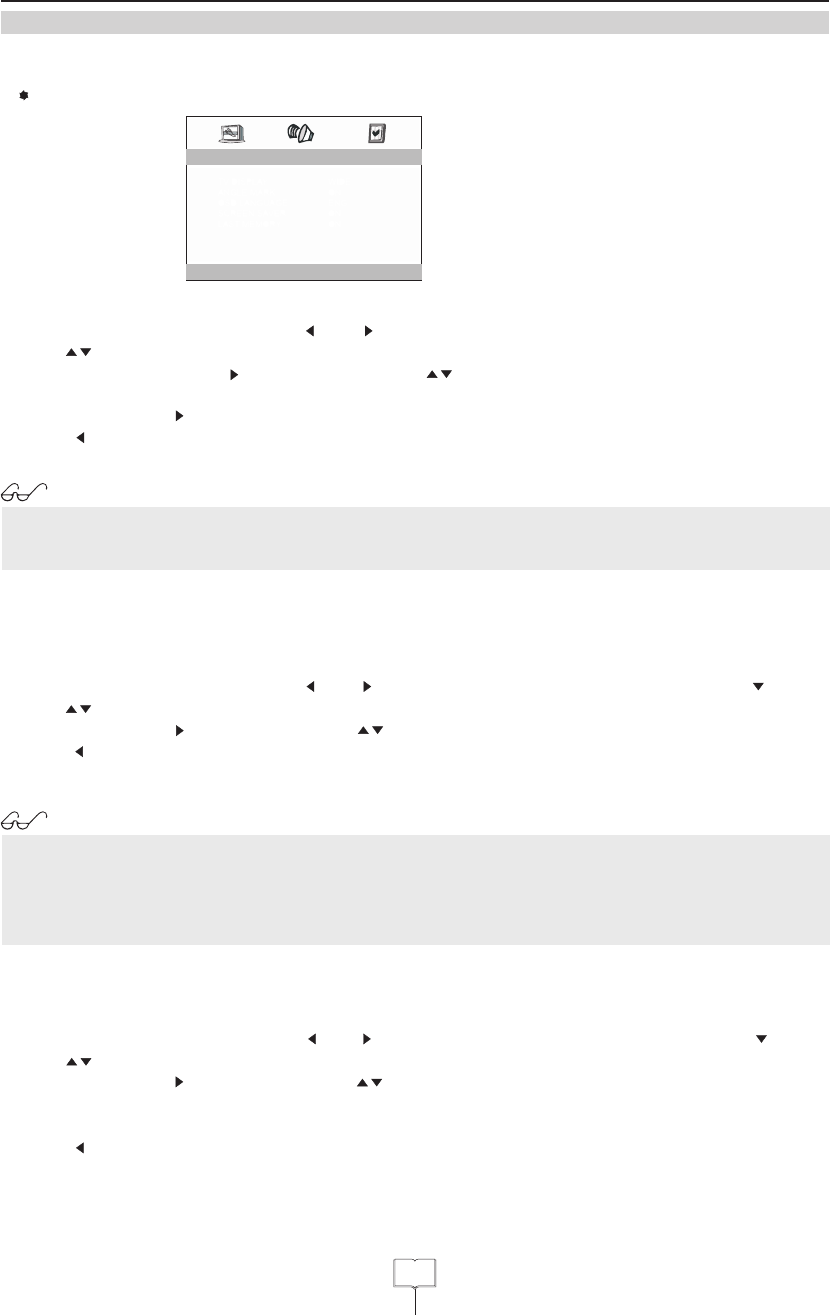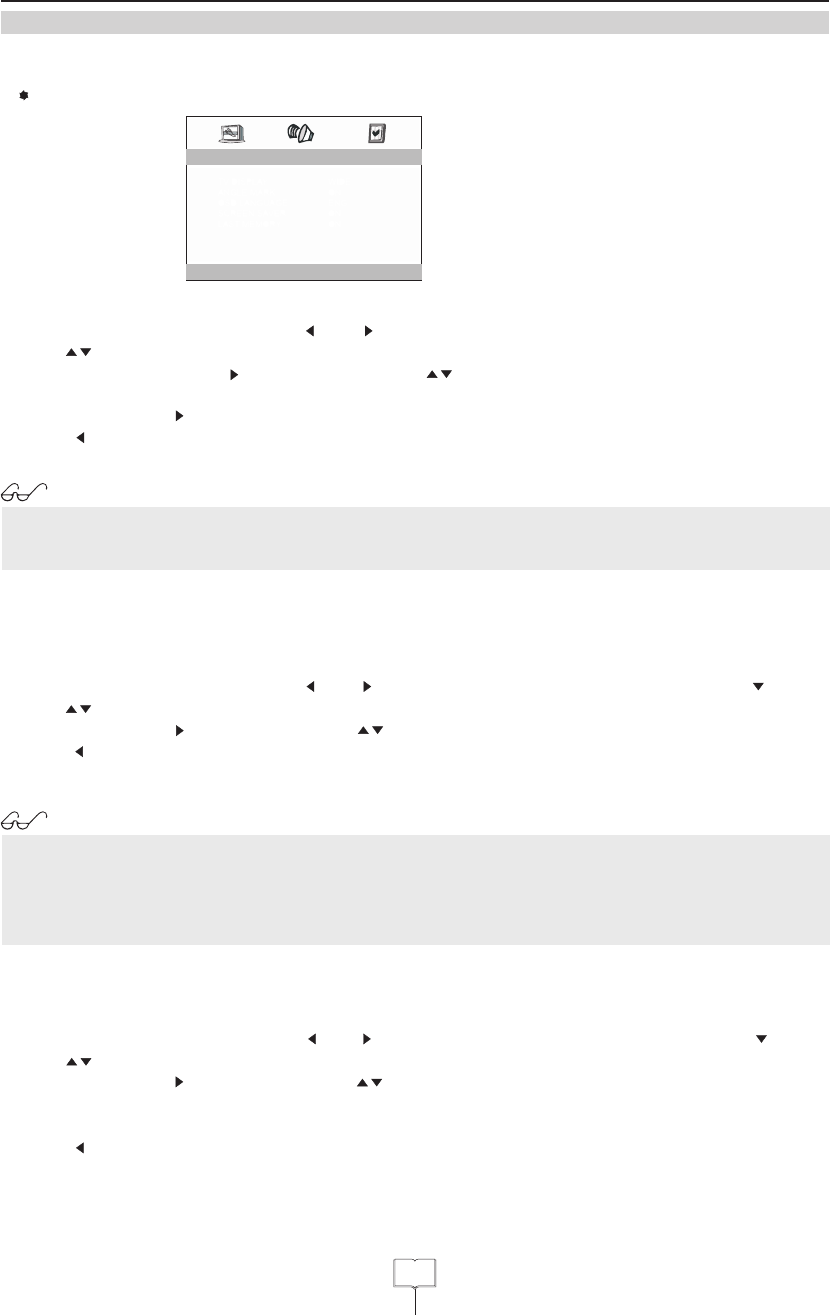
DVD Player function
DVD Menu Options
General Setup Page
TV Display
You can watch TV in various picture formats.
1.Press the button, then press or button to select General Setup page.SETUP “ ” “ ”
2.Press buttons to TV DISPLAY.“ ” enter
3.Press the button or button and then press buttons to select Normal/Ps,“Enter ” “ ” “ ”
Normal/Lb, Wide.
4.Press the or button to confirm.“Enter” “ ”
5.Press button to return or SETUP button to exit this menu.“ ”
Note:
Depending on the disc, the TV screen feature may not be available.
The functions is only available for the disc with 16:9 signal format.
Selecting angle mark
If the scene was recorded from multiple angles, you can easily change the camera angles of the scene
you are currently watching.
1.Press the SETUP button, then press“ ”or“ ”button to select General Setup page,and press“ ”to enter
2.Press“ ”buttons to select ANGLE MARK.
3.Press the“Enter”or“ ”button and then use“ ”buttons to select ON or OFF.press“Enter” again to confirm.
4.Press“ ”button to return or SETUP button to exit this menu.
5.Repeatedly press the Angle button to select the desired angle.
Note:
You can only change the angle for DVDs that provide multiple angles of scenes.
The angle function will not work on DVD video discs that do not contain scenes recorded at
different angles.
The number of angles varies from disc to disc.
OSD Language
The on-screen display can be shown on the screen in your specified language.
1.Press the SETUP button, then press“ ”or“ ”button to select General Setup page,and press“ ” to enter
2.Press“ ”buttons to select OSD LANGUAGE.
3.Press the“Enter”or“ ”button and then use“ ”buttons to select your desired language, such as English,
French and Spanish and Portuguese. All the on-screen displays will appear in the selected language.
4.Press“Enter”button to confirm.
5.Press“ ”button to return or SETUP button to exit this menu.
- - General Setup Page - -
Go To General Setup Page
TV Di splay
Ang le Mark
Osd L ang
Scr een Sav er
Las t Memor y
Lb
On
Eng
On
On
1
11