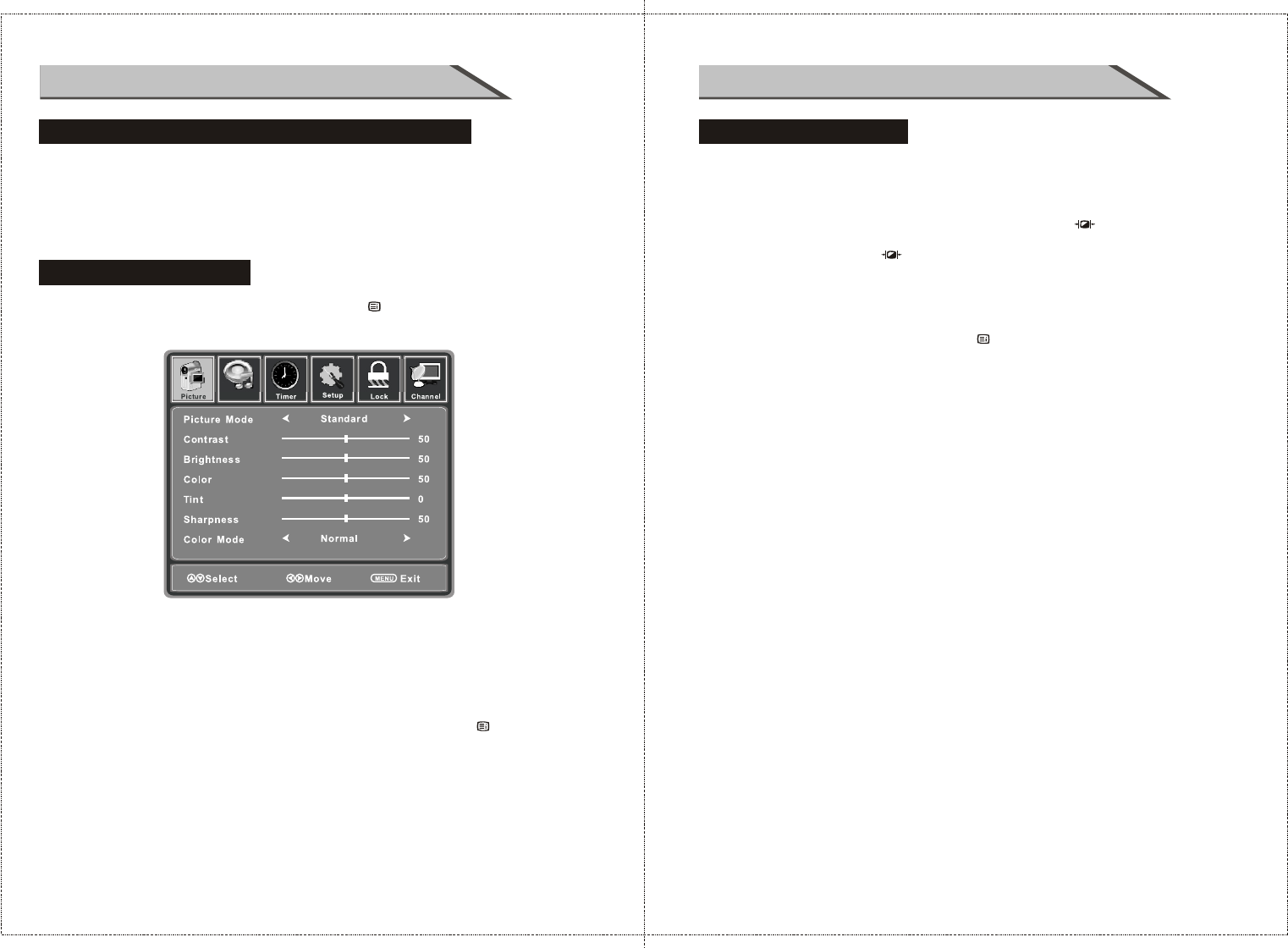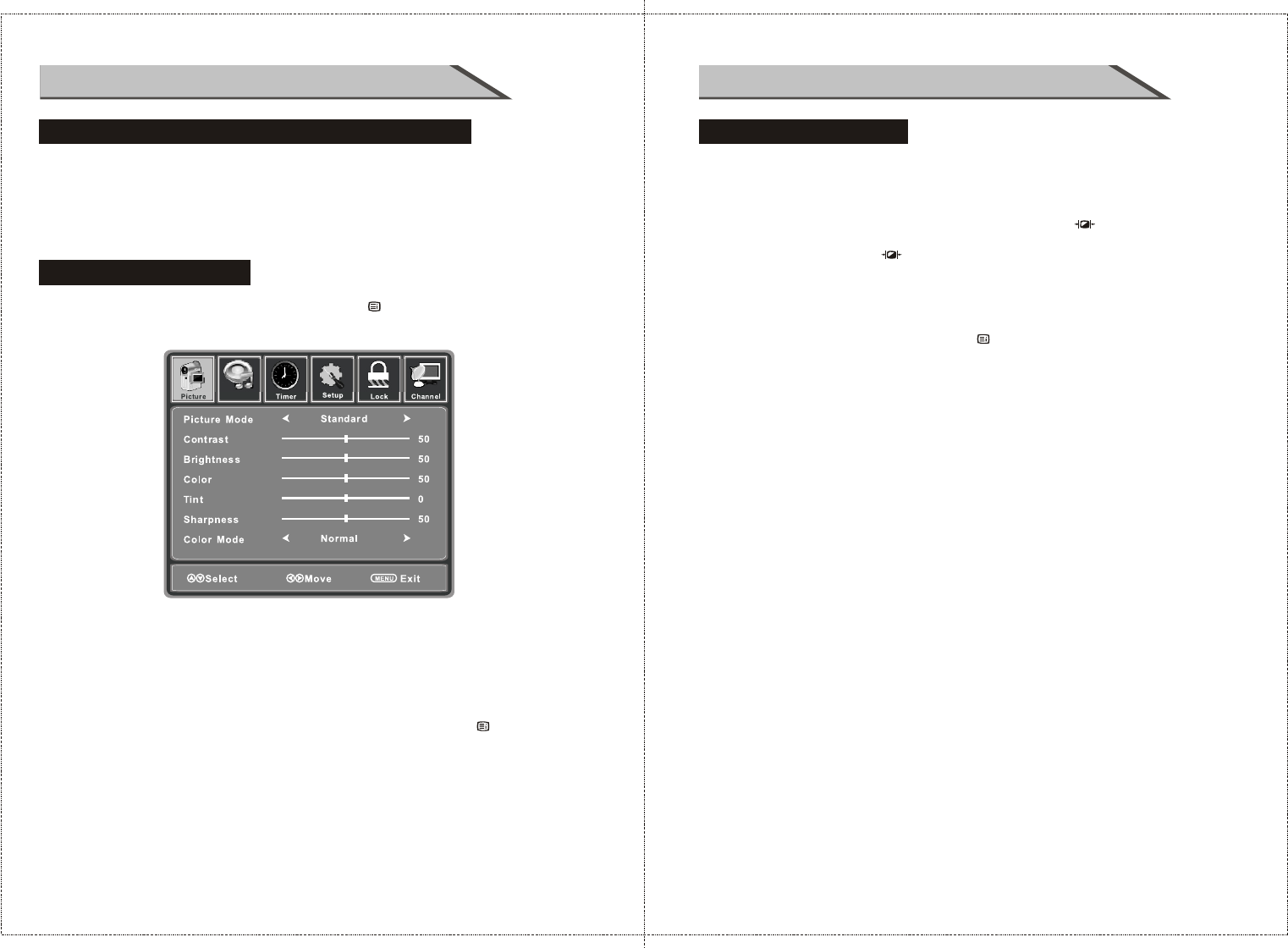
23
22
OSD OPERATION OSD OPERATION
HOW TO USE THE OSD(On Screen Display)
VIDEO menu options
Press MENU button on the front panel or MENU/ on the remote control to
display the main menu.
4. When you are satisfied with your adjustment, press the MENU/ button to
return to the previous menu or press the EXIT button to exit the main menu.
1. Press ◄ / ► button to select PICTURE in the main menu.
2. Press ▼ / ▲ button to select the option that you want to adjust
in the PICTURE menu.
3. Press ◄ / ► button to adjust.
Color
Control the color.
Controls the tint.
Tint
VIDEO menu options
Select Picture Mode in PICTURE menu.
(Cycles among picture display modes: Standard, Dynamic, Soft, Personal.)
You may select the picture mode directly by pressing P.MODE/ button.
Picture Mode
Contrast
Brightness
Controls the difference between the brightest and darkest regions of the picture.
Controls the overall brightness of the picture.
After adjust the value you want, press MENU/ button to return to the preview MENU.
TIPS: You can press P.MODE/ button on the remote control to select
the
Picture Mode directly.
Sharpness
Increase this setting to see crisp edges in the picture; decrease it for soft edges .
Color Mode
Cycles among color modes: Normal, Warm, Cool.
Audio
The OSD (On Screen Display) function enables you to adjust the screen status
conveniently since it provides graphical presentation.
In this manual, the OSD (On Screen Display) may be different from your TV's
because it is just example to help the TV operation.