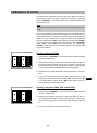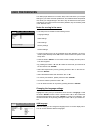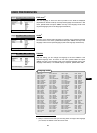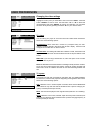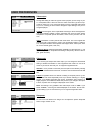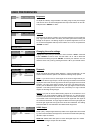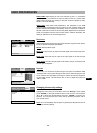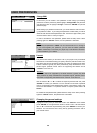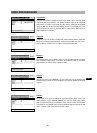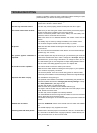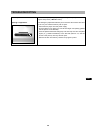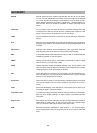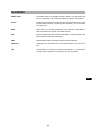TROUBLESHOOTING
48
If there is a problem, it does not mean a malfunction. Before sending for repair,
please examine your device according to the following:
The DVD player does not power on.
The disc tray cannot be closed.
The remote control does not work.
No picture.
The picture appears stretched or
squeezed.
No sound from TV or speakers.
A specific disc does not play.
Subtitles are not shown.
Flickering black-and-white picture.
• The power cord may be loose or not plugged in. Please make sure that the
power cord is secure in the AC socket.
• The disc may not be properly placed. Please place the disc in again.
• Make sure you are aiming the remote control directly at the DVD player’s
remote control sensor, located on the front of the device.
• There is a technical problem. Take out the battery from the battery com-
partment, wait for 10 seconds and re-insert it.
• Make sure there are no obstacles between the remote control and the
device.
• The battery may be used up. Change the battery in the remote control.
• You could be using the remote control too far away. Try closer.
• Make sure the video cables connecting the DVD player to your TV or receiv-
er are secure.
• The TV is not set to the DVD/Video mode. Set the TV to the audio/video pro-
gramme (e.g. AV1 or AV2).
• The video aspect ratio may be set wrong for your television type. Enter the
OSD menu and select the menu “Video”. Change the “TV shape” setting to
Normal/LB 4:3 if you are using a standard TV, or change to 16:9 if your TV
is a wide-screen type. Do not change the TV shape setting based on the for-
mat of a DVD. This setting applies only to the TV’s aspect ratio.
• The volume is set to minimum. Raise up the volume.
• Make sure the audio cables connecting the DVD player to your speakers,
TV or receiver are properly connected.
• The movie is paused. There is no sound during pause or search modes.
• There may be a mistake in the sound settings. Reset to the original settings.
• You inserted the wrong disc type.
• The parental control feature is activated. For deactivating the parental con-
trol feature please read section “Changing the security settings” in chap-
ter “User preferences” (see pages 45-46).
• The disc may be dirty. Try cleaning the disc.
• Make sure the disc is placed with the labeled side facing up.
• The region code of the disc may not match that of the DVD player. In this
case, the disc cannot be used.
• The disc may not be compliant to an industry standard.
• You have selected or set the wrong channel number on the TV for the DVD
player. Select the correct channel number.
• The cables connecting the TV and the DVD player may be loose. Check the
cables.
• Press the “SUBTITLE” button on the remote control to switch the subtitles
on.
• The subtitle display is only supported on DVDs.
• Please check if the DVD player is connected to a VCR or a TV/Video-Set. If
so, there will be the Macrovision copyright protection. Please directly con-
nect your device to the TV and not to the VCR.