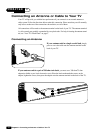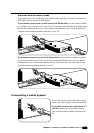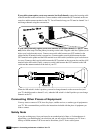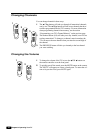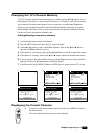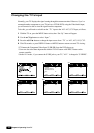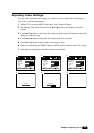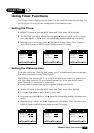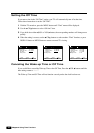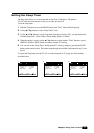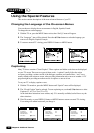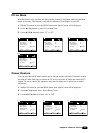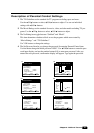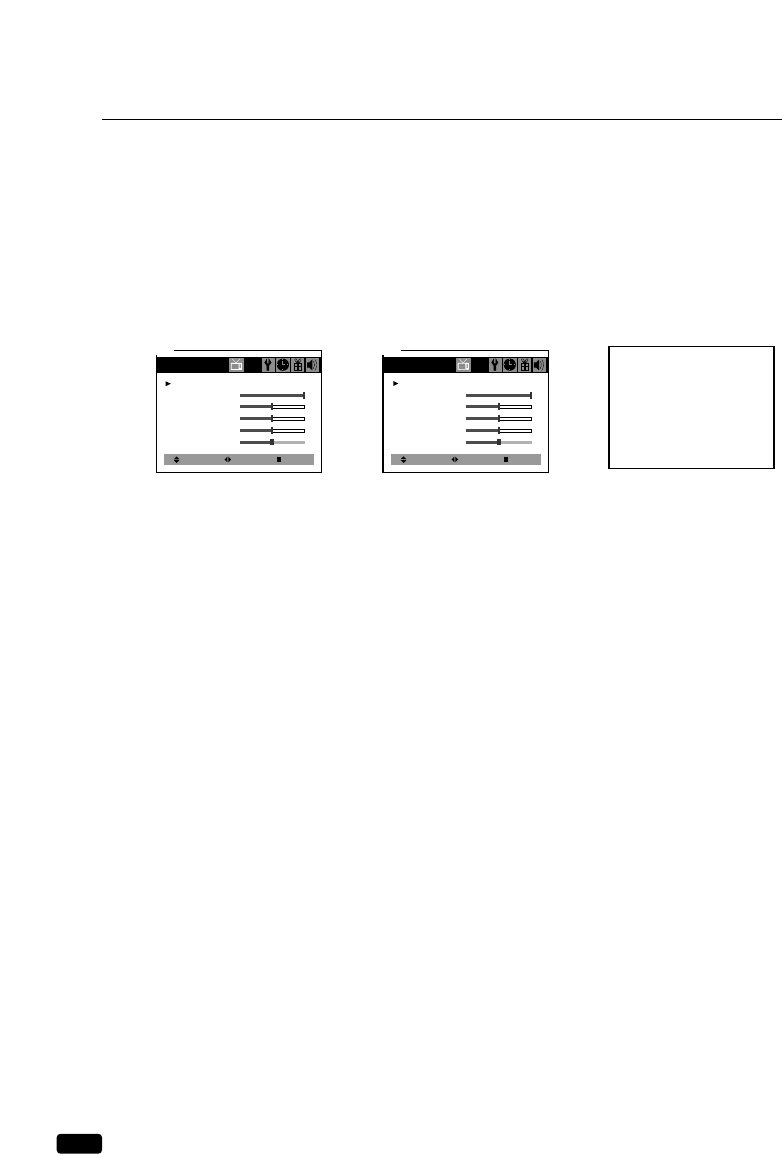
14
Chapter 3:
Operating Your TV
Returning to the factory settings
If you would like to return to the original video settings, as they were calibrated at the factory, fol-
low these steps :
1
With the TV on, press the MENU button. then “Video” menu will appear.
2
Press the CVOLB buttons to set the “Settings” to ‘Preset’.
The TV will remember the ‘Custom’ settings you had previously chosen. When you set “Settings”
to ‘Custom’ again, your previous custom settings will be restored.
Descriptions of video settings
The contrast setting controls the relation between the light and black areas of the screen. If the light
areas are too bright and are losing details, press the CVOL button; if the picture is gray and lacks
contrast, press the VOLB button.
The brightness settings controls the overall amount of light in the picture. If the picture is too bright,
press the CVOL button; if the picture is too dark, press the VOLB button.
Sharpness controls how the TV displays edges of objects on-screen. If the TV shows multiple verti-
cal lines at the edges of an object, press the CVOL button; if the vertical edges of on-screen objects
are fuzzy, press the VOLB button.
The color setting controls the intensity of color. If the color is over-saturated, press the CVOL but-
ton; if the color is washed out, press the VOLB button.
The tint setting controls the relationship of red and green in a picture. Tint is especially noticeable in
flesh tones. If flesh tones seem too red or purple, press the VOLB button; if flesh tones are too
green, press the CVOL button.
Select
Video
Settings : Custom
Contrast
Brightness
Sharpness
Color
Tint
Adjust Next
1
Select
Video
Settings : Preset
Contrast
Brightness
Sharpness
Color
Tint
Adjust Next
2