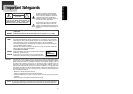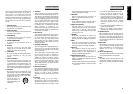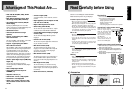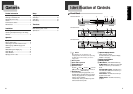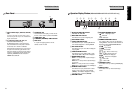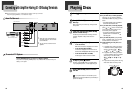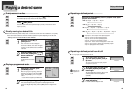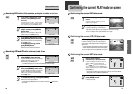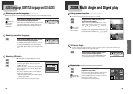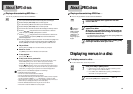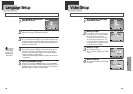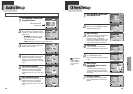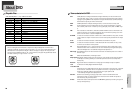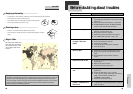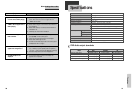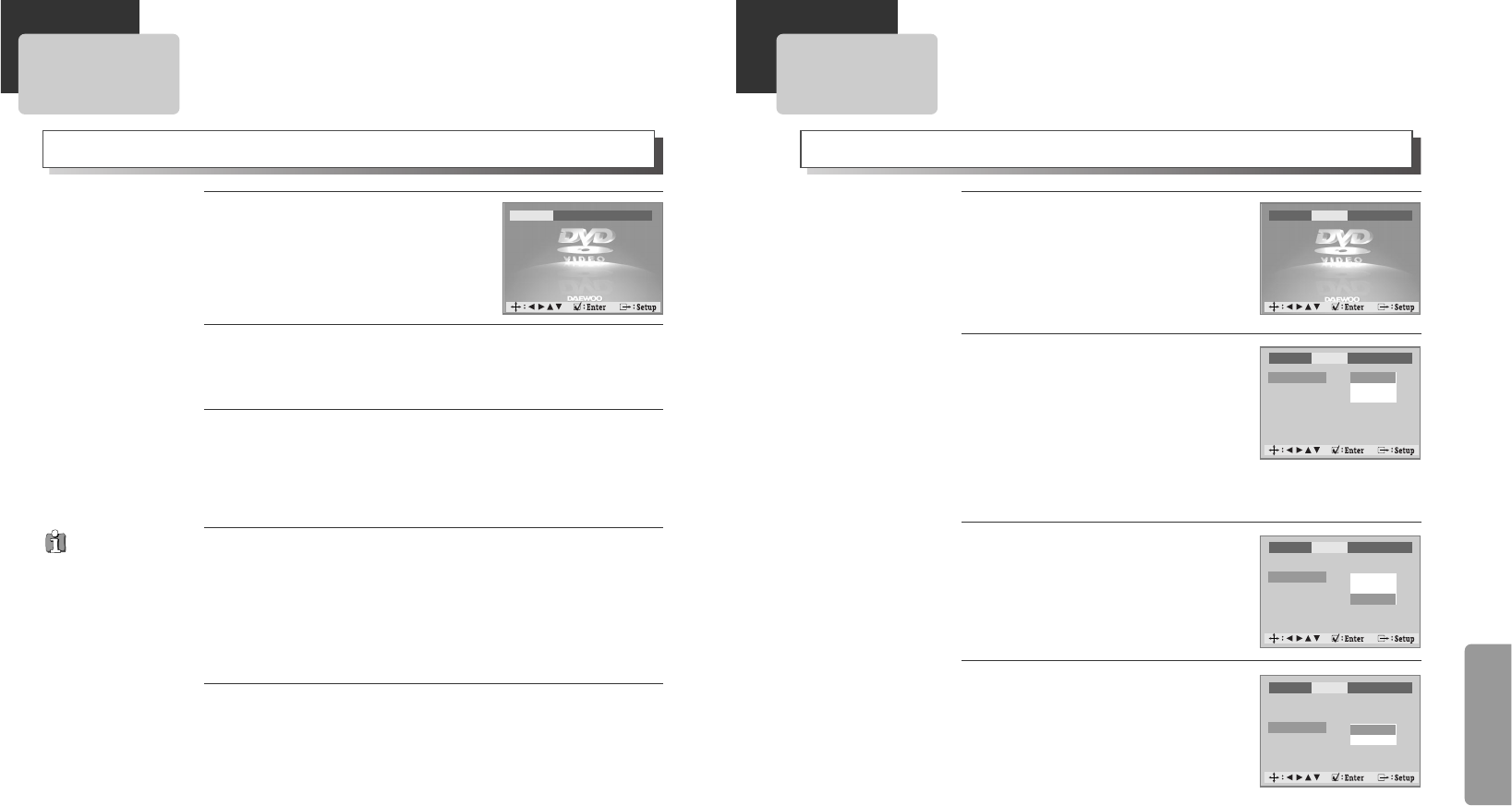
Setup
2322
Language Setup
Selecting an OSD language.
Please select a language to be displayed on DVD screen.
2
2
Selecting an Audio language.
Set it as the preferred audio language. In case the audio language is set and
recorded in the DISC, it is automatically played in the set language everytime
it is played. For example, English is set and recorded as audio language in
the DISC, it is played in English.
3
3
Selecting a Subtitle language.
Please set it as the preferred language. In case the subtitle language is set
and recorded in the DISC, it is automatically played in the set language
everytime it is played. For example, English is set and recorded as subtitle
language in the DISC, it is played in English.
* To select another subtitle language, follow the same procedure with another audio
language setting.
4
4
The user can set the language of menus in a disc, audio and subtitle.
While DISC STOP or Resume STOP,
press [SETUP] button.
1
1
OSD Language English
Audio English
Subtitle English
Disc Menu English
Selecting a DISC MENU language.
Please set it as the preferred DISC MENU language. In case the DISC MENU
language is set and recorded in the DISC, it is automatically played in the set
language everytime it is played. For example, English is set and recorded as a
DISC MENU language in the DISC, it is played in English.
5
5
In case a disc
does not include
setting languages
information, the
selected language
does not appear.
Language Video Audio Others
Video Setup
Selecting TV Aspect.
If a user selects “4:3 LB”, the user can watch
the original scene of “16:9”, but the top and
bottom of the screen look black color.
If a user selects “4:3 PS”, the user can watch
only a centre of the original scene of “16:9”.
If a disc size is originally recorded in 4:3, the
user cannot watch it in a wide screen though
the user sets a size as “16:9 Wide”.
2
2
Selecting a TV type.
The user may select a TV type.
The user may select a type among Auto, NTSC
or PAL .
3
3
A user can set up a connected TV condition and screen.
Selecting Video Out.
The user may select a Video Out between RGB
and S-Video.
4
4
While DISC STOP or Resume STOP,
press [SETUP] button.
1
1
TV Aspect 4:3 LB
TV Type PAL
Video Out RGB
TV Aspect
TV Type
Video Out
✔ 4:3 LB
4:3 PS
16:9 Wide
TV Aspect
TV Type
Video Out
Auto
NTSC
✔ PAL
TV Aspect
TV Type
Video Out
✔ RGB
S-Video
Language Video Audio Others
Language Video Audio Others
Language Video Audio Others
Language Video Audio Others