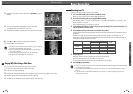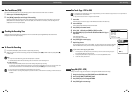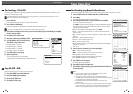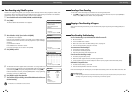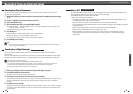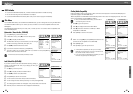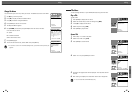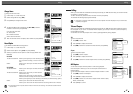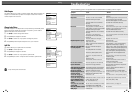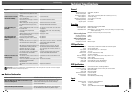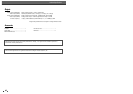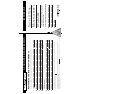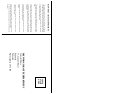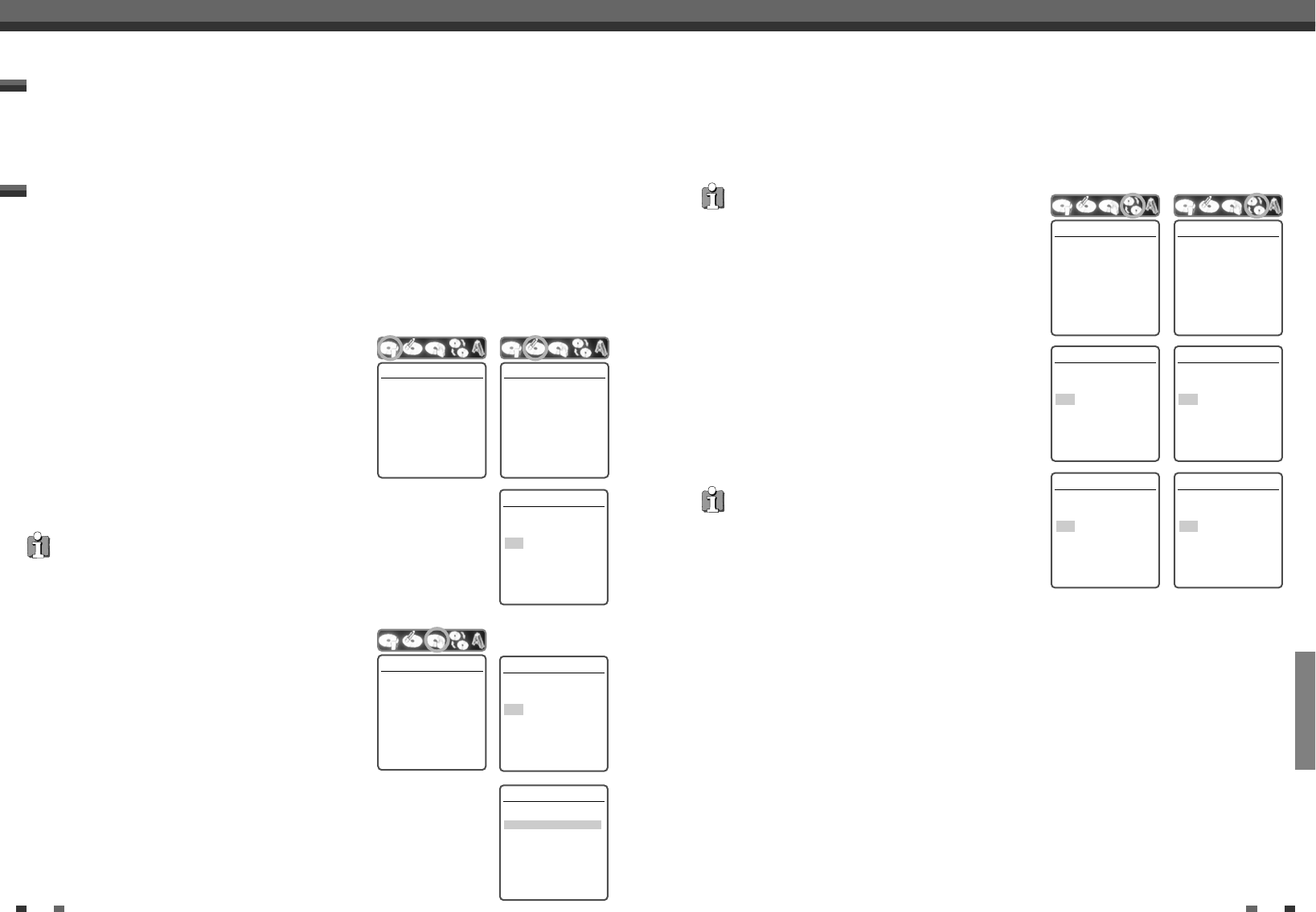
EDITING
5352
Editing
Lock/Unlock Disc (DVD+RW)
If you want to protect a disc from accidental recording, editing, or
erasing, you can lock the disc. Later, if you change your mind, you
can unlock the disc.
1
Use […] to go to the top menu.
2
Press [√] to display the Disc Information Menu.
3
Use [œ/√] to select ‘Lock/Unlock Disc’.
4
Press [ENTER] as shown on the screen.
5
You can see the current disc status (Locked or Unlocked).
6
You can change the disc status by selecting ‘Yes‘ and pressing [ENTER].
7
The ‘Changing Disc Status’ bar will appear. This process takes a few seconds.
8
After the process is finished the menu disappears automatically.
Lock/Unlock Disc
Press [Enter] to lock the
disc. This prevents future
disc operations or
recordings.
Instructions
Enter-Confirm
Lock/Unlock Disc
Disc is unlocked.
Do you want to lock it?
Yes
No
Instructions
Enter-Confirm Move …†
Lock/Unlock Disc
Changing disc lock status.
Please wait a moment....
For recordable DVD media, such as DVD+R and DVD+RW discs, you can manage the disc using the Disc Menu.
The DVD+R Disc Menu allows you to rename your disc or finalize it so it will be compatible with most other
DVD players.
The DVD+RW Disc Menu allows you to erase, lock, or unlock your disc. You can also make it compatible with
most other DVD players.
Information / Erase the disc (DVD+RW)
1
Press [MENU] to go to Disc Menu mode.
2
In Disc Menu mode, press […] to move to the top menu.
3
Press [√] to display the Disc Menu.
4
The Disc Menu shows you disc information, such as disc type,
number of recordings, total titles, free space, etc.
5
Use [œ/√] to select the Disc Erase menu.
6
If you want to erase the whole disc, press [ENTER].
7
To confirm, select ‘Yes‘. To cancel, select ‘No‘. If you select ‘Yes‘ and press [ENTER],
all the contents of the disc will be lost.
• If you load a blank DVD+R(+RW) disc, it will be initialized (formatted to enable recording).
• Do not start recording until disc initialization is complete.
• If you load a DVD+RW that has already been used you can record a program immediately.
DISC Initialize
Disc Menu
Information
Type DVD+RW
Recordings 5
Total Title 00:57:57
Free Space 01:48:48
Finalized -
Locked No
Compatible Yes
Instructions
Setup-Exit
Erase the disc
Erase the disc?
All recordings will be lost.
Yes
No
Instructions
Enter-Confirm Move …†
• DVD+R discs cannot be locked (unlocked) or erased.
Erase the disc
Press [Enter] if you want
to erase the disc. All
existing recordings will
be cleared.
Instructions
Enter-Confirm
Editing
Editing
• Once you have finalized a DVD+R disc, you cannot edit or
record anything else on that disc.
• ‘Finalize (Make Compatible)’ can take up to 3-4 minutes
depending on the type of disc, how much is recorded on the
disc, and the number of titles on the disc.
• If you do not make your DVD+RW disc compatible, your edits
will not be recognized by other DVD players.
Finalize (Make Compatible)
Finalizing a DVD+R ‘locks’ its recordings in place so the disc can be played on most standard DVD players or
computers equipped with DVD-ROM drives.
'Make Compatible' for a DVD+RW will automatically create a menu screen for navigating the disc. This menu
screen is accessible by pressing [MENU] or [TITLE].
1
Use […] to go to the top menu.
2
Press [√] to display the Disc Information Menu.
3
Press [√] and select ‘Finalize‘ for a DVD+R, or ‘Make
Compatible‘ for DVD+RW.
4
Press [ENTER] as shown on the screen.
5
Select 'Yes' using […] and press [ENTER] to finalize the disc
(or make the disc compatible if it is a DVD+RW).
6
Press [ENTER] again.
7
Press [SETUP] to go to the top disc menu.
Make Compatible
Press [Enter] to make any
previous title editing
compatible with your DVD
player.
Instructions
Enter-Confirm
Make Compatible
Make disc compatible with
your DVD player.
Yes
No
Instructions
Enter-Confirm Move …†
Make Compatible
Finished.
This Disc should already
be compatible.
ok
Instructions
Enter-Confirm Move …†
Finalize
Press [Enter] to make any
previous title editing
compatible with your DVD
player.
Instructions
Enter-Confirm
Finalize
Make disc compatible with
your DVD player.
Yes
No
Instructions
Enter-Confirm Move …†
Finalize
Finished.
This Disc should already
be compatible.
ok
Instructions
Enter-Confirm Move …†
••• DVD+R disc ••• ••• DVD+RW disc •••