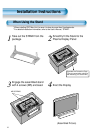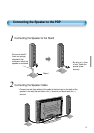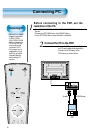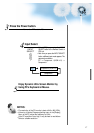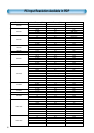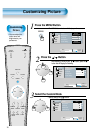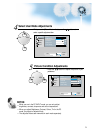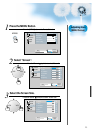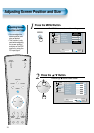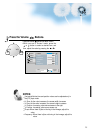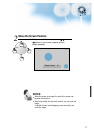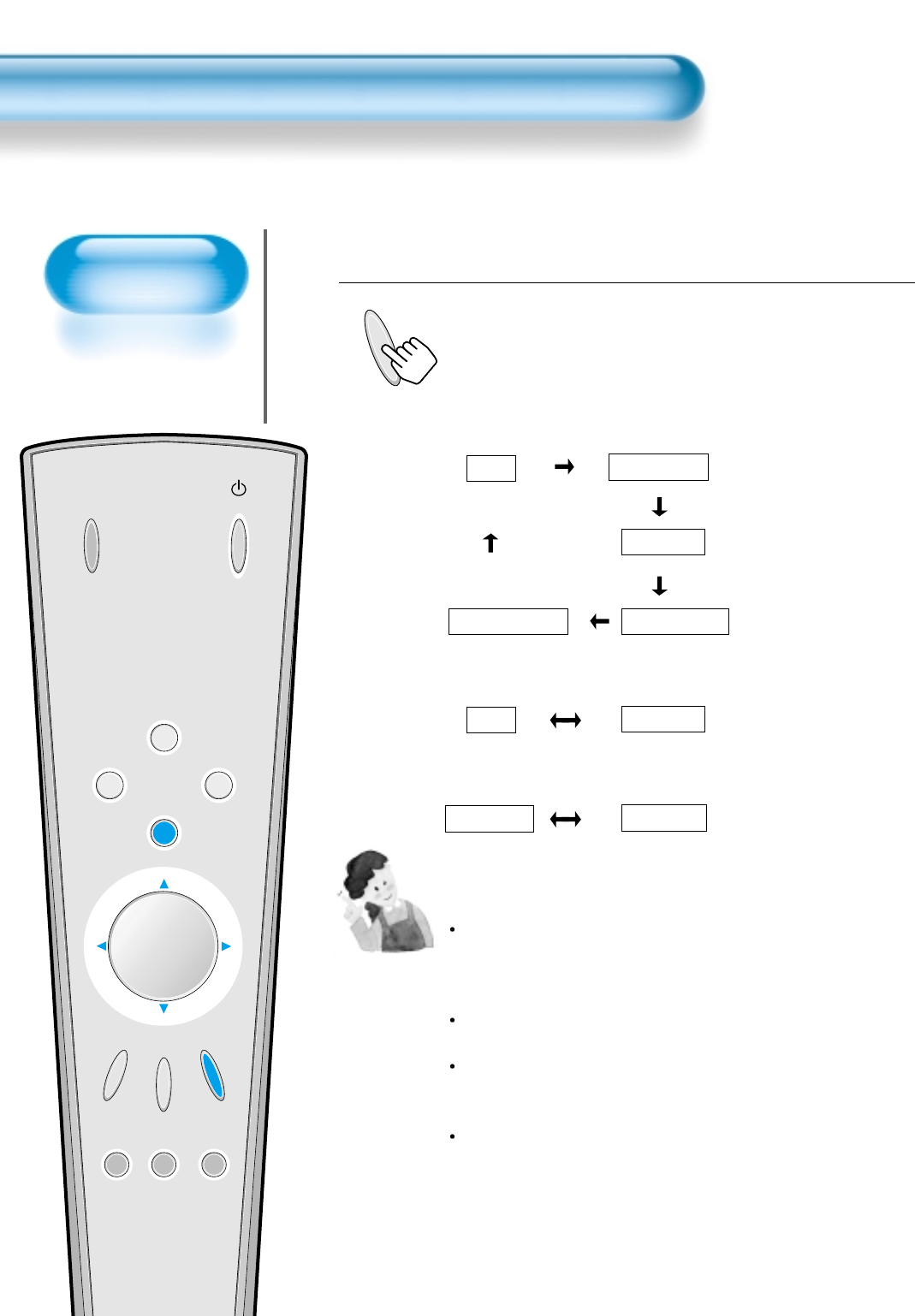
2) Component 1 select and DTV Input.
Adjusting
Screen Size
• You can adjust
screen size or
aspect ratio as
desired.
Adjusting Screen Size
22
INPUT
SELECT
POWER
DISPLAY
ZOOM
-
PICTURE
MODE
SCREEN
MODE
FREEZE
MUTESOUND
MODE
SLEEP
ZOOM+
MENU
VOL VOL
Press the SCREEN MODE Button.
• Each time you press the SCREEN MODE button on the
Remote Control, a different SCREEN MODE appears. The
sequence used is as follows:
• The MENU shown below will display on the screen.
1
SCREEN
MODE
Enlarge LBS
Normal
Normal
16:9
16:9
Panorama
Enlarge LB
NOTES:
When the INPUT SIGNAL is DTV [COMPONENT 1 ], only the
aspect ratios of 16:9 and 4:3(Normal) will be applied by Input
signal.
Etc) If input signal is 16:9, PDP displays in 16:9 mode.
The digital broadcasting (720p, 1080i) is fixed at the aspect
ratio of 16:9.
Displaying a picture in a normal mode (4:3) for a long time
may cause phosphor of the PDP to be burned. So avoid
displaying a picture in a normal mode for a long time.
16:9 : Theatre-like 16:9 picture formats
Panorama : 16:9 picture formats with panorama effect
Normal : Displays pictures of normal size (i.e., a 4:3
aspect ratio)
Enlarge LB : Enlarges the screen as to fill the black part of
up and down, top and bottom of the picture.
Enlarge LBS : Enlarges the screen, and shifts up as to see
the subtitles in case you are watching video
with subtitles.
1) Component 1 select and DVD Input.
V. Size
H. Size
3) PC select.