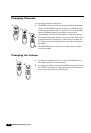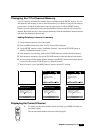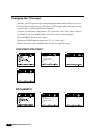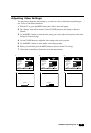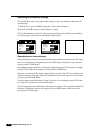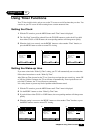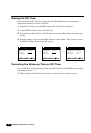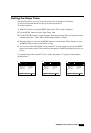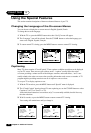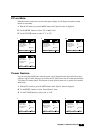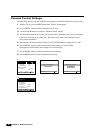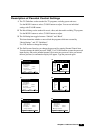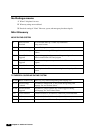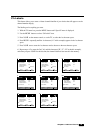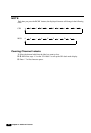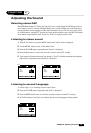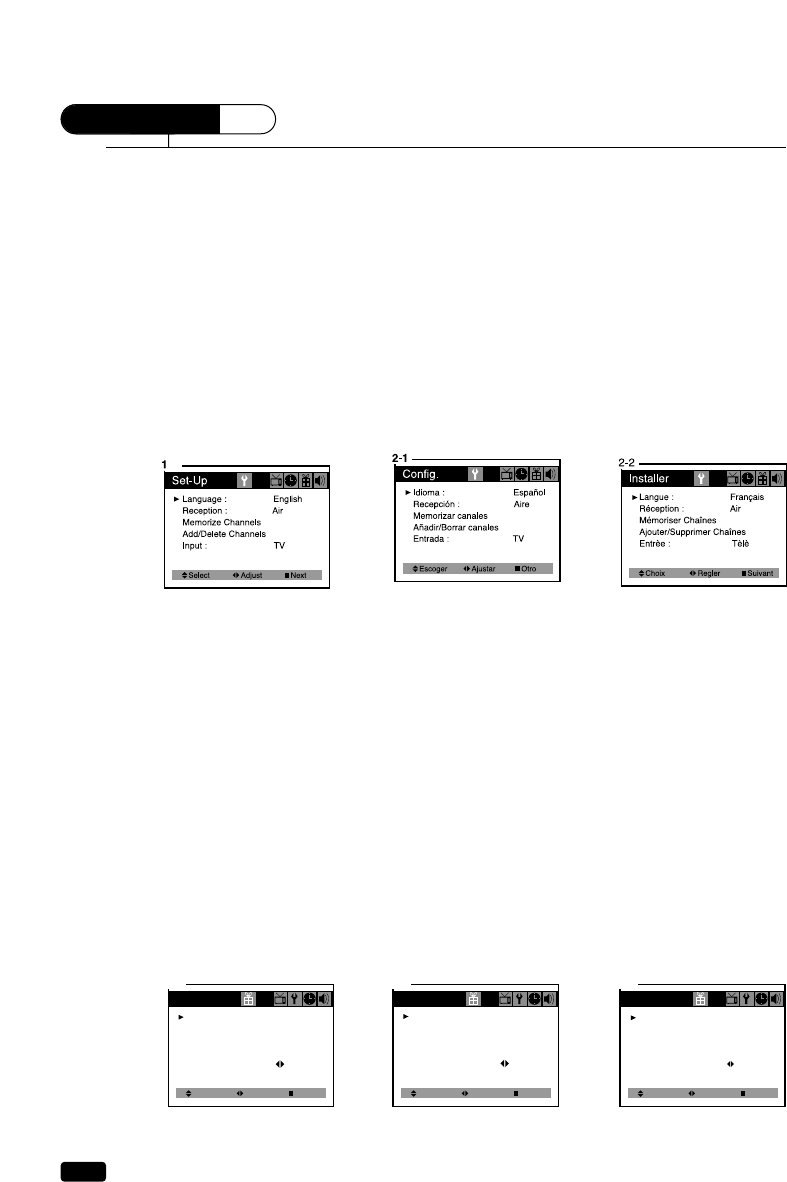
18
Chapter 5 :
Additional Features
Using the Special Features
This section contains descriptions of the more advanced features of your TV.
Changing the Language of the On-screen Menus
You can choose to display the on-screen menus in English, Spanish, French.
To change the on-screen language:
1
With the TV on, press the MENU button twice, then “Set-Up” menu will appear.
2
The “Language” item will be selected. Press the CVOLB buttons to select the language you
want to use: English, Español, Français.
3
To return normal TV viewing, press the MENU button to return to normal TV viewing.
Captioning
Many TV shows contains “Closed Caption”. These captions are hidden words that can be displayed
on your TV screen. There are two types of these words : “captions” usually follow the action
on-screen, providing a written version of the dialogue, narration, and sound effects ; “text” is not
usually related to the action on-screen, often providing information such as news or weather. A TV
program might be providing more than one set of captions or one set of text.
To set your TV to display captions or text:
1
With the TV turned on, press the MENU button until “Special” menu is displayed.
2
The “Closed Caption” item be selected. To turn captioning on, use the CVOLB buttons to select
Captions (C1 or C2) or Text (T1 or T2).
At the time these instructions were written, only C1 was normally available, but feel free to try
the other selections.
3
Wait 10 seconds, or press the MENU button to return to normal TV viewing.
Your setting will remain intact until you change it.
Select
Special
Closed Caption :
CC on Mute :
Power Restore :
Parental Control
Ch Labels :
Off
Off
Off
Adjust Next
1
To Press
Select
Special
Closed Caption :
CC on Mute :
Power Restore :
Parental Control
Ch Labels :
Adjust Next
2-2
T1
Off
Off
To Press
Select
Special
Closed Caption :
CC on Mute :
Power Restore :
Parental Control
Ch Labels : To Press
Adjust Next
2-1
C1
Off
Off
CHAPTER
5