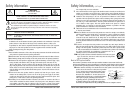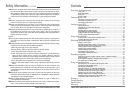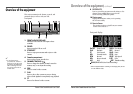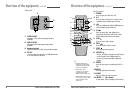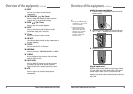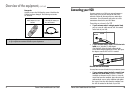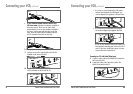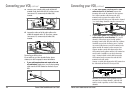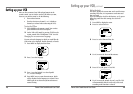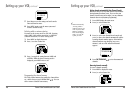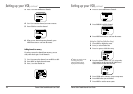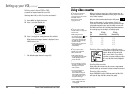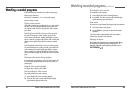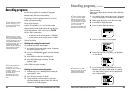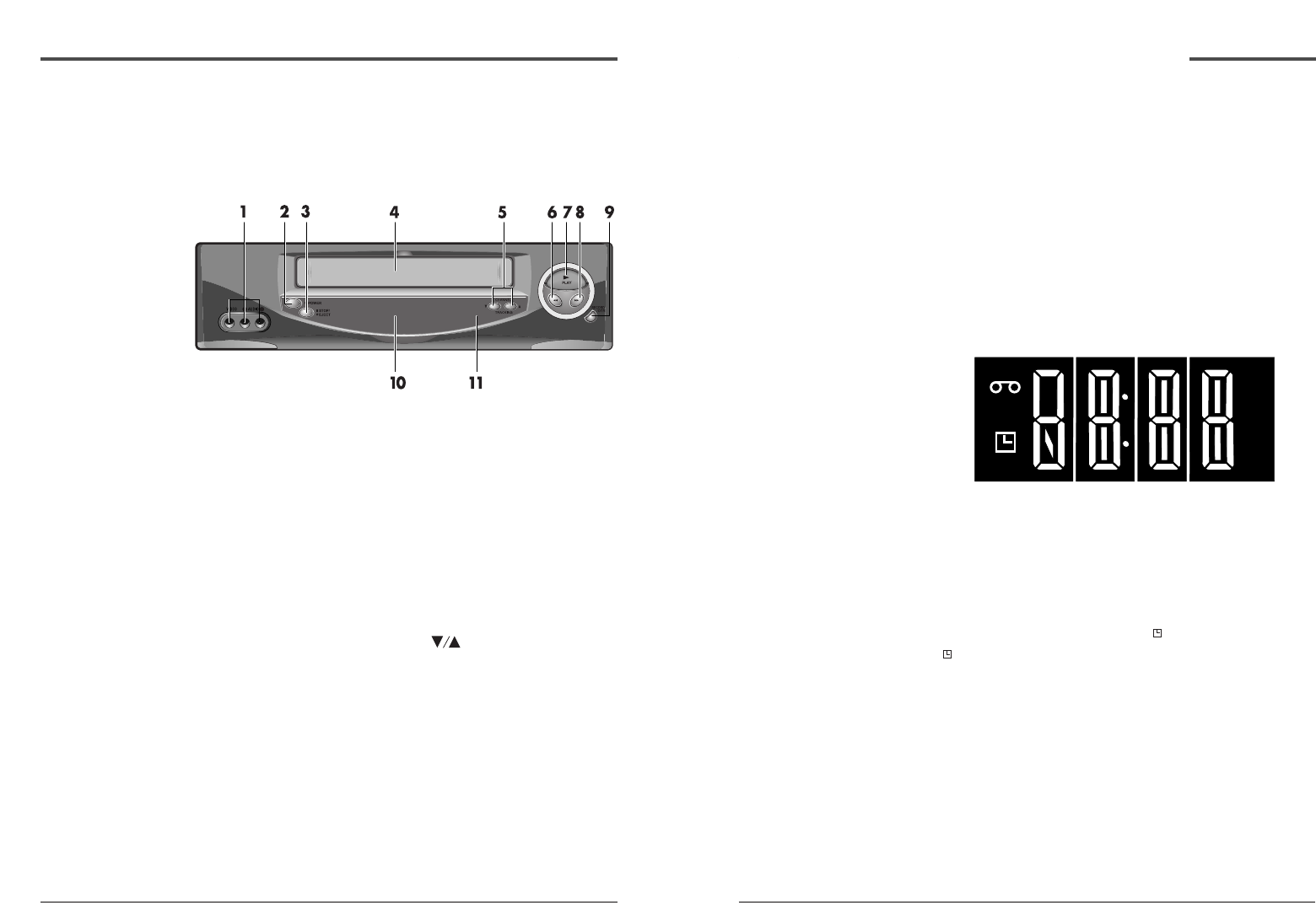
1 2
Daewoo Video Cassette Recorder User’s Guide
Overview of the equipment,
continued
9 RECORD/OTR
Press to record the program currently airing on the
channel. Press multiple times to process one-
touch-recording (OTR)time options.
10 Display panel
Displays information to assist you in operating
the VCR successfully.
11 Remote Sensor
This receiver receives a signal from your remote
control. Do not block it.
Front panel display
On/OFF Turned on/off SLOW Slow Motion
PLAY Playback REC Record
FF Fast Forward PAUS Pause
SCH Forward Search STOP Stop
REW Rewind SP/EP Tape Speed
SCH- Reverse Search EJCT Eject
HIFI Hi-Fi REC TimerRecording
R0:30,R1:00 OTR (One Touch Recording)
* When the lighted indicator is blinking on the display panel, the VCR
is in the child lock mode.
VCR REC
LP
AM
Daewoo Video Cassette Recorder User’s Guide
This section summarizes the buttons, controls, and
terminals that you will use with your VCR.
Front panel
1 FRONT AUDIO/VIDEO JACK
Attach the VCR’s audio & video input at these
terminals.
2 POWER
Press to turn the VCR on or off.
3 STOP/EJECT
Press to stop tape movement and to eject a video
cassette.
4 Cassette compartment
Insert a video cassette into this slot.
5 CHANNEL/TRACKING
Press to change the channel (channels stored in
memory only) or to adjust the tracking.
6 REW
Press to rewind a video cassette.
7 PLAY
Press to play a video cassette or press to during
video cassette playback to temporarily stop playback
8 FF
Press to fast forward a video cassette.
✔
• To use the Front AV
jack,check the ‘Video2’ is
displayed on the TV screen
by pressing the INPUT key,
after connecting the Front
AV jack to Camcorder or
another VCR.
Overview of the equipment
L R