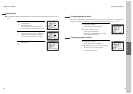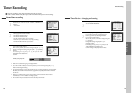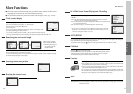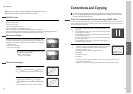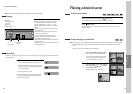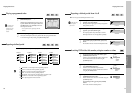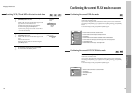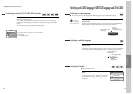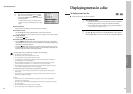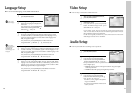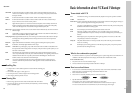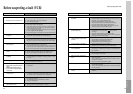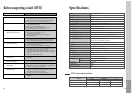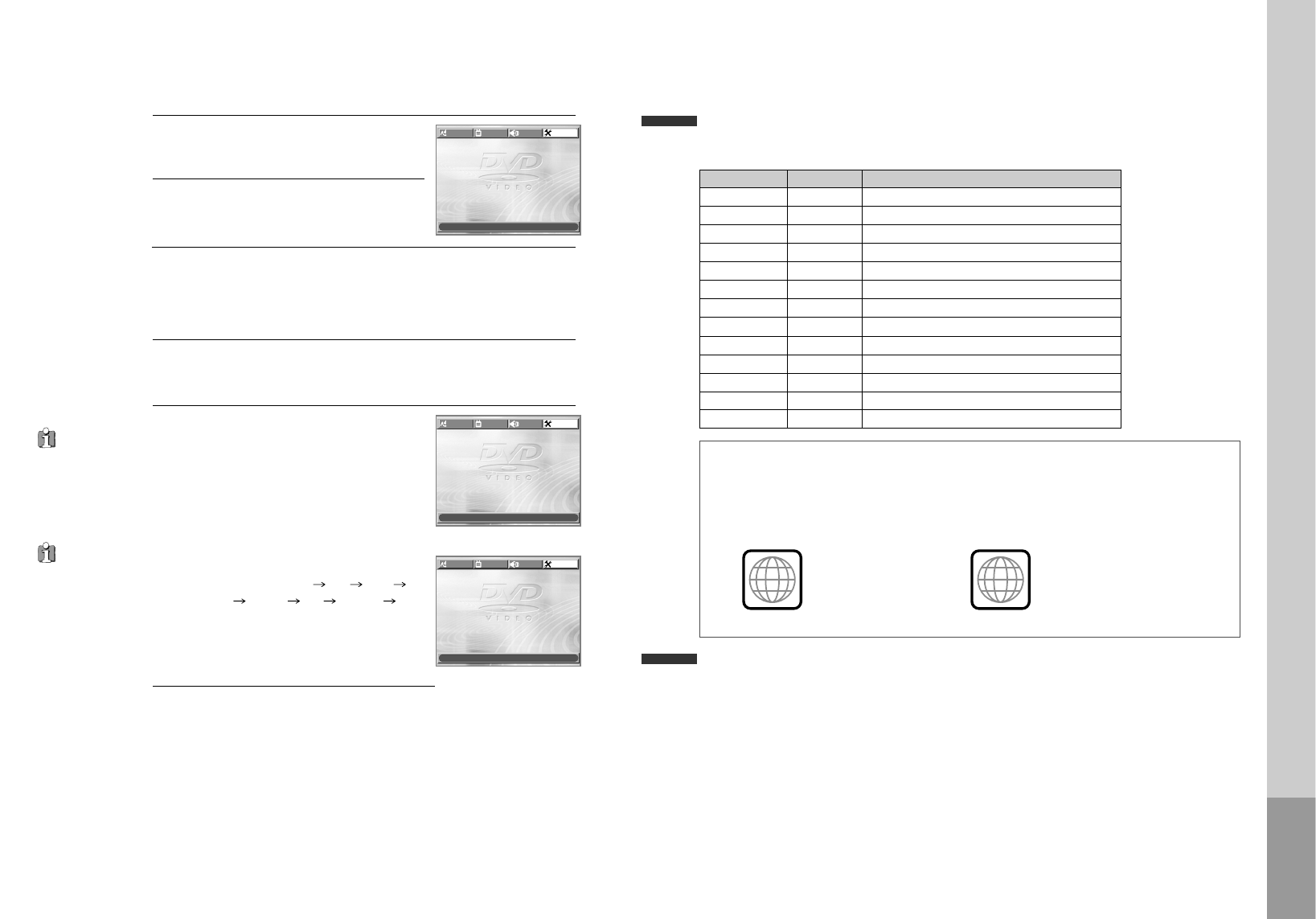
48
Other Setups
Select character display window.
Select "On" to make OSD(On Screen Display)
language display on screen.
2
Select screensaver.
If bright scenes continue to be displayed on the screen, the TV can be
damaged. Set the screensaver to "On", the screensaver functions
automatically and DVD logo moves continuously if the resume stop, stop,
open status is maintained for about 5 minutes.
3
Select defaults.
If you select defaults, every function set returns to FACTORY Defaults except
Parental.
4
Select Parental.
Press the [ENTER] button when the cursor is
located in PARENTAL.
When “INPUT PASSWORD” appears on the
screen, input the password.
Change the level of Parental.
With right password, you can change the
PARENTAL by pressing [ENTER] buttons.
Every time the user presses [ENTER] button,
Parental changes 1KIDS 2G 3PG
4PG-13 5PG-R 6R 7NC-17
8ADULT one by one.
It consists of 8 levels of parental control, violence,
sexual scene, strong sexual scene and others to
protect children from watching those scenes.
5
While in STOP or RESUME STOP mode,
press the [SETUP] button.
1
“Parental Lock”
activates only if
you set a password and
the unit goes into Lock
status. When the disc
has no parental
function even if the
disc is for adults only,
Parental Lock doesn’t
activate.
The initial
password is
3308. In case you
forget newly-input
password, you can use
3308 as a password.
Changing a password.
To change a user’s password, please move to
“Change Password” and enter new password.
6
OSD
ON
ON
SCREEN SAVER ON
DEFAULTS RESET
PARENTAL 8 ADULT
LANGUAGE
VIDEO AUDIO OTHERS
MOVE œ √†… SELECT:ENTER EXIT: SETUP
OSD ON
SCREEN SAVER ON
DEFAULTS RESET
INPUT PASSWORD - - - -
LANGUAGE
VIDEO AUDIO OTHERS
MOVE œ √†… SELECT:ENTER EXIT: SETUP
OSD ON
SCREEN SAVER ON
DEFAULTS RESET
PARENTAL
8 ADULT
8 ADULT
CHANGE PASSWORD
- - - -
LANGUAGE
VIDEO AUDIO OTHERS
MOVE œ √†… SELECT:ENTER EXIT: SETUP
The others
49
About DVD
Playable Disc
• DVD, Video CD(Version 1.1, 2.0), S-VCD and Audio CD
Disc type Playable Restriction
DVD Possible Region number 3 or Region number All
Video CD Possible Version 1.0/1.1/2.0, SVCD/CVD
CD Possible PCM or dts
CD-G Possible Only Audio playback
CD-ROM Possible MP3 File
CD-R Possible Video-CD/CD/CD-ROM (MP3 File)
CD-RW Possible Video-CD/CD/CD-ROM (MP3 File)
DVD-R Possible DVD Video
DVD-RW Possible DVD Video
DVD+RW Possible DVD Video
DVD-ROM Impossible
DVD-RAM Impossible
Photo CD Impossible
REGION MANAGEMENT INFORMATION
This unit is designed and manufactured to respond to the Region Management information that is
recorded on a DVD disc. The region number of this player is “3”. If the region number described on the
DVD discs does not correspond to the Region number of this player, the player will not play this disc.
This player will play DVD discs made for “ALL” regions. Therefore, this player will play DVD discs
marked with labels containing the region number “3” or “ALL”.
(Region 3) (Region ALL)
3
ALL
Terms related with DVD
DVD A DVD (abbreviation of Digital Versatile Disc or Digital Video Disc) can include 135 minutes of video
information. And for audio, it can hold up to 8 kinds of languages and 32 kinds of subtitle languages. By
using MPEG-2 video compression and digital 3D surround sound, DVD realizes highly-defined picture
and quality sound like a movie theatre.
CDDA A CDDA (abbreviation of Compact disc digital audio) is a music disc that is currently used.
MP3 Audio compression format that enables audio files to be stored and transferred on a computer with a
relatively small file size. It enables you to enjoy CD quality music. (Short for MPEG-1 Layer 3)
PBC This is recorded on a Video CD 2.0, Video CD 3.0, SVCD and CVD. The scenes or information to be
viewed (or listened to) can be selected interactively with the TV monitor by looking at the menu shown
on the TV monitor. It stands for PlayBack Control.