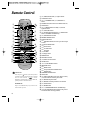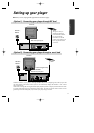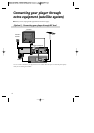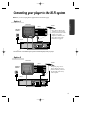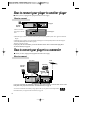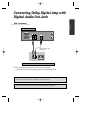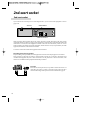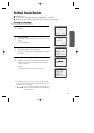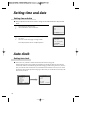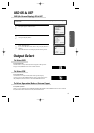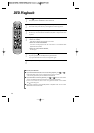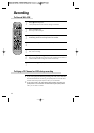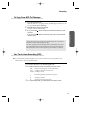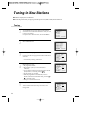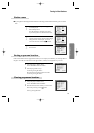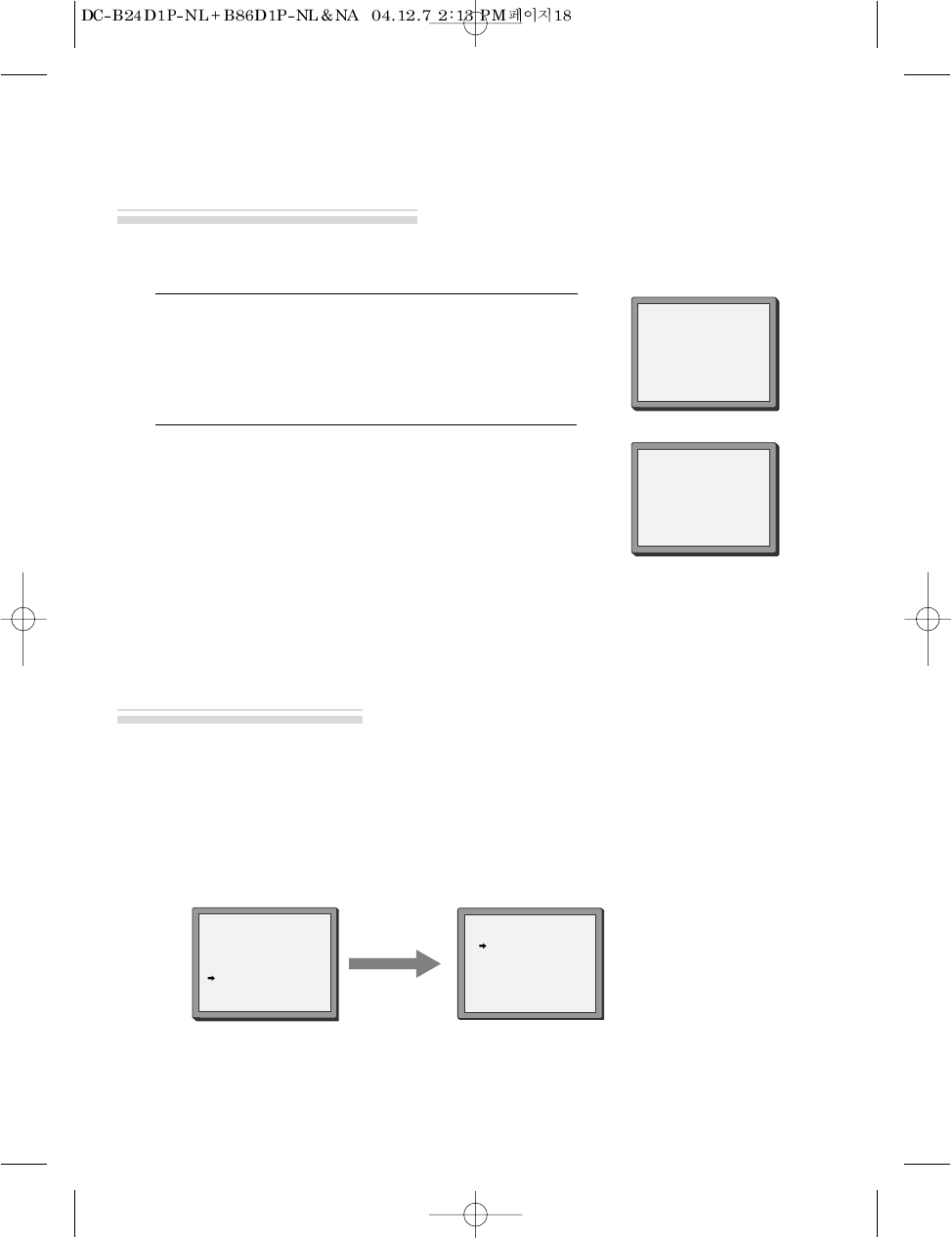
18
■ Press [VCR] button on the remote control to change into VCR Mode and follow the procedure
below.
Call up the player’s "SETUP" menu,
choose "VCR SETUP", then "CLOCK SET".
1
Move to the position you want to change and type in the
new values.
Wait a few seconds after typing a one-digit number.
2
Store with [OK] button and exit with [SETUP] button.
CLOCK SET
0-9:SETUP (HOUR)
/➝:CORRECT SETUP:END
TIME - - : - -
DATE - - / - - /- - - -
CLOCK SET
0-9:SETUP (HOUR)
/➝:CORRECT
OK:CONFIRM SETUP:END
TIME 06:05
DATE 08/08/2004(SUN)
Setting time and date
Auto clock
■ Auto Clock is only available for models with the VPS/PDC function (see page 26).
Some broadcasting stations may send the time and date along with the VPS/PDC data. The video will
automatically use this time and date during the initial setting up procedure during normal use, and every
time you switch the video off at the mains. If you find that this time and date is incorrect you can remove
this feature by following the steps below changing it to OFF mode, you will then have to manually set the
time and date, see above.
AUTO CLOCK
ON
OFF
PR+/-:SELECT
OK:CONFIRM SETUP:END
VCR SETUP
CLOCK SET
RF OUTPUT SET
16:9 SET
OSD ON/OFF
AUTO CLOCK
PR+/-:SELECT
OK:CONFIRM SETUP:END
Setting time and date
Setting Auto clock
➝
➝