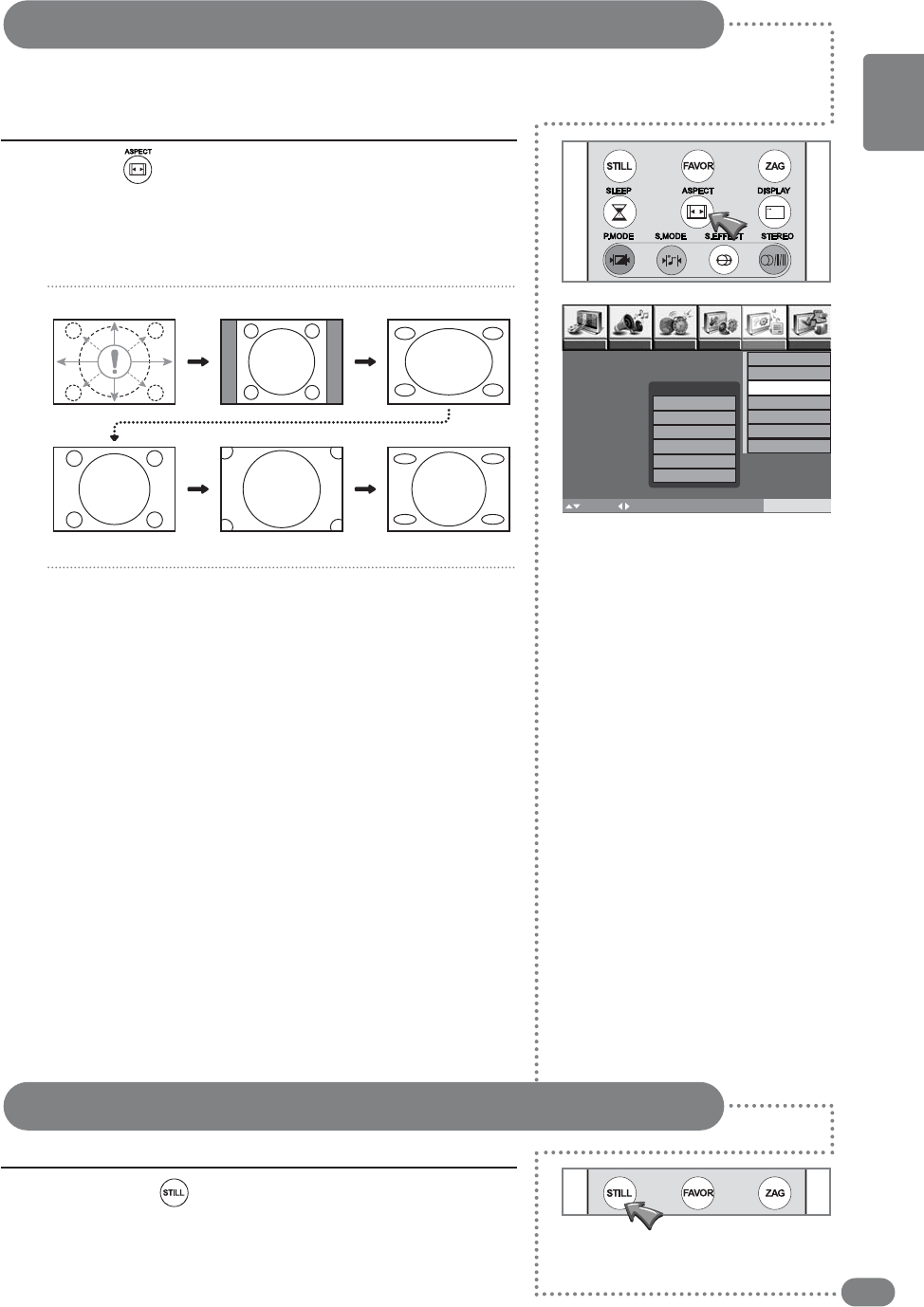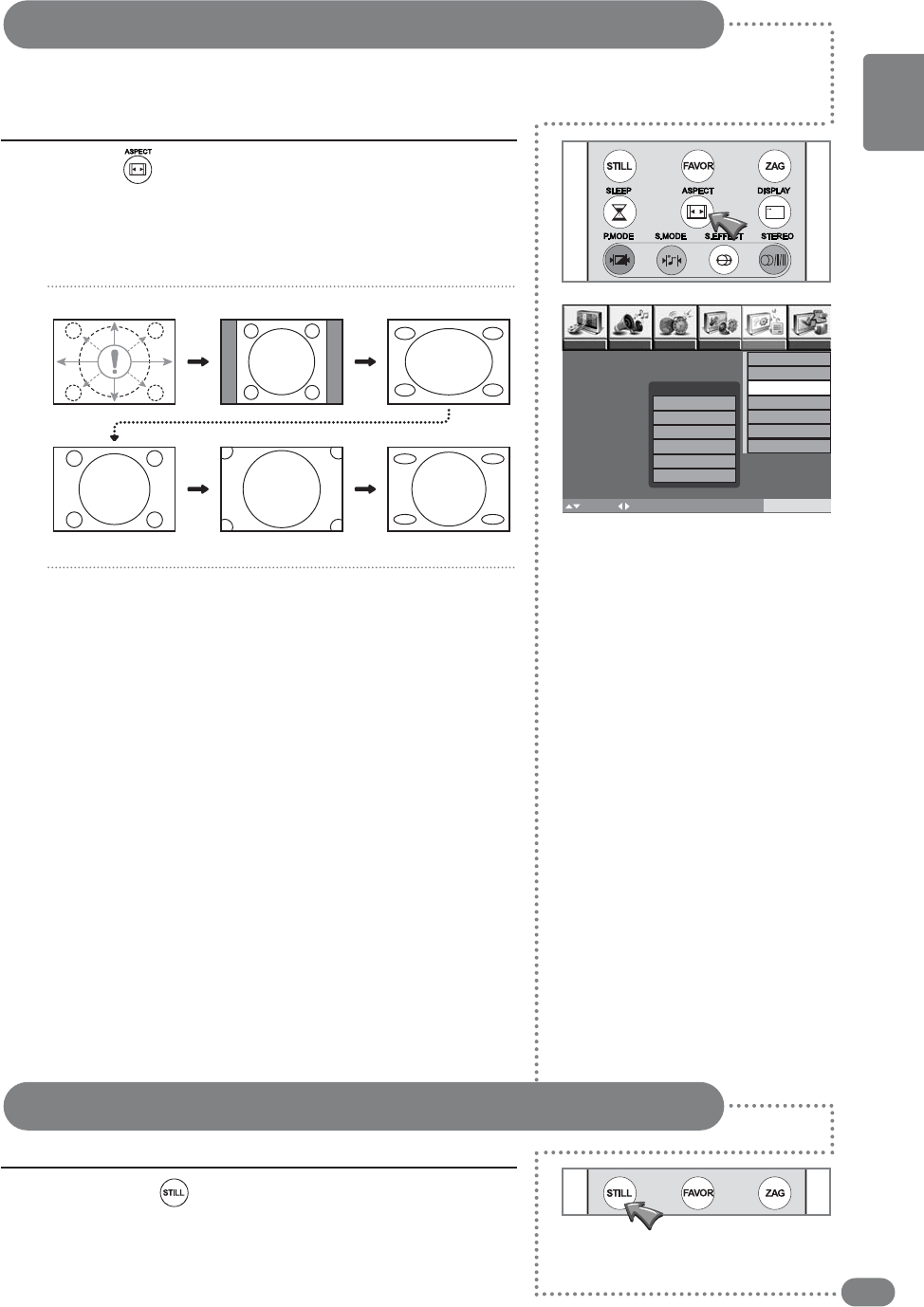
Changing the Picture Size
Display a Still Image
31
ENGLISH
Press the ( ) button on the remote control.
■
When you are viewing the Main image:
The image will change as shown below whenever you press
this button.
( Auto ➔ Normal ➔ Full ➔ Zoom1 ➔ Zoom 2 ➔ Panorama )
1
Press the Still ( ) button on the remote control.
■
The picture does not move but the sound plays normally.
■
Press this button again if you want to go back to a normal
picture.
1
■
You can change the screen size according to the picture aspect ratio. Choose the optimum one from the following ASPECT modes.
■
The Auto aspect mode is fixed at Full when you are using the TV as a PC screen.
Auto :
When a WSS (Wide Screen Signalling) signal, which shows
the aspect ratio of the picture, is included in the broadcast signal or
the signal from an external device, the TV automatically changes the
Full mode according to the WSS signal.
If a WSS signal is not included, the picture is displayed according to
the with the 4:3 Auto aspect function.
Normal
:
Use to view a normal picture
(4:3 aspect ratio)
as this
is its original shape.
Full :
This uniformly stretches the left and right sides of a normal
picture (4:3 aspect ratio) to fill the wide TV screen.
For 16:9 aspect ratio pictures that have been squeezed into a
normal picture (4:3 aspect ratio), use the Full mode to restore
the picture to its original shape.
Zoom 1 : This zooms up the wide picture (16:9 aspect ratio)
to the full screen.
Zoom 2 : The screen that expands Zoom1 screen vertically
or horizontally.
Panorama : The screen that expands 4:3 video horizontally
to fit the 16:4 mode screen and to minimize distortion, sides
are expanded more than center.
Auto
Normal
Full
Zoom 1 Zoom 2
SUBTITLE
Panorama
Picture Audio Timer Install Setup Option
:Position
MENU:Previous EXIT:Exit
/OK:
Select
Aspect Mode
Aspect Mode
Auto
Normal
Full
Zoom1
Zoom2
Panorama
Language
English
Geometry
Aspect Mode
Auto
No WSS
Full
Favorite Channel
PIP Adjustmant
Factory Preset