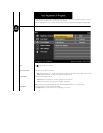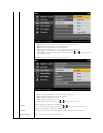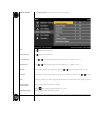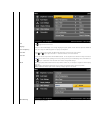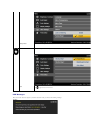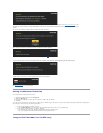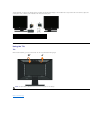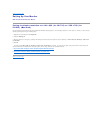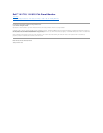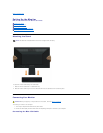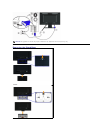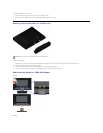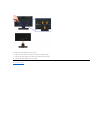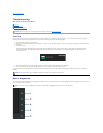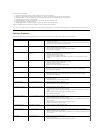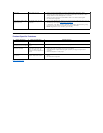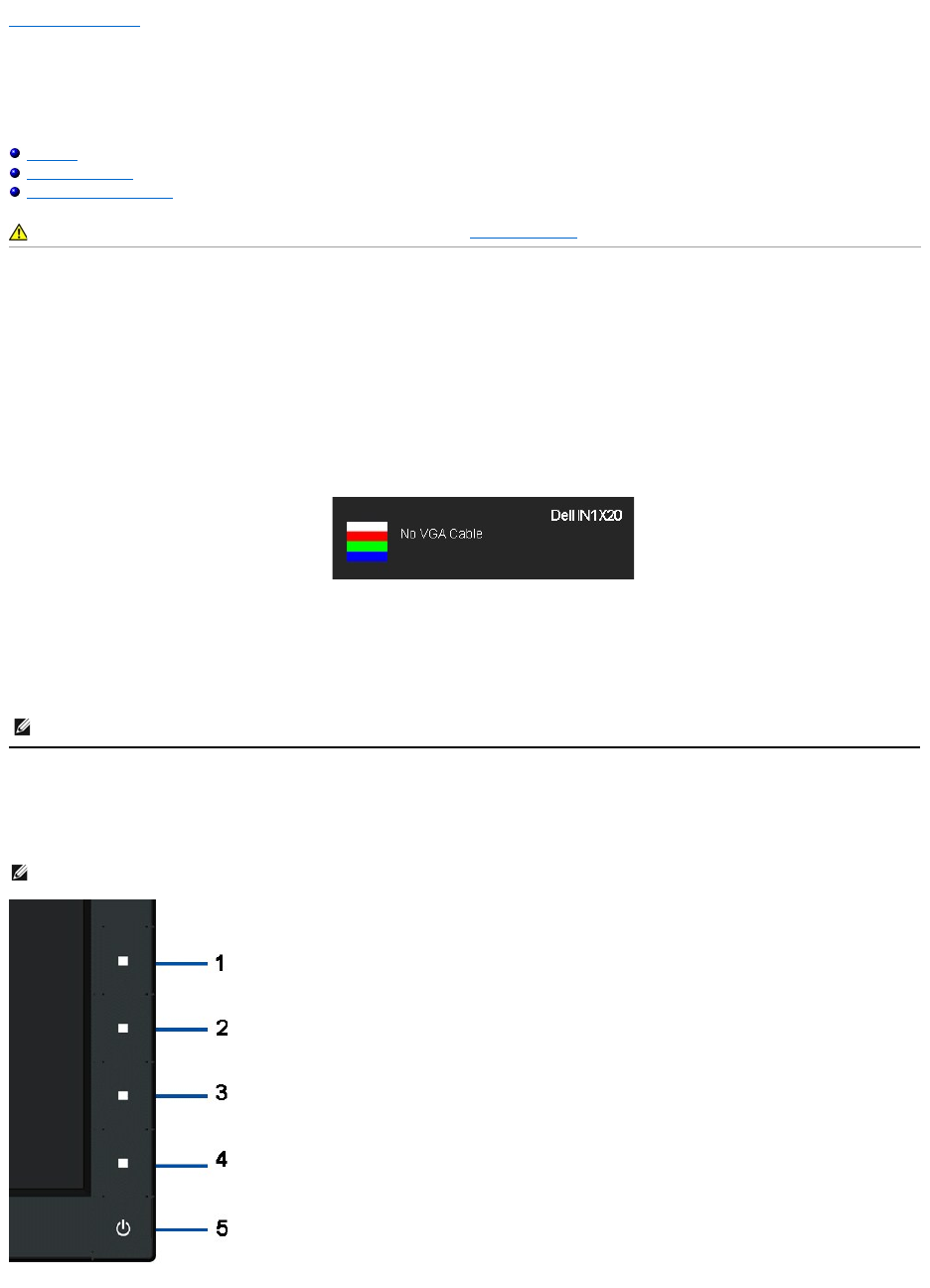
Back to Contents Page
Troubleshooting
Dell™IN1720/IN1920 Flat Panel Monitor
Self-Test
Common Problems
Product Specific Problems
Self-Test
Your monitor provides a self-test feature that allows you to check whether your monitor is functioning properly. If your monitor and computer are properly
connected but the monitor screen remains dark, run the monitor self-test by performing the following steps:
1. Turn off both your computer and the monitor.
2. Unplug the video cable from the back of the computer. To ensure a proper Self-Test operation, remove the Analog (blue connector) cable from the back
of computer.
3. Turn on the monitor.
4. This box also appears during normal system operation, if the video cable becomes disconnected or damaged.
5. Turn off your monitor and reconnect the video cable; then turn on both your computer and the monitor.
If your monitor screen remains blank after you use the previous procedure, check your video controller and computer, because your monitor is functioning
properly.
Built-in Diagnostics
Your monitor has a built-in diagnostic tool that helps you determine if the screen abnormality you are experiencing is an inherent problem with your monitor, or
with your computer and video card.
CAUTION: Before you begin any of the procedures in this section, follow the Safety Instructions.
The floating dialog box should appear on-screen (against a black background) if the monitor cannot sense a video signal and is working correctly.
While in self-test mode, the power LED remains white. Also, depending upon the selected input, the dialog shown below will continuously scroll
through the screen.
NOTE: Self-test feature check is not available for S-Video, Composite, and Component video modes.
NOTE: You can run the built-in diagnostics only when the video cable is unplugged and the monitor is in self-test mode.