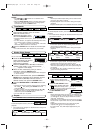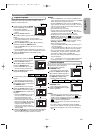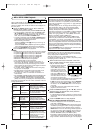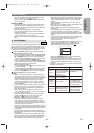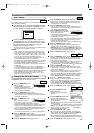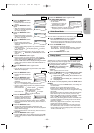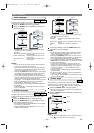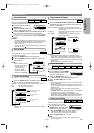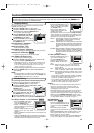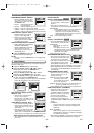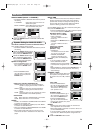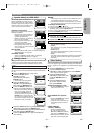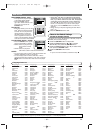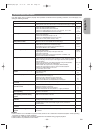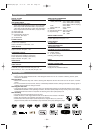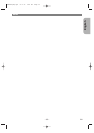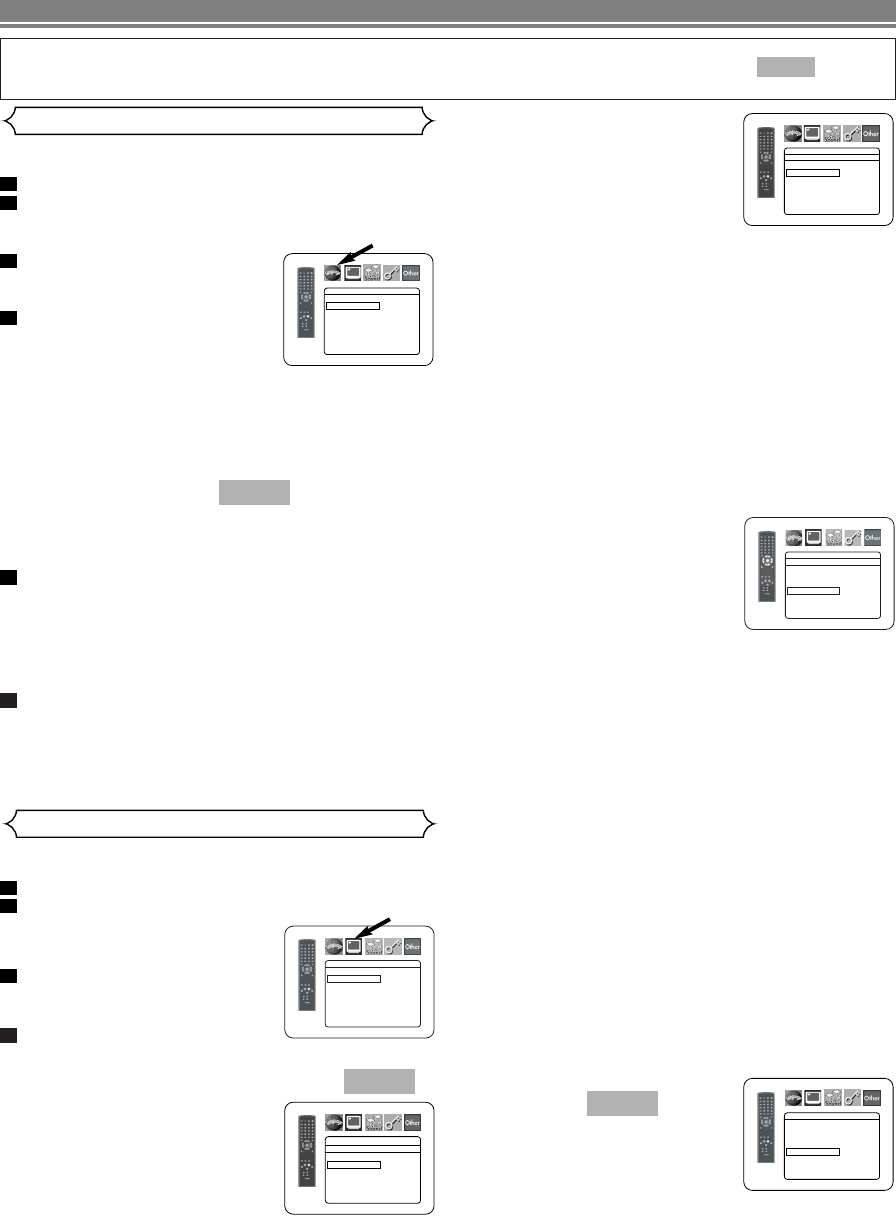
–
28
–
EN
DVD SETUP
Display Setting
You can change certain aspects of the DVD display screens,
still mode, TV Type, Progressive and HDMI settings.
Press the SETUP button in stop mode.
Press the Cursor buttons (s or B) to select
CUSTOM, then press the
ENTER button.
•
The custom mode will appear.
Press the Cursor buttons (s or
B) to select DISPLAY, then press
the ENTER button to confirm.
Press the Cursor buttons (K or
L) to select an item, then press the ENTER button.
TV ASPECT
(Default : 4:3 LETTER BOX)
• Press the Cursor buttons (K or
L) for an item selection, then
press the ENTER button.
• Select 4:3 LETTER BOX for a
black bars appears on top and bot-
tom of the screen.
• Select 4:3 PAN & SCAN for a full
height picture with both sides
trimmed.
• Select 16:9 WIDE if a wide-screen TV is connected to the
DVD player.
• Select 4:3 SQUEEZE when the TV screen is too large hor-
izontally at 16:9 WIDE setting and when it is impossible to
adjust the screen size using the TV’s controls.
QUICK
4
3
2
1
In Setup menu, QUICK mode, CUSTOM mode and INITIALIZE mode are available (refer to pages 28-32).
QUICK mode consists of the setting menus frequently used, and they are accompanied with mark.
You can make all settings in CUSTOM mode.
QUICK
Language setting can be varied with some DVDs or DivX
®
Subtitles recorded in discs.
Press the SETUP button in stop mode.
Press the
Cursor buttons (s or B) to select
CUSTOM, then press the
ENTER button.
• The custom mode will appear.
Press the Cursor buttons (sor B)
to select LANGUAGE, then press
the
ENTER button to confirm.
Press the
Cursor buttons (K or
L) to select an item, then press
the
ENTER button.
DIALOG
(Default : ORIGINAL)
• Sets the audio language.
SUBTITLE
(Default : OFF)
• Sets the subtitle language.
DISC MENU (Default : ENGLISH)
• Sets the language for DVD Menu and title menu (for DivX
®
).
OSD
(Default : ENGLISH)
• Sets the language for the On-Screen display.
DivX SUBTITLE (Default: OFF)
• Sets the DivX
®
subtitle language.
Press the Cursor buttons (K or L) to select a set-
ting, then press the
ENTER button.
• If OTHER is selected in the DIALOG, SUBTITLE or
DISC MENU, press four-digit number to enter the
code for the desired language (refer to the lan-
guage code list on page 32).
•
Only the languages supported by the disc can be selected.
Press the SETUP button to exit and activate the
new settings.
NOTE:
• Language Setting for DIALOG and SUBTITLE may not
be available with some discs.Then use the AUDIO and
SUBTITLE buttons. Details are on page 26.
6
5
QUICK
4
3
2
1
Language Setting
DISPLAY
TV ASPECT
4:3 LETTER BOX
STILL MODE AUTO
TV TYPE MULTI
PROGRESSIVE OFF
PROG.MODE AUTO1
HDMI SELECT YCbCr
HDMI PICTURE NORMAL
DISPLAY
TV ASPECT
4:3 LETTER BOX
4:3 PAN & SCAN
16
:9 WIDE
4:3 SQUEEZE
LANGUAGE
DIALOG ORIGINAL
SUBTITLE OFF
DISC MENU ENGLISH
OSD ENGLISH
DivX SUBTITLE OFF
STILL MODE
(Default : AUTO)
• Press the Cursor buttons (K or
L) for an item selection (AUTO,
FIELD, or FRAME), then press
the ENTER button.
• This function allows you to
adjust picture resolution and
quality in still mode.
• An individual picture on TV screen is called as “frame”,
which consists of two separate images called as “field”.
Some pictures may be blurred at the AUTO setting in
still mode due to their data characteristics.
•AUTO: Automatically selects the best resolution set-
ting (FRAME or FIELD) based on the data
characteristics of the pictures.
• FIELD: Select FIELD when the pictures are still unsta-
ble even if AUTO is selected. FIELD stabilizes
the pictures, although the picture quality may
become coarse due to the limited amount of
data.
• FRAME: Select FRAME to display relatively motionless
pictures in higher resolution. FRAME improves
the picture quality, although it may unstabilize
the pictures due to simultaneous output of two
field data.
TV TYPE (DEFAULT: MULTI)
• Press the Cursor buttons (K or
L) to select a setting, then
press the ENTER button.
• Select a video system setting
between MULTI, NTSC and
PAL.
• NTSC: Select this when your TV’s video format is
NTSC. If NTSC is selected, output format is
fixed to NTSC.
•PAL: Select this when your TV’s video format is PAL.
If PAL is selected, output format is fixed to PAL.
• MULTI: Automatically selects the suitable video out sys-
tem (PAL/NTSC) according to the format of the
inserted disc.
- For the discs recorded with NTSC system, the NTSC
signal will be output and pictures of the discs can be
viewed on an NTSC or Multi system TV.
- For the discs recorded with PAL system, the PAL sig-
nal will be output and pictures of the discs can be
viewed on a PAL system TV or Multi system TV.
NOTES:
• If the AC power cord is disconnected while the unit is
turned on, the video format of opening screen is
altered. To keep the format, turn the unit off before
unplugging the AC power cord.
• When PAL signal is output from this unit, the image of
on-screen display will be distorted or will not be dis-
played at all. To bring back the on-screen display, select
MULTI using the DIMMER NTSC/PAL button on the
front panel then play a disc recorded in NTSC system,
or select NTSC. Refer to TV TYPE on page 17.
PROGRESSIVE
(Default: OFF)
• Press the Cursor buttons (K or
L) to set PROGRESSIVE to ON
or OFF, then press the ENTER
button.
• The setting will be effective
when you exit the setup screen by pressing the
SETUP
button.
•
When PROGRESSIVE is ON, P.SCAN appears on the
DVD player’s display after you exit the setup screen.
• Refer to page 12 for more details.
• In the HDMI output mode, even when PROGRESSIVE
is set to ON, signals are output always as Interlace.
QUICK
DISPLAY
TV ASPECT
4:3 LETTER BOX
STILL MODE AUTO
TV TYPE MULTI
PROGRESSIVE OFF
PROG.MODE AUTO1
HDMI SELECT RGB
HDMI PICTURE NORMAL
DISPLAY
TV TYPE
NTSC
PAL
MULTI
DISPLAY
AUTO
FIELD
FRAME
STILL MODE
E6EG0UD(EN).qx4 07.5.15 4:49 PM Page 28