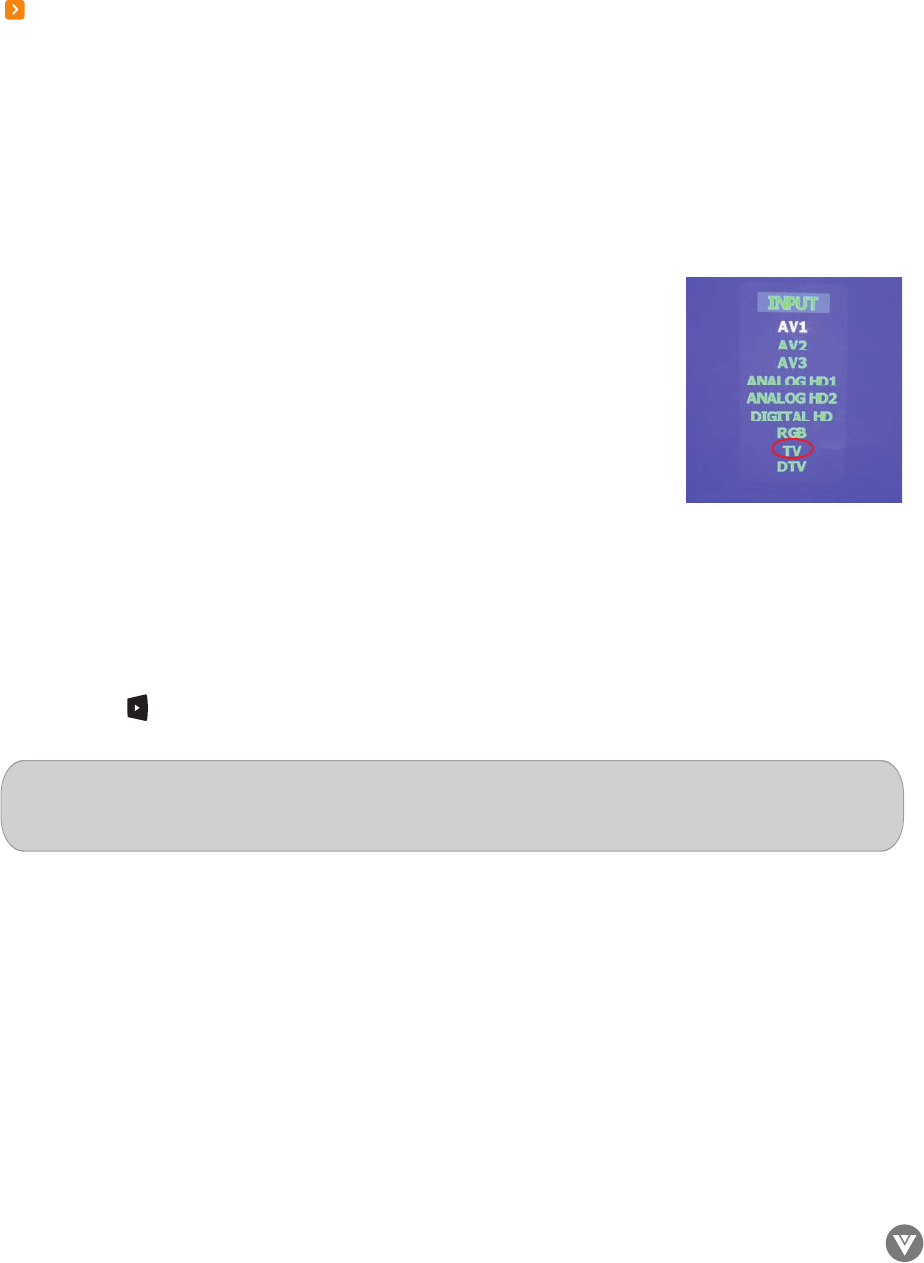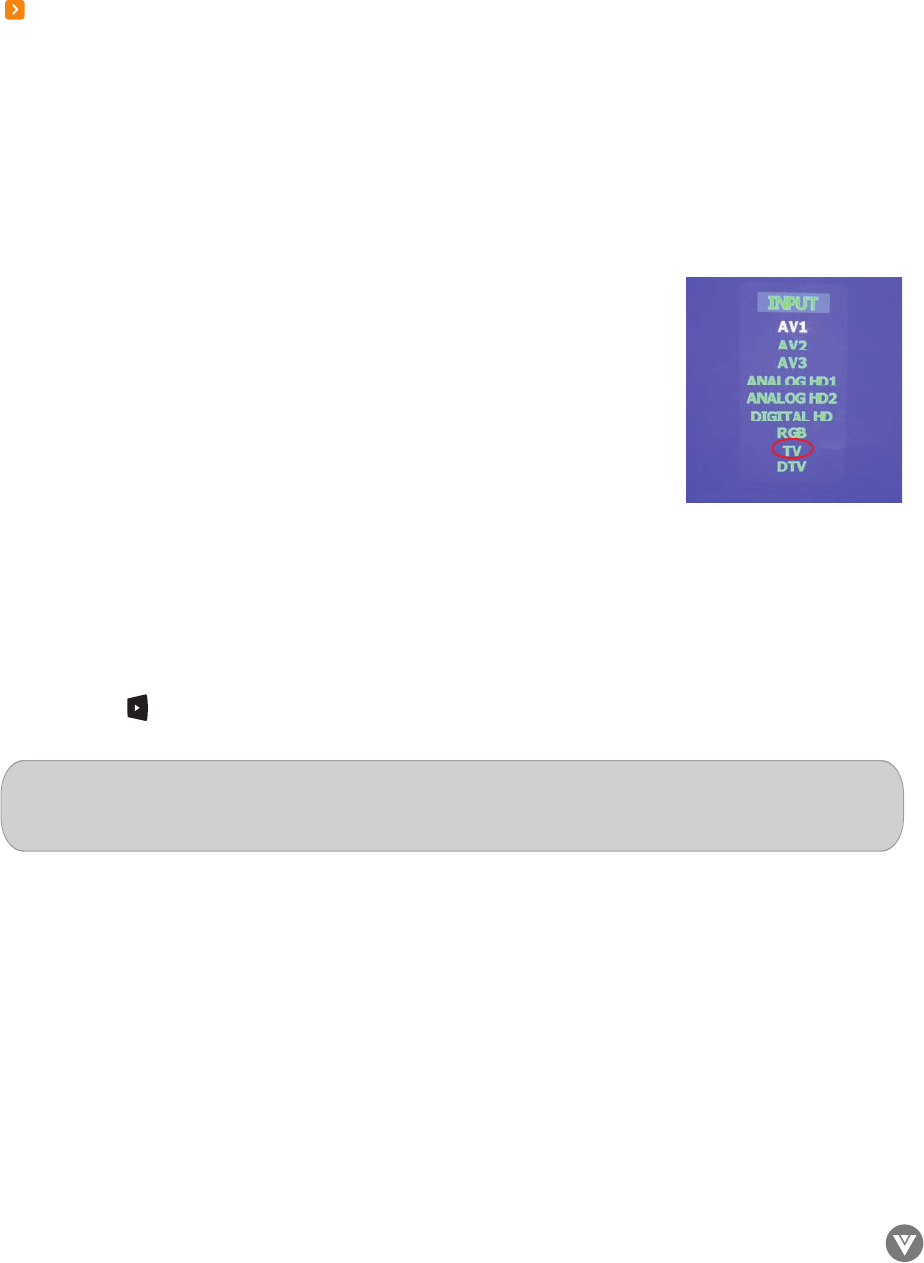
www.VIZIOCE.com
Version- 11/29/05
30
VIZIO L32 HDTV User Manual
Chapter 3 – Setting Up to Watch TV and DTV
For ‘Preparing Your LCD TV for Wall Mounting’, see page 7.
3.1 - Baisic LCD TV Start Up
1. Connecting the Power Cable
Connect the power cord to the power cord connector on the back of your LCD TV, and then plug the
power cord into an AC wall socket.
2. Connect Audio and Video Cables to the LCD TV
(see pages 16-29 for detailed steps)
3. Turning Power On
Once all the components are connected, press the Power ON button on the front of the TV, or press the
Power ON (Red) button on the remote control.
4. Select Input Source
Select the Input Source for your LCD TV by pressing the INPUT button on
the front of the LCD TV or using the Input button on the remote control.
Pressing this button will cycle you through the following options: AV1, AV2
and AV3 (Video), Component Analog HD1 and Component Analog HD2
(Y-Pb/Cb-Pr/Cr), Digital HD (HDMI), RGB (Analog RGB), TV or DTV.
5. Using regular TV with an Antenna or Cable
If connecting to antenna or cable source for the TV input, you will need to select the appropriate source
within the On-Screen Display (OSD) menu and Auto Scan for the available TV channels.
Please follow the instructions below:
a. Select the TV input by pressing the INPUT button on the front of the TV or using the INPUT button
on the remote control, or directly by pressing the NTSC TV button on the remote control.
b. Press the MENU button on the remote control to show the OSD menu.
c. Press the button on the remote control twice to highlight the TV TUNER SETUP menu.
Note: If you do not see this option within the OSD, you might have selected the wrong input in the
previous steps and you will need to repeat step 4 (above) to select another Input Source.