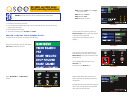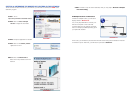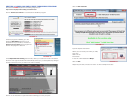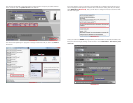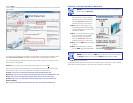You will now be returned to the main window of the program. The ports you added will now
show on the list. Click on Update Router at the bottom.
You will see the “Updating is in progress” message. Please wait until you see it say DONE at
the bottom.
If for some reason, a port or ports that you forwarded are not listed in the Router and if you
see a message in the Scripts list on the left side of the window stating that the port already
exists (Red box in Picture 18), then you will need to change the Port 80 to 85 in the DVR
and start over again.
Once you receive the DONE message that the ports have been successfully forwarded, test
if the ports are working by clicking on item number 7 in the Check List - Test that the ports
now work.
PICTURE 16
PICTURE 17
PICTURE 18
PICTURE 19