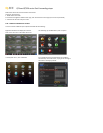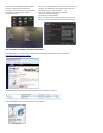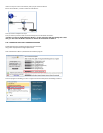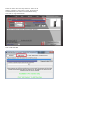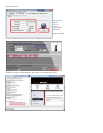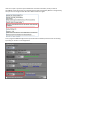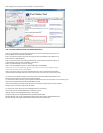Click on Begin and if it says port can be reached, it is setup correctly.
STEP 4: SETTING UP DMZ IN ROUTER 2 (IF NEEDED FROM STEP 2)
Step 1. Login into Router 1 by putting the IP of Router 1 into the Internet Explorer browser, as in
example above where Router1 IP is 192.168.0.1
Step 2. Find the status page on the router settings that shows the WAN/Internet IP address and
write it down this WAN IP address.
Step 3. Log into the Router 2 by putting the IP of Router 2 into the Internet Explorer browser, as
in example above where Router 2 IP address is 192.168.1.1
Step 4. Find the DMZ page in the router settings.
Step 5. Enter the WAN IP for Router 1 into the DMZ page and enable DMZ
.
NOTE: If you do not have a DMZ setting in the router, check to see if there is a Bridge setting. If
NOTE: If you do not have a DMZ setting in the router, check to see if there is a Bridge setting. If
so then use the Bridge setting instead of DMZ.
Step 6. Save and your done. You have forwarded the ports on the router the DVR is attached to,
to the IP address of the DVR, and set the other router to pass the connection to the primary router.
To connect to your DVR from Internet, you have to put the Internet IP address listed above into an
Internet Explorer browser or remote access program window.
To connect from Internet Explorer you will need to enable ActiveX controls in the browser. For instructions go to:
http://q-see.com/files/HowToFiles/E-ActiveX%20Controls.pdf
If you are forwarding any instead of port 80, then you need to put that port at the end of the address.
Example, if you use port 85: http://75.14.251.43:85
To connect from smart phones go to the webpages below for instructions:
Iphone: http://q-see.com/files/DeviceFiles/T-iPhoneAccess.pdf
Android: http://q-see.com/files/DeviceFiles/T- Android.pdf
Blackberry: http://q-see.com/files/DeviceFiles/T4-BlackberrySetup.pdf
Windows Mobile: http://q-see.com/files/DeviceFiles/T-Smart Phone Access Windows Mobile.pdf
Symbian: http://q-see.com/files/DeviceFiles/T-Smart Phone Access Symbian.pdf