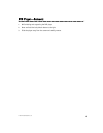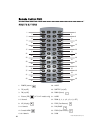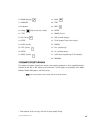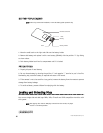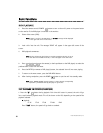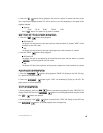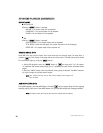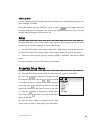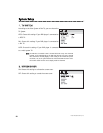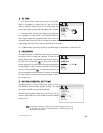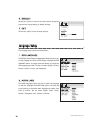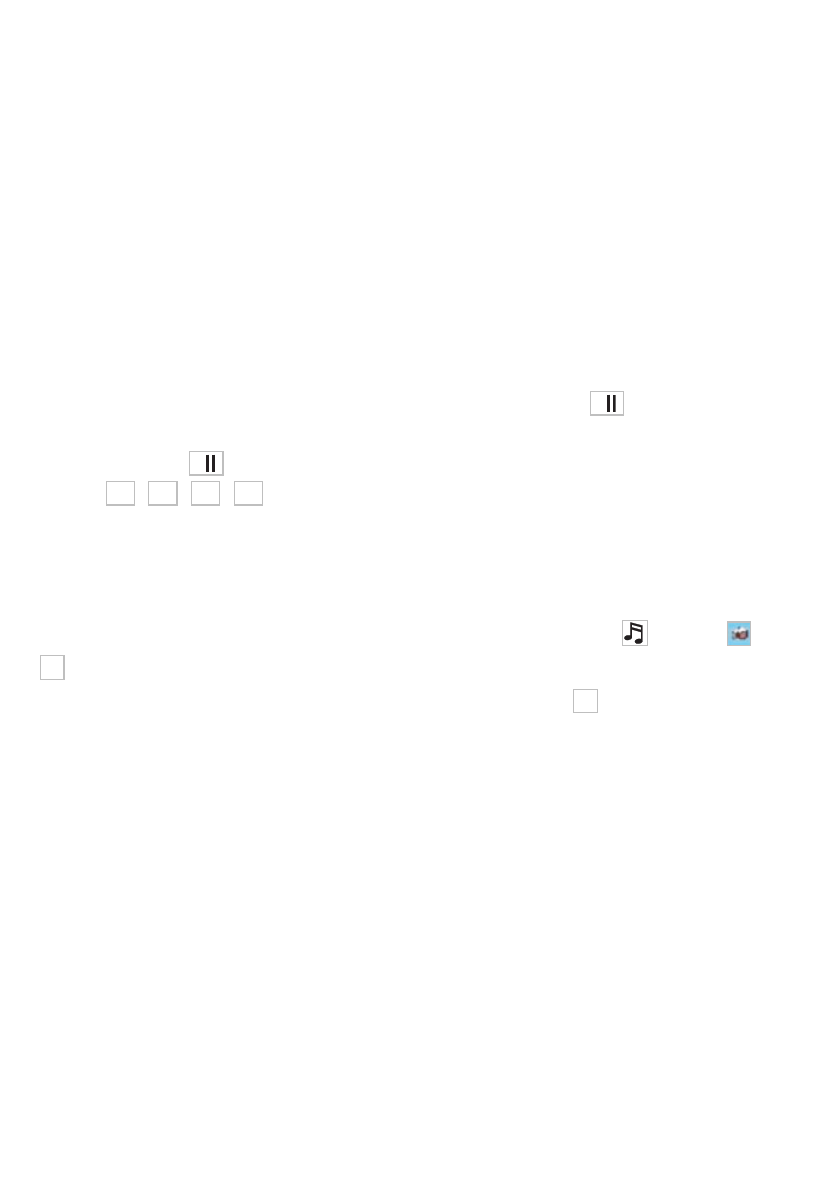
© 2005 Directed Electronics, Inc.
SSEELLEECCTTIINNGG AA TTRRAACCKK OORR CCHHAAPPTTEERR
Selecting tracks or chapters can be accomplished by either using the remote or front mounted con-
trols. These controls allow the operator to skip over undesirable tracks or repeat a particular track.
When playing a DVD, press the numeric buttons on the menu or title page to select tracks. During
DVD playback, you can input the desired title number directly.
MMPP33 AANNDD JJPPEEGG PPLLAAYYBBAACCKK OONN CCDD OORR MMEEMMOORRYY CCAARRDD
Place a MP3, or JPEG disc or memory card into the DVD player. The player will search the media for
the saved directories and files. It will automatically go to the first directory saved and play or dis-
play the first file in that directory.
By using the arrow and ENTER buttons on the DVD player or the remote you can navigate and select
the directories (left side of the screen), or the file (right side of the screen).
When the disc or memory card contains JPEGs press the "
PPLLAAYY//PPAAUUSSEE
" button to present these
in slide show mode (displays each JPEG for a few seconds before advancing to the next JPEG). Press
the "
PPLLAAYY//PPAAUUSSEE
" button to pause the slide show at a photograph of interest. Use the arrow
buttons / / / on the remote (or their equivalent on the DVD player) to change the
orientation of the photograph. Pressing the PROGRAM button on the remote as the slide show is
being presented will change the “wipe” as each JPEG is displayed (there are 16 choices to from,
including RANDOM and NONE [off]).
The bottom of the screen will display the contents of the media - music , camera , video
icons. For example if a memory stick contains MP3 and JPEG files but does not contain any video
files, the music and camera icons will appear white, but the video icon will appear dark. If a
file is playing or displaying, the icon associated with that file will turn RED.
20