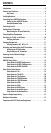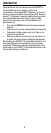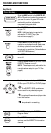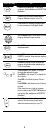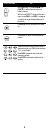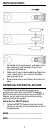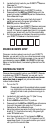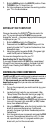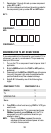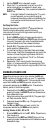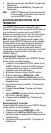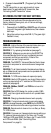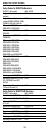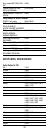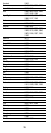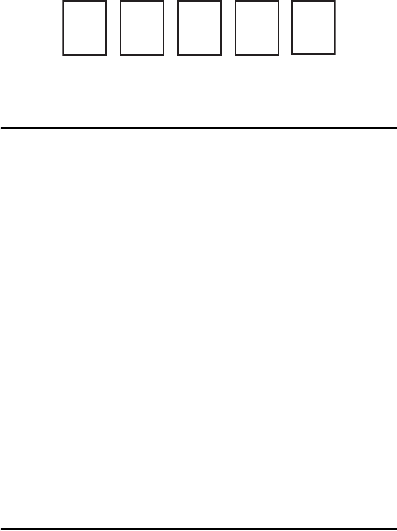
9
7. Slide the MODE switch to the DIRECTV position. Press
TV POWER. Your TV should turn on.
8. For future reference, write down the working code for
your TV in the blocks below:
SETTING UP THE TV INPUT KEY
Once you have setup the DIRECTV
®
Remote control for
your TV, you can activate the TV INPUT key so you can
change the “source”—the piece of equipment whose signal
is displayed on your TV:
1. Slide the MODE switch to the TV position.
2. Press and hold the MUTE and SELECT keys until the
green light under the TV position flashes twice, then
release both keys.
3. Using the number keys enter 9-6-0. (The green light
under the TV position flashes twice.)
You now can change the input for your TV.
Deactivating the TV Input Select Key
If you want to deactivate the TV INPUT key, repeat steps 1
through 3 from the previous section; the green light will
blink 4 times. Pressing the TV INPUT key will now do
nothing.
CONTROLLING OTHER COMPONENTS
The AV1 and AV2 switch positions can be setup to control a
VCR, DVD, STEREO, second DIRECTV Receiver or second
TV. We recommend you use the onscreen steps
described on page 8, but you can also use the manual
method below:
1. Turn on the component you wish to control (e.g. your
DVD Player).
2. Locate the 5-digit code for your component. (See
“Setup Codes, Other Devices” starting on page 15.)
3. Slide the MODE switch to the AV1 (or AV2) position.
4. Press and hold the MUTE and SELECT keys at the same
time until the green light under AV1 (or AV2) flashes
twice, then release both keys.
5. Using the NUMBER keys, enter the 5-digit code for the
brand of component being set up. If performed
correctly, the green light under the selected position
flashes twice.
6. Aim the remote at your component and press the PWR
key once. The component should turn off; if it does
not, repeat steps 3 and 4, trying each code for your
brand until you find the correct code.