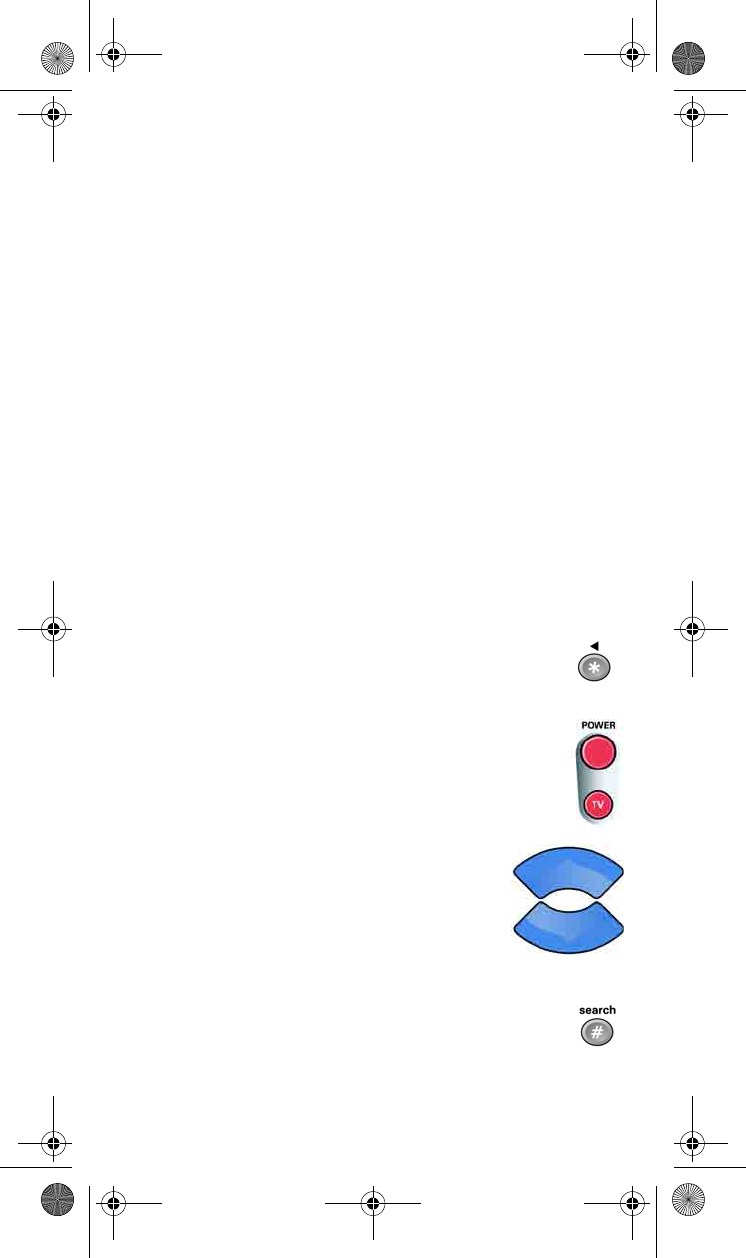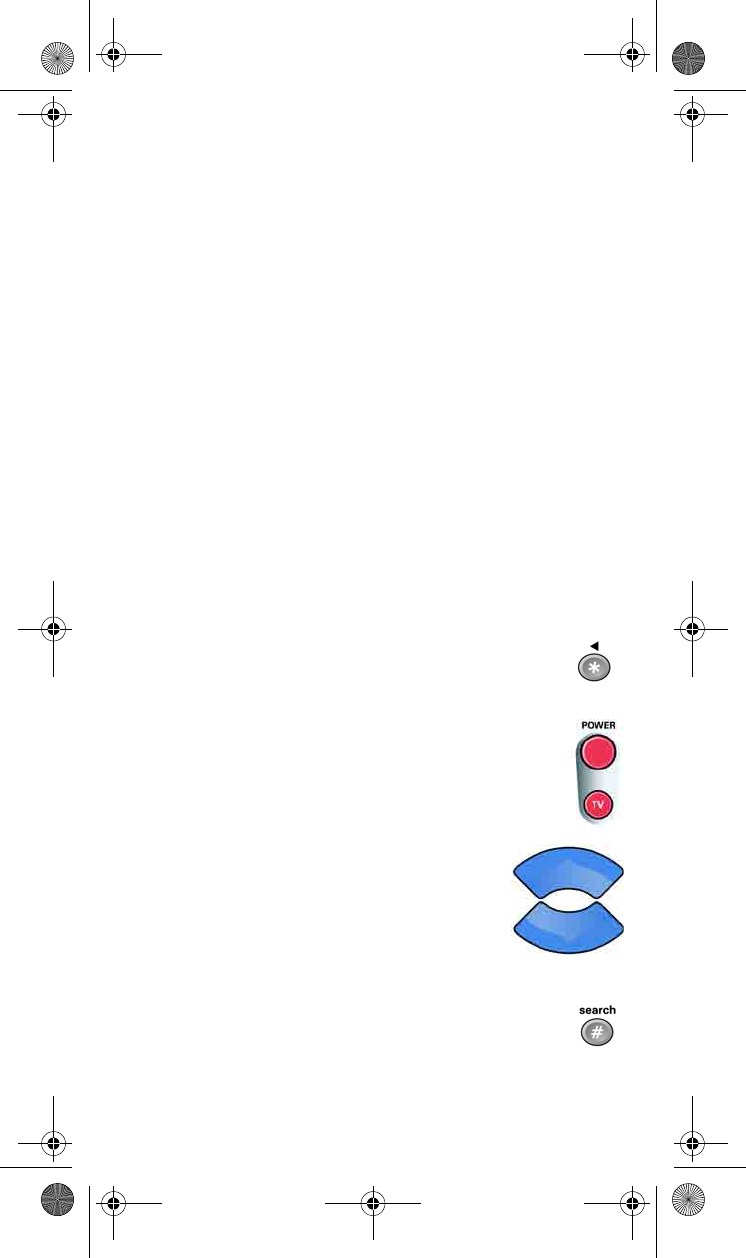
10
10.If the code you entered doesn’t work, do steps 3 through 9 again
with another device code from the tables.
11.If you cannot find a code that works, try Setting Up Using
Device Code Scan.
SETTING UP USING DEVICE CODE SCAN
If the code for your device is not listed in the tables on starting page 29,
use this procedure to scan the remote control’s memory for the device
code. Here’s what to do:
1. Use the device’s buttons or its remote control to turn the device
on.
2. Press and hold the mode button for the device you want the
remote to control, for about three seconds. When all the other
mode buttons light up, let go of the mode button - that mode
button should now be flashing.
For example, hold the TV mode button for a TV until all of the
other mode buttons light. When you let go, the TV mode light
will flash.
3. Only for the AUX mode, use the number buttons
to enter 0 for a second TV, 1 for a second VCR or
DVD player, or 2 for a tuner or amplifier. Then press
the STAR (*) button.
4. Press the blank POWER button.
5. Press the up or down arrow button until the
device turns off. You will have to do this
repeatedly to scan through all codes.
Note: The mode button for the device will
flash rapidly eight times when you’ve
scanned all the codes for that device.
6. If the remote reaches the correct code, the device
turns off. When this happens, press the POUND (#)
button to store the code in the remote.
text_dishpvr.fm Page 10 Tuesday, March 2, 2004 12:35 PM