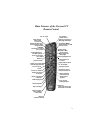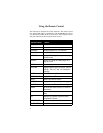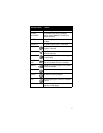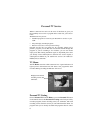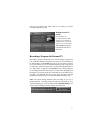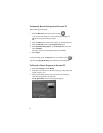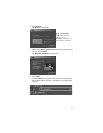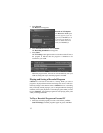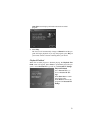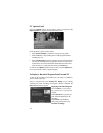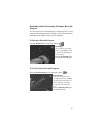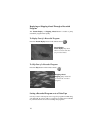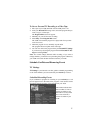10
To Record a Program Daily or Weekly
1. Select TV Listings from TV Home.
2. Select how you want to view the TV Listings (by today, time, date,
search, category, etc.).
3. Select the program you want to record daily or weekly from the
list.
The Program Info screen for that program will appear.
4. Select Record.
The Record screen appears.
5. Select Record daily or weekly then select Continue.
The Recording Scheduled screen appears.
6. Select Done.
The TV Listings screen appears with several dots next to the pro-
gram. This indicates that the program is scheduled to be recorded
daily or weekly on Personal TV.
To Record a Future Program on Your VCR
When you record a program using your VCR, the DISHPlayer sends an
IR signal to the VCR which in turn, starts the record function on the
VCR. When the program ends, the receiver then sends a second IR sig-
nal to stop the VCR from recording.
To use your VCR with your DISHPlayer, make sure that you first con-
figure the VCR to work with your receiver. For more information on
how to do this see the User Guide that came with your DISHPlayer. If
the DISHPlayer has not been set up to control your VCR, the Record