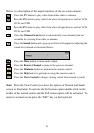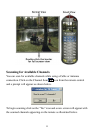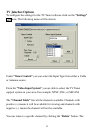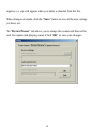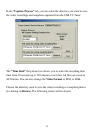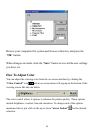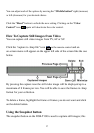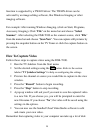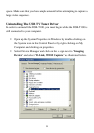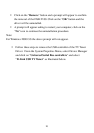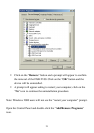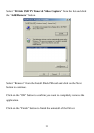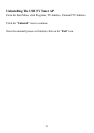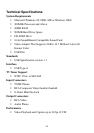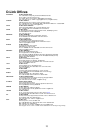function is supported by a TWAIN driver. The TWAIN driver can be
activated by an image editing software, like Windows Imaging or other
imaging software.
For example: After running Windows Imaging, (click on Start, Programs,
Accessory, Imaging). Click "File" on the menu bar and choose "Select
Scanner". After selecting the DSB-T100 as the scanner source, click "File"
from the menu bar and choose "Scan New". You can capture still pictures by
pressing the snapshot button on the TV Tuner or click the capture button on
the screen.
How To Capture Video
Follow these steps to capture video using the DSB-T100.
Run the TV Jukebox from the Start menu.
Set the desired settings using the
button. Refer to the section
labeled “TV Jukebox Settings” for help on configuring the settings.
Preview the channel or source you would like to capture in the view
window.
Press the “Record” button to begin recording.
Press the “Stop” button to stop recording.
A pop-up window will ask you if you want to save the captured video
to a new file. If you choose yes, you will be prompted to enter the
new file name. If you choose “No”, the video will be saved using the
settings in the options.
You can now use the bundled Ulead VideoStudio software to edit
and create your own video.
Remember that capturing video to your computer can take up a lot of disk
18