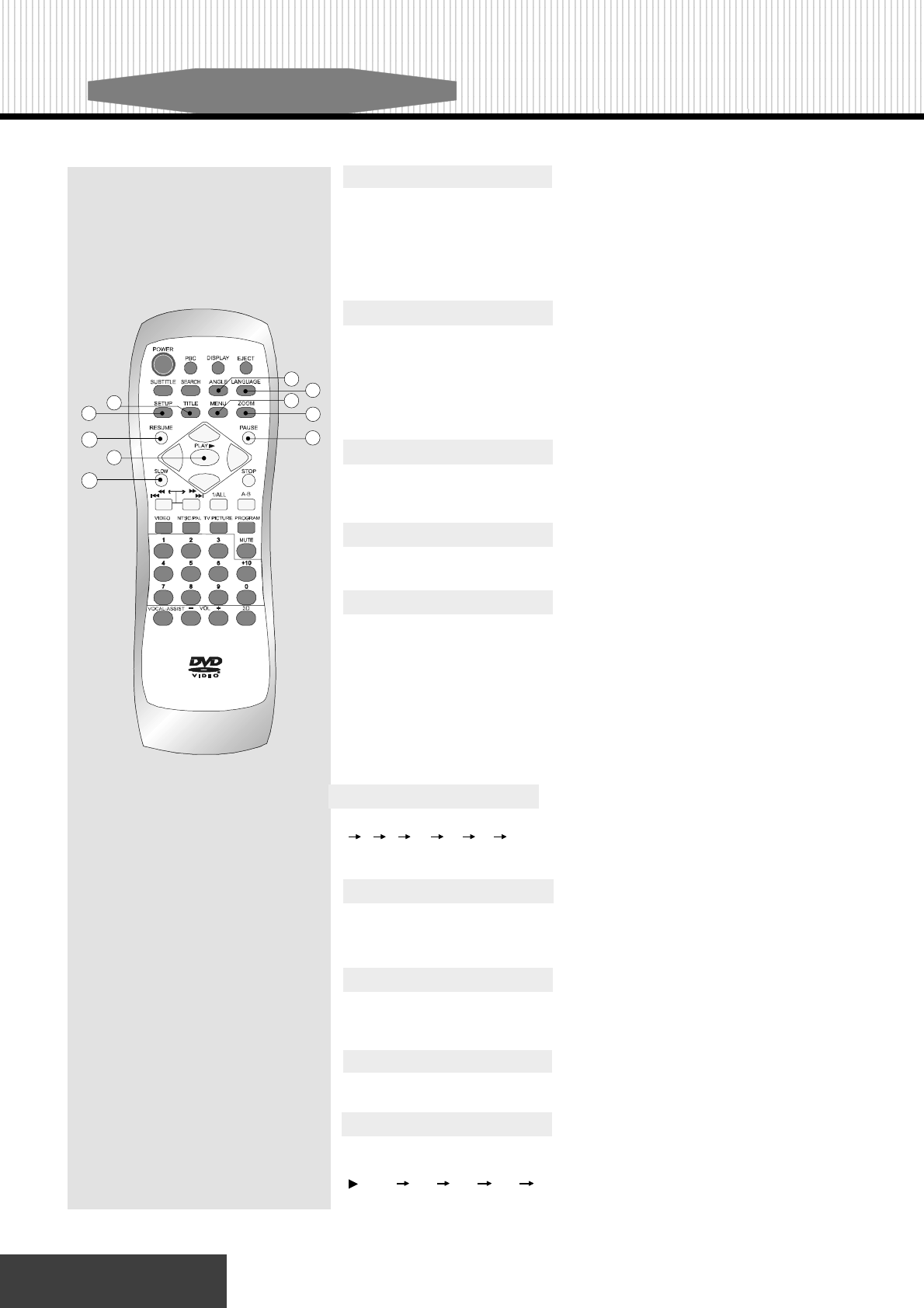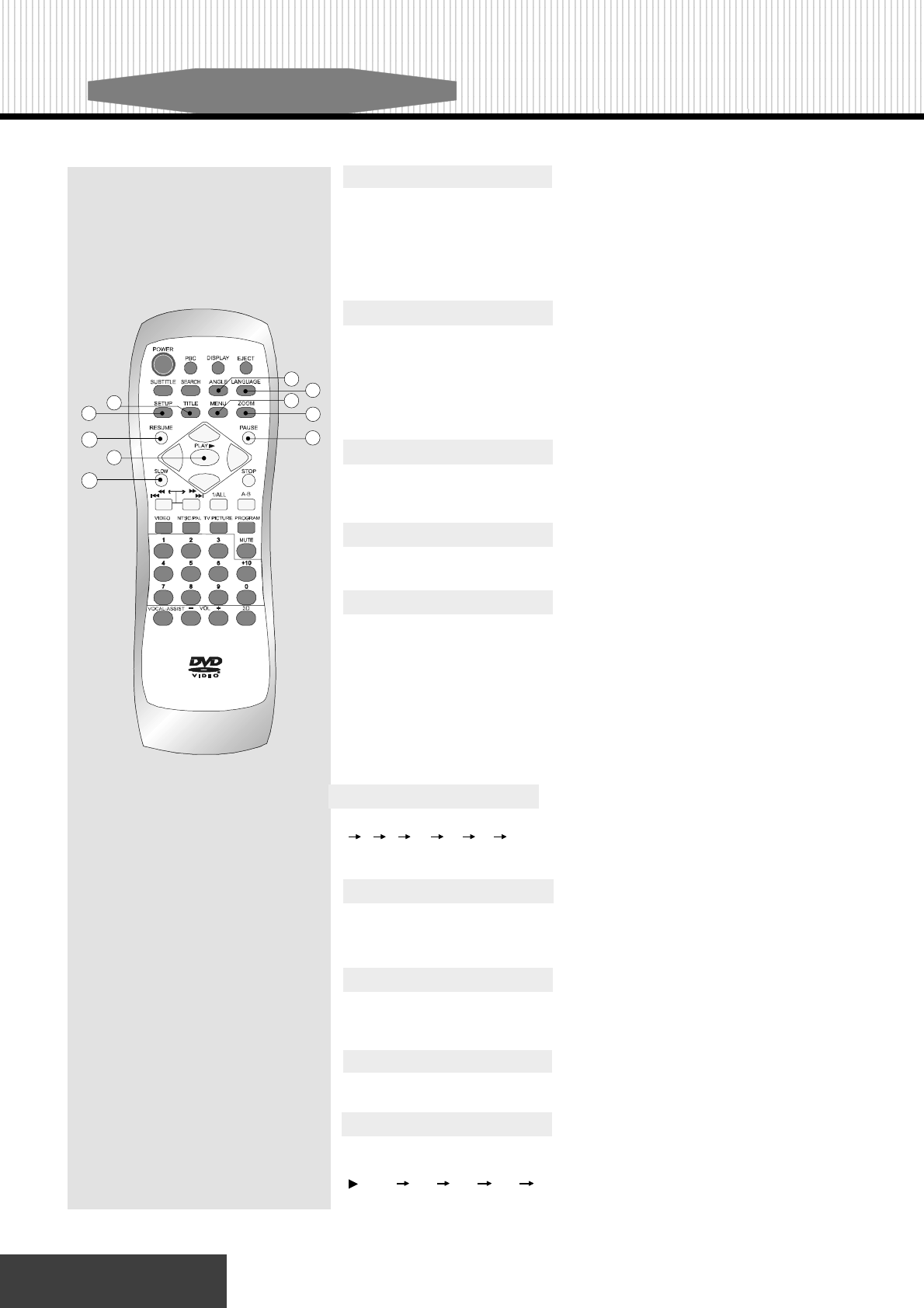
Basic Operation
09
10
15
14
12
8
9
7
11
15.PLAY/ENTER
Start playing the program on the disc.
14.PAUSE
Press “ PAUSE ” during play to get a still picture. Press “ PLAY” again to
return to normal play.
13.RESUME
Press “RESUME” to exit the menu system of the DVD returning to normal play-
back mode.
11.MENU
Some discs with movies, for example, come with two or more titles. If the disc
has a title menu recorded on it, the “ MENU ” button can be used to select the
movie title. (The details of this operation differ depending on the disc used.)
This function is only used for DVD disc.
1. Press “ MENU ” during play. A list of the titles on the
disc will be displayed.
2. Press direction key to select the preferred title.
3. Press “ PLAY ”. The selected title now starts to play.
Access the System Setup Menu.
10.SETUP
9.TITLE
Press “TITLE” to select preferred options. Use direction keys to select.Press
“PLAY” to enter the selection.
8.LANGUAGE
It is possible to change the audio soundtrack language from the one selected at the
initial setting to a different language, if available. (This operation works only with
discs on which multiple audio soundtrack languages are recorded.)
Press “LANGUAGE” during play. The options will appear on the screen. Continue
pressing the “LANGUAGE” button until your desired language is displayed.
7.ANGLE
Some DVD discs may contain scenes that have been filmed simultaneously from a
number of different angles. For these discs, the same scene can be viewed from
various angles using the “ANGLE” button. (The recorded angles varies depending
on the disc.)
This function is only for DVD discs.
12.ZOOM
Each time this button is pressed, the enlarged image changes as followed:
2x 3x 4x 1/2x 1/3x 1/4x restore image’s normal size
You can move the scene with direction key.
16.SLOW
Press “ SLOW ” in the play mode. The slow motion changes each time this
button is pressed as followed,
:1/2x 1/4x 1/6x 1/8x restore normal play mode.
13
16