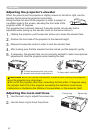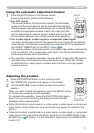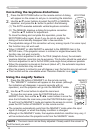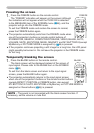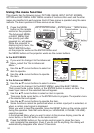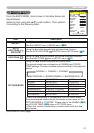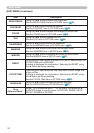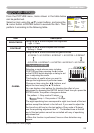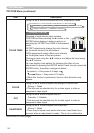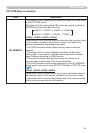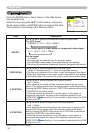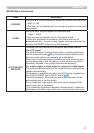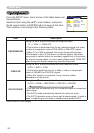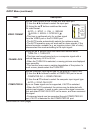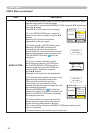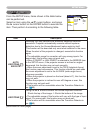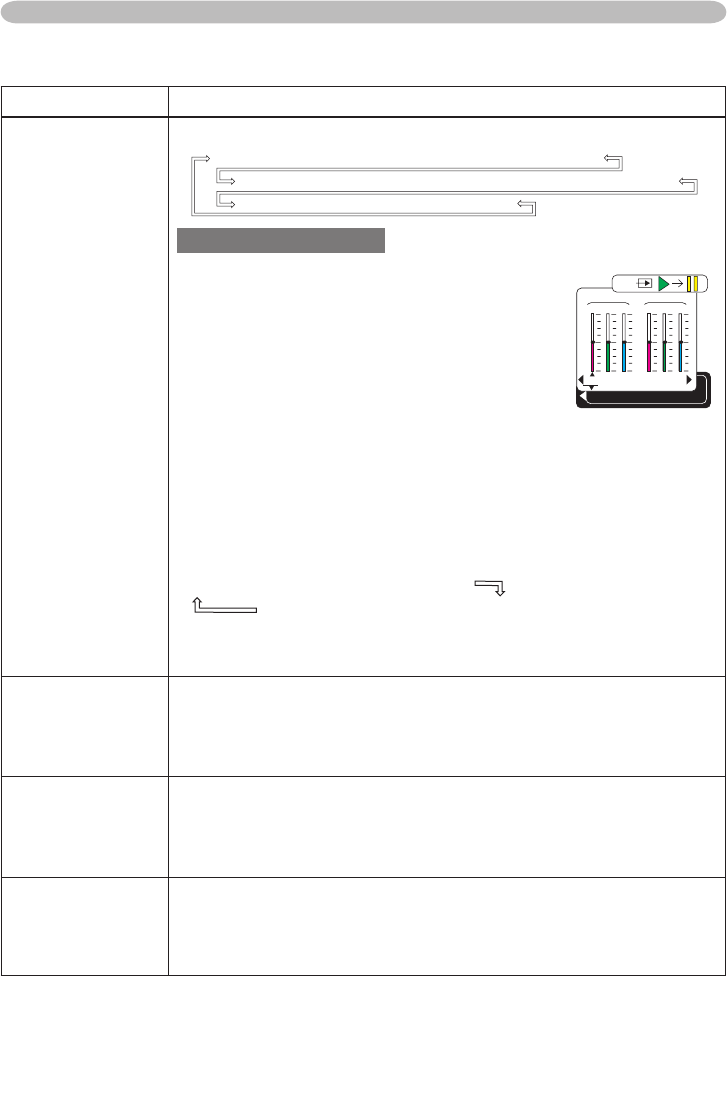
24
Item Description
COLOR TEMP
Using the ▲/▼ buttons switches the color temperature mode.
To adjust CUSTOM
Selecting a mode whose name includes
CUSTOM and then pressing the ► button or the
ENTER button displays a dialog to aid you in
adjusting the OFFSET and GAIN of the selected
mode.
OFFSET adjustments change the color intensity
on the whole tones of the test pattern.
GAIN adjustments mainly affect color intensity
on the brighter tones of the test pattern.
Choose an item using the ◄/► buttons, and adjust the level using
the ▲/▼ buttons.
You can display a test pattern for checking the effect of your
adjustment by pressing the ENTER button. Each time you press the
ENTER button, the pattern changes as below.
No pattern
ð
Gray scale of 9 steps
Ramp
Gray scale of 15 steps
• When this function is performed, lines or other distortion may
appear.
COLOR
Using the ▲/▼ buttons adjusts the strength of whole color.
Strong
ó
Weak
• This item can be selected only for a video signal, s-video or
component video signal.
TINT
Using the ▲/▼ buttons adjusts the tint.
Greenish
ó
Reddish
• This item can be selected only for a video signal, s-video or
component video signal.
SHARPNESS
Using the ▲/▼ buttons adjusts the sharpness.
Strong
ó
Weak
• There may be some noise and/or the screen may icker for a
moment when an adjustment is made. This is not a malfunction.
PICTURE Menu
PICTURE Menu (continued)
+0 +0
R G B
+0
COLOR TEMP [CUSTOM-1]
OFFSET
+0 +0
R G B
+0
GAIN
ENTER, :
HIGH DEFAULT
�
HIGH CUSTOM
�
MID DEFAULT
�
MID CUSTOM
LOW DEFAULT
�
LOW CUSTOM
�
Hi-BRIGHT-1 DEFAULT
�
Hi-BRIGHT-1 CUSTOM
Hi-BRIGHT-2 DEFAULT
�
Hi-BRIGHT-2 CUSTOM
(continued on next page)